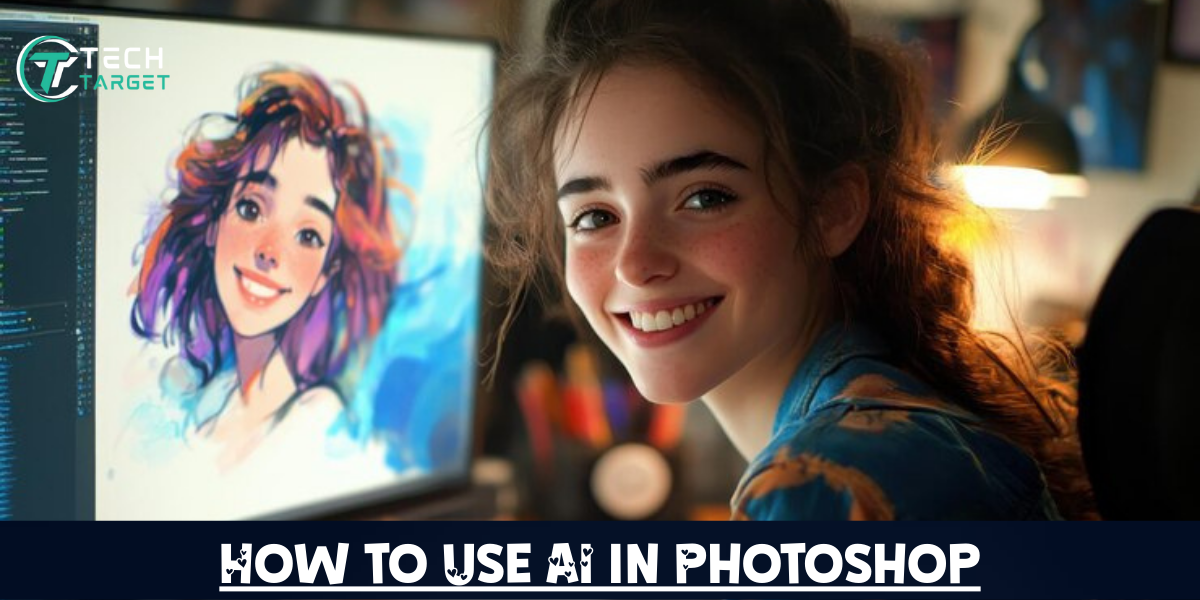When you hear “photo editing,” which software comes to mind? Yes, definitely Adobe Photoshop, which has been a pioneer of photo editing since the early days of digital media. It is the market-leading image editing solution for over 30 years. Now, the photo editing tool has become advanced with new features incorporated into the application using AI. And with AI in Photoshop, things have gone to a whole new level, which we will discuss in this blog. Adobe Photoshop is one of the popular names in the $9.64 billion Creative Software market, and with AI, it will further enhance the user experience, making unbelievable edits. Ready to use AI in Photoshop? Let’s dive in!
What is Photoshop AI?
In the creative software industry, artificial intelligence features work by interpreting visual data. It is the use of highly specialized algorithms that analyze the graphics and can predict the outcomes, automating the tasks that once required manual input. For instance, removing unwanted elements from an image was a time-consuming task and required a lot of skills in Adobe Photoshop. But now with AI, this process has become a matter of seconds and happens with a couple of clicks. Moreover, AI in Adobe Photoshop can perform a variety of operations, from removing objects to filling in the missing details with absolute precision.
Behind all these features is Adobe Sensei, the core technology engine that enables all the AI features in Photoshop. It can recognize objects within an image, perform contextual analysis to understand the scenario and situation within the photo. Moreover, it uses complex algorithms to match staples and predict patterns within the image. How to use AI in Photoshop and explore the power of Sensei? You will find out the answer in the following paragraphs.
Also explore these exciting ways AI is revolutionizing marketing and business today:
- AI in Social Media Marketing – How Generative AI Transforms Modern Advertising?
- How Businesses Can Leverage AI in the Digital Media Marketing Landscape
- AI in McDonald’s Restaurants – Embracing Tech Solutions for Fast Food Businesses
- How AI in E-commerce Redefines the Retail Market for Shoppers & Business Owners
Exploring New Features – What Are They and How to Use AI in Photoshop?
AI in Adobe Photoshop brings a whole lot of features that completely transform the way people interact with the software. It offers a wide range of tools and inputs that allow users to leverage the potential of AI. Here are the top features that AI brings to Adobe Photoshop:
Generative Fill
Generative fill is the powerful feature that overtook the creative software audience with its powerful features. This Photoshop AI tool allows users to effortlessly generate graphical content, the “fill”. Moreover, the users can carve the generated content as per their requirement by editing it, removing unwanted elements in the fill. Generative Fill uses machine learning solutions to generate images in just milliseconds with unbelievable accuracy.
What does Adobe Sensei do in the backend? It analyzes the pixels within the image and performs mathematical calculations by matching each pixel with a set of criteria, for example, lightning, perspective, shadows, and colors. Moreover, it keeps the edits in memory, allowing users to revert changes that they don’t like. This intelligent AI feature enhances the photos with ultra realistic accuracy and realism.
How to Use Generative Fill AI in Photoshop?
You can use Generative Fill to add elements, erase any flaws or blemishes, expand your canvas as you desire, and introduce new objects in the frame. Here are four simple steps to use Generative Fill:
- First, select the image using your favorite tool from the Adobe Photoshop toolbox.
- In the contextual task, there is an option for Generative Fill, which appears; click it.
- Type your desired prompt to edit the image, similar to how you would write to a Chatbot.
- Click generate, and see the power of Photoshop AI. You get generative fill that provides you with multiple results for the prompt to choose from.
Source: https://www.youtube.com/watch?v=Sp6K3qpVFO0
Neural Filters
Neural filters feature is also a new addition to the Photoshop toolbox that enables users to apply more intelligent filters that adapt to the image data. Photoshop’s Sensei technology comes into play here as well, which analyzes the image content and visual properties to suggest adjustment filters. This transforms photos completely in just a few clicks, taking off your burden to color grade, which is quite complex and time-consuming.
Neural filters are excellent for portrait shots, which contain human subjects, as they smooth skin, adjust any blurriness, fix the facial expressions, and make realistic color adjustments as per your choice. Neural filters can colorize the photo to match different moods based on the objects within the photo, which transfers the style completely, giving you an edge to play with photo editing. Neural filters can also combine two different landscapes, enabling you to explore imaginative effects. Here’s how to apply them:
How to Use Neural Networks AI in Photoshop?
- Choose any image you want to apply filters to and open it in Adobe Photoshop
- Go to the filters tab and click on Neural Filters (Filters > Neural Filters)
- Choose the filter that suits you best
- Preview the changes or results and apply them to your image
Source: https://www.youtube.com/watch?v=6XmHHm5l2L0
Subject Replacement
Subject replacement is one of the most used AI features of Adobe Photoshop, as it allows easy object change. Photo editors use it especially for sky replacement purposes, where they leverage the power of machine learning to enhance or replace specific parts of the image. Subject and sky replacement are two different tools in which Adobe Sensei technology runs in the backend. For sky replacement, it automatically detects the sky part within the image and offers diverse replacement options. These features are excellent for easily and quickly replacing subjects without manually prompting for generative fill, as Photoshop automatically selects and replaces them with the most suitable objects for the frame.
Subject and sky replacement features quickly isolate subjects and separate them from the background. This allows background adjustments, such as applying effects while leaving the subject unchanged. Sky replacement can enhance landscapes, create dramatic effects, and mix and match skies to the image scenario automatically. Here is how to use them:
How to Use Replacement AI in Photoshop?
- Open Photoshop with the image of your choice
- Go to select and choose the subject (Select > Subject) to automatically select the primary part of the image. For instance, for portraits, this option selects the person in frame.
- For sky replacement, you need to go Edit pane and select sky replacement (Edit > Sky Replacement)
- Choose from an existing sky preset, which can further be tweaked, or import your own if you have one.
Source: https://www.youtube.com/watch?v=9jfdzvnx8QQ
Content-Aware Fill
Unlike generative fill, which allows you to generate anything from a text prompt, content-aware fill is another AI feature for Photoshop that analyzes an image to fill it with surrounding content intelligently. Content-aware fill automatically fills the image’s objects, seamlessly blending the new fill with the existing data within the image. It uses machine learning algorithms that learn the image objects and create the most natural-looking result. Content-aware fill removes unwanted objects, fills the gaps between two images, extends an existing image intelligently, and smoothens the edits with precise retouching. The cohesiveness of content aware with the objects in the image is what keeps it a distinct feature in Adobe Photoshop.
How to Use Content-Aware AI in Photoshop?
- Open your that you want to extend or refine with content-aware fill
- Select any object within the image using your favorite selection tool, such as Lasso or Marquee
- Go to Edit from the top pane and then click on Content Aware-fill (Edit > Content Aware fill)
- Adjust the sampling areas that you want to fill or extend with AI
- Apply the changes by clicking Ok
Object Selection Tool
We have been discussing object selection from the start of this blog. It is a crucial aspect of photo editing in any software. However, Adobe has taken selection to another level with AI, minimizing the chances of errors or mismatches. New object selection tools can select the tiniest details of an image accurately. AI-powered object selection tools allow quick isolation, object refinement, background removal, and selective adjustments all in real-time. This object selection is much better than any other selection tool in the Photoshop toolbox. For instance, you can select a single flower in a whole flower field to make edits on it, all in real-time without any miscalculations.
How to Use Object Selection AI in Photoshop?
- Open any image in a recent version of Adobe Photoshop
- Choose the object selection tool instead of the lasso or any other selection tool.
Text to Image
Source: https://webdesignerdepot.com/adobe-revolutionizes-photoshop-with-generator/
Text to Image is a key advancement in the world of image processing AI, which is now incorporated in Photoshop. It makes the software generate or create new and unique images just from text commands. You just need to describe your vision of what to generate, and a careful prompt to the Photoshop AI will generate the image in your imagination. This is super useful for content creators who need royalty-free images that are high quality and describe the content they produce. Moreover, you can perform creative brainstorming with Photoshop’s Image generation model to quickly visualize concepts.
Limitations of Using AI in Photoshop
Photoshop offers a wide range of tools that allow users to leverage the power of AI. However, just like other creative software solutions, Photoshop AI has its limitations, such as:
- Result Inaccuracies: No AI software generates perfect results as they rely on algorithms that perform calculations to predict the outcomes. These algorithms can sometimes produce incorrect results.
- Creative Boundaries: Artificial intelligence has come a long way, but this does not mean that it can perform solely on its own without human intelligence. While AI tools automate processes and generate imagery, they lack a human creative edge. AI features always require a human editor to review the changes before publishing.
- Ethical Concerns: Overusing AI for image filling and generating can raise questions that can lead to unauthentic and misrepresentation issues. For instance, people will always take your content as unreal as AI makes the edits so perfect that it becomes artificial, compromising the image’s natural look.
- Dependence Risk: Overusing AI features can cause you to lose your creative thinking and brainstorming abilities, as you will always rely on AI to do the job. This overreliance can kill the traditional editing techniques without AI’s assistance.
The Bottom Line
Adobe Photoshop has always been a go-to application for image editing, and now, with AI advancements incorporated into it, the tool has gone to the next level. It performs a wide range of tasks in just a few clicks. Generative fill is improving with updates and has a very high accuracy score, helping you achieve better results. Moreover, these AI tools are not challenging to use, as beginners can also make top-notch edits with simple prompts. In a nutshell, Photoshop AI is nothing short of a game-changer in the creative software market, and with more advancements, the tool will further make headlines in the editing software industry.