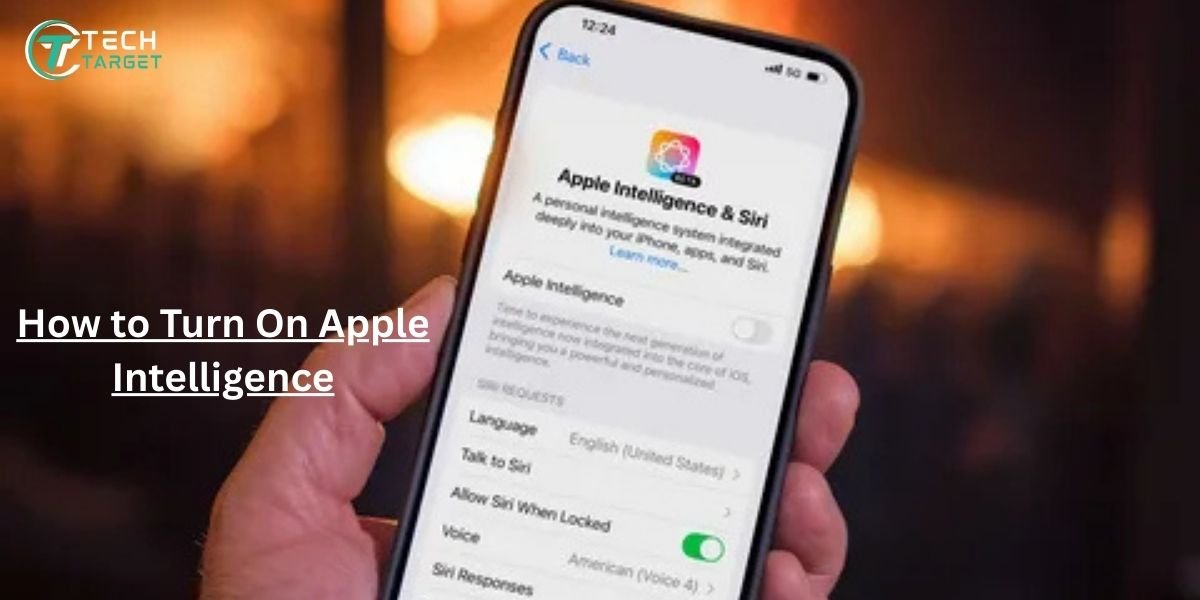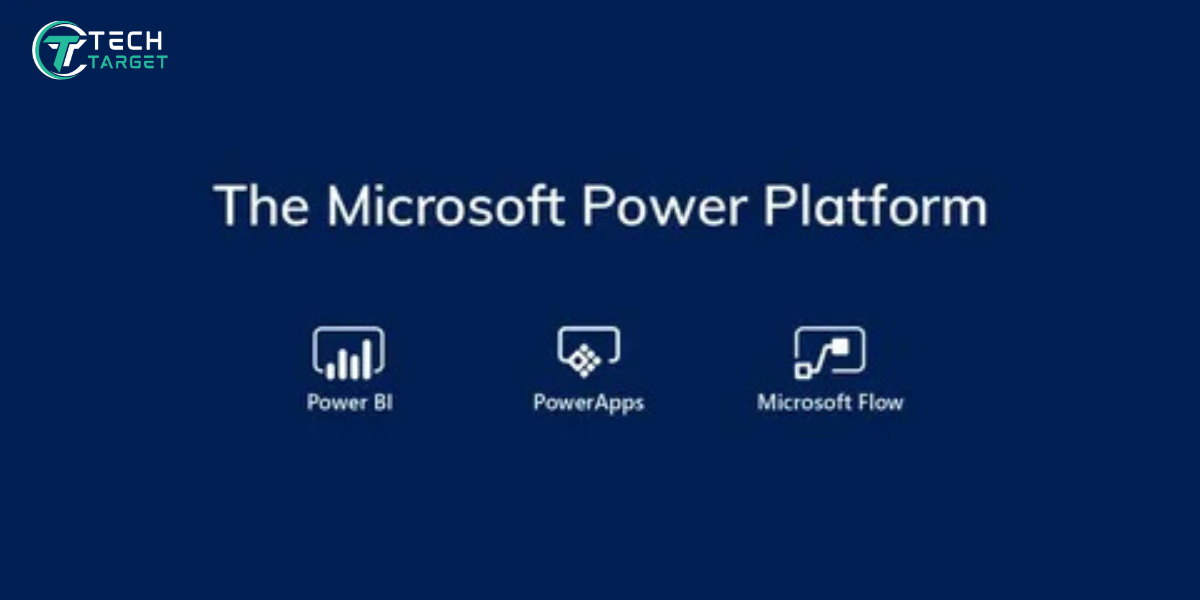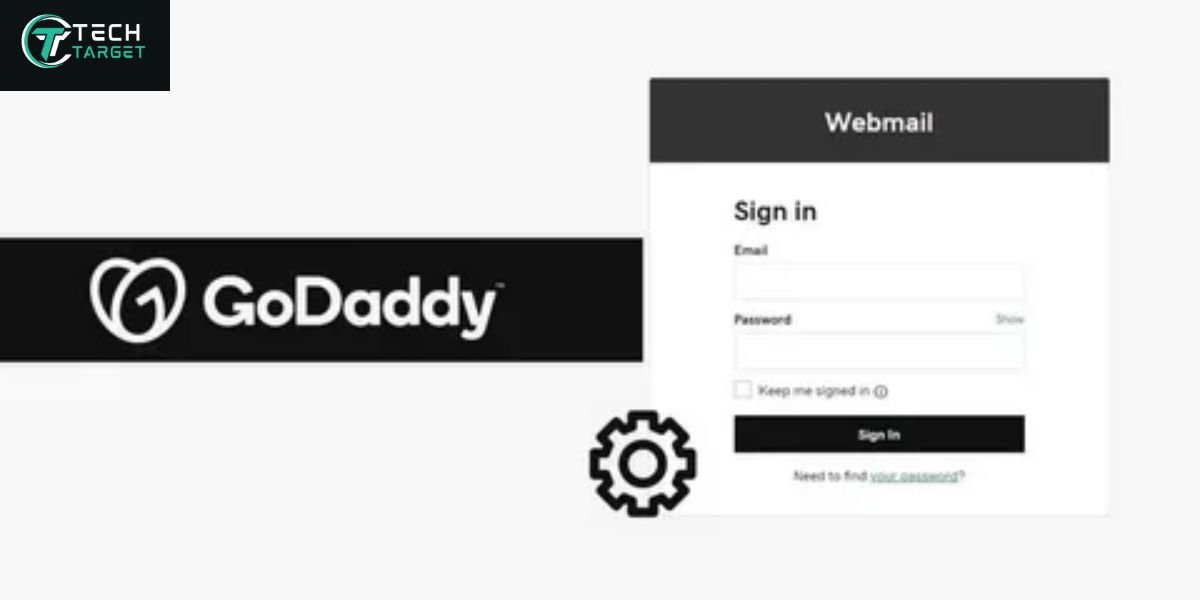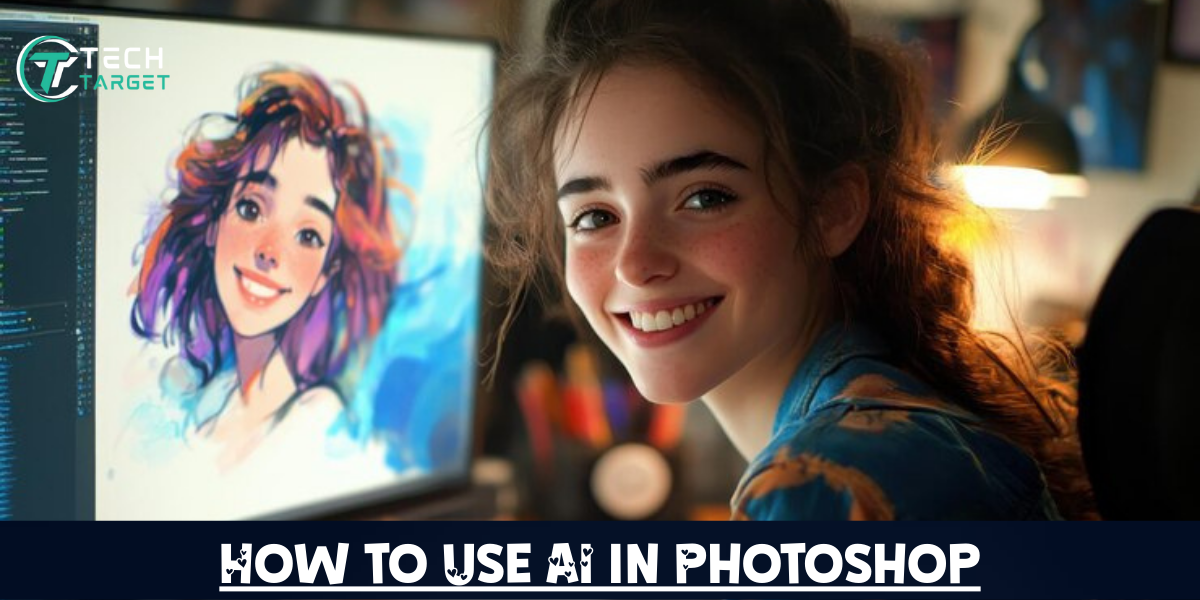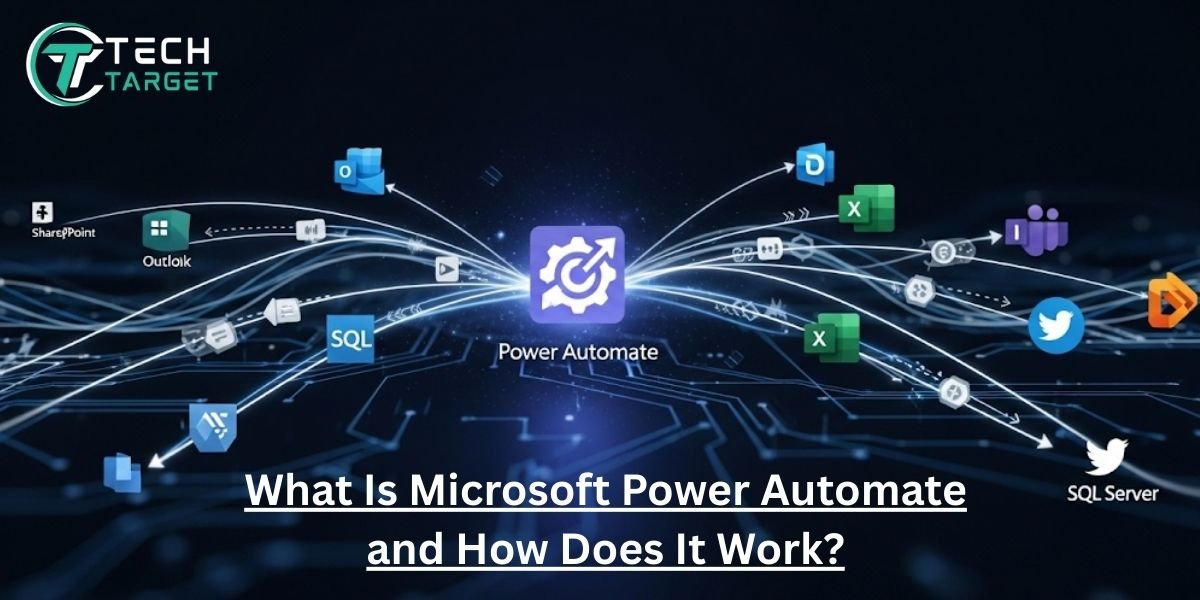Apple is officially entering the AI era with flair. With the introduction of Apple Intelligence in iOS 18, iPadOS 18, and macOS Sequoia, the company has blended machine learning with personalized context to offer powerful tools for smarter messaging and effortless creativity.
If you’re wondering how to turn on Apple Intelligence and how to turn off Apple Intelligence, unlock its full potential for writing, creating, and communicating, you’re in the right place.
In this guide, we’ll walk you through the steps to activate Apple Intelligence on your device, explore its AI-powered features, and show you how it transforms your messaging and creativity workflows in ways you’ve never imagined.
What Is Apple Intelligence?
Apple Intelligence is Apple’s version of private, on-device artificial intelligence — seamlessly integrated into your everyday tools and workflows. It’s designed to help users communicate better, create smarter, and get things done faster — all while keeping their personal data safe.
Key Capabilities Include:
- Smart Writing Tools: Rewrite, proofread, and summarize content system-wide.
- Genmoji: Create emojis based on natural language prompts.
- Image Playground: Generate AI-powered visuals in seconds.
- Smarter Siri: A new, more context-aware assistant that understands follow-ups and user intent.
- Smart Replies: AI-generated replies in Messages, Mail, and more.
With Apple Intelligence, your iPhone or Mac becomes a creativity engine and communication wizard, powered by on-device AI that never sends your private data to the cloud without consent.
Supported Devices and Requirements
Before you get started, it’s important to confirm if your device supports Apple Intelligence. Since this is a hardware-intensive feature, it requires devices with Apple Silicon chips.
Compatible Devices:
- iPhone 15 Pro / Pro Max
- iPhone 16 Series (Pro models and newer)
- iPad Pro with M1 or later
- iPad Air with M1 or later
- Macs with M1, M2, M3 chips or newer
Standard iPhone 15, iPhone 14, and earlier models do not support Apple Intelligence.
Language & Region Availability:
- Available only in U.S. English at launch (late 2025)
- Global expansion expected in 2026+
How to Update Your Device to iOS 18 / macOS Sequoia
Apple Intelligence is only available on devices running iOS 18, iPadOS 18, or macOS Sequoia.
To update:
- Open Settings
- Tap General
- Select Software Update
- Download and install iOS 18 (or relevant OS version)
- Restart your device once the update is complete
Before activating Apple Intelligence, make sure your device is connected to Wi-Fi and has at least 50% battery before updating.
How to Turn On Apple Intelligence
Once your device is running the latest OS and meets hardware requirements, follow these steps to know how to turn on Apple Intelligence:
Step-by-Step Guide:
- Go to Settings
- Scroll down and tap Apple Intelligence
- Tap Enable Apple Intelligence
- Agree to Apple’s terms and privacy policy
- Customize which features you want to turn on (Writing Tools, Smart Replies, Genmoji, etc.)
- Ensure Siri is enabled under Settings > Siri & Search
Apple Intelligence works best when Siri is activated, as many features are integrated into Siri’s new capabilities.
Smarter Messaging with Apple Intelligence
One of the most powerful applications of Apple Intelligence is in your daily communication, especially through Messages and Mail.
What You Can Do:
- Get smart reply suggestions based on message context.
- Rewrite messages in different tones: casual, professional, friendly, and direct.
- Summarize long email threads or message chains with one tap.
- Generate clarity-focused responses for important conversations.
Example Use Cases:
- Need to respond professionally to a client? Highlight your draft and select “Make it more formal.”
- In a rush? Tap a smart reply like “Sounds good” or “Let’s schedule it.”
- Handling a long thread? Let Apple Intelligence create a quick summary before replying.
Boosting Creativity with Apple Intelligence
If you’re a content creator, designer, student, or just someone who loves to get creative, Apple Intelligence delivers some game-changing tools.
1. Genmoji
- Create custom emojis by typing prompts like:
- “A panda wearing sunglasses”
- “A robot playing a guitar”
- “A panda wearing sunglasses”
- Use them in Messages, Notes, or any app that supports emoji input
2. Image Playground
- Describe any scene, and Apple Intelligence generates it instantly
- Ideal for:
- Social media content
- Personal notes and mood boards
- Visual storytelling in messages
- Social media content
3. AI Writing Tools
- Rewrite text in various tones and styles
- Summarize long paragraphs for faster reading
- Generate captions, bios, or product descriptions with one tap
Whether you’re writing a caption or designing a visual post, Apple Intelligence acts as your personal creative assistant.
Try It in Action: Real-World Scenarios
Here are a few fun ways to test Apple Intelligence:
Messaging:
Reply to “Let’s meet Friday” with “Sure, Friday at 3 works great for me” using smart suggestions.
Writing Tools:
Highlight a long paragraph and tap “Summarize” or “Rewrite in friendly tone.”
Genmoji:
Create a unique emoji like “A sleepy unicorn with coffee.”
Image Playground:
Generate an image of “A magical library suspended in mid-air with glowing books.”
Troubleshooting: Not Seeing Apple Intelligence?
If Apple Intelligence isn’t showing up on your device, try these fixes:
Checklist:
- Confirm your device is Apple Silicon (iPhone 15 Pro or newer)
- Check that you’ve updated to iOS 18 / macOS Sequoia
- Make sure Siri is turned on
- Language is set to English (United States)
- Restart your device after enabling
Still Apple Intelligence not available? It may be due to Apple’s phased rollout. Check back after future software updates.
Concluding Thoughts!
Apple Intelligence is more than just another feature. It’s a new layer of intelligence that transforms the way we write, respond, and create content. Whether you’re a professional, student, or creative enthusiast, turning it on opens up a world of AI-powered assistance that’s as secure as it is powerful.
With smarter messaging and next-gen creativity tools at your fingertips, your iPhone, iPad, or Mac becomes a true productivity partner, not just a device.
Final Checklist to Turn On Apple Intelligence:
- iPhone 15 Pro / iPad M1 / Mac M1 or newer
- Updated to iOS 18 or macOS Sequoia
- Siri enabled
- Language set to U.S. English
- Apple Intelligence toggled ON in Settings
Frequently Asked Questions (FAQs)
Q1: Is Apple Intelligence available worldwide?
Not yet. At launch, it’s only available in the U.S. in English (US).
Q2: Can I use Apple Intelligence on my iPhone 14 or earlier?
No. It requires iPhone 15 Pro, iPhone 16 Pro, or devices with Apple Silicon chips.
Q3: Will Apple Intelligence be free?
Yes, it’s included with compatible devices running iOS 18 and newer.
Q4: Is my data safe with Apple Intelligence?
Absolutely. Apple Intelligence runs primarily on-device, and any cloud processing is done securely using Private Cloud Compute.