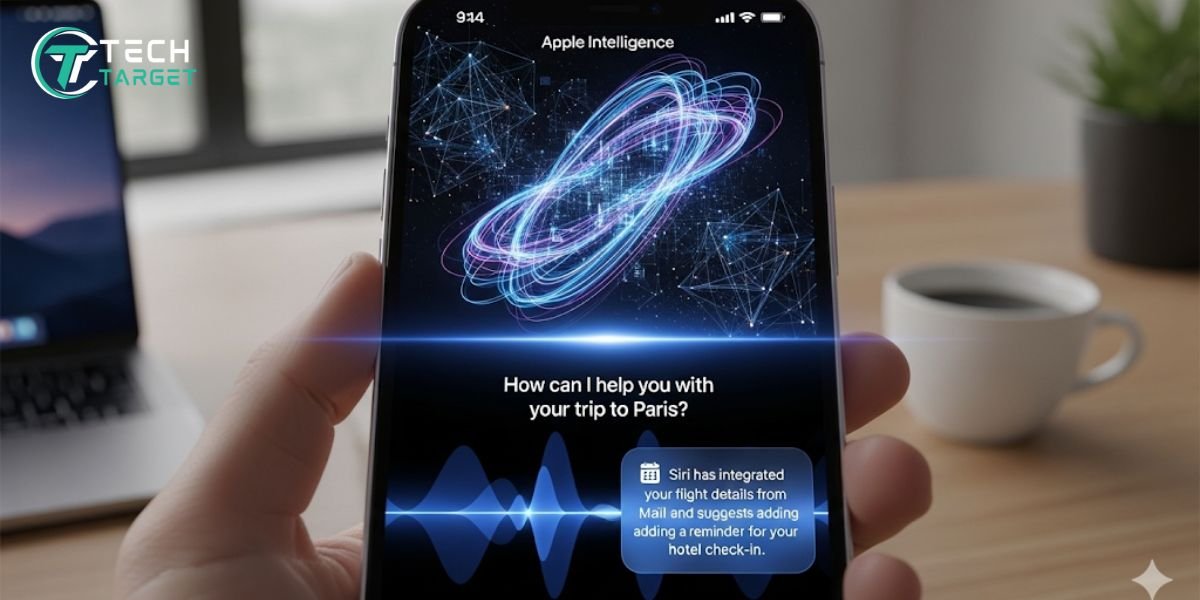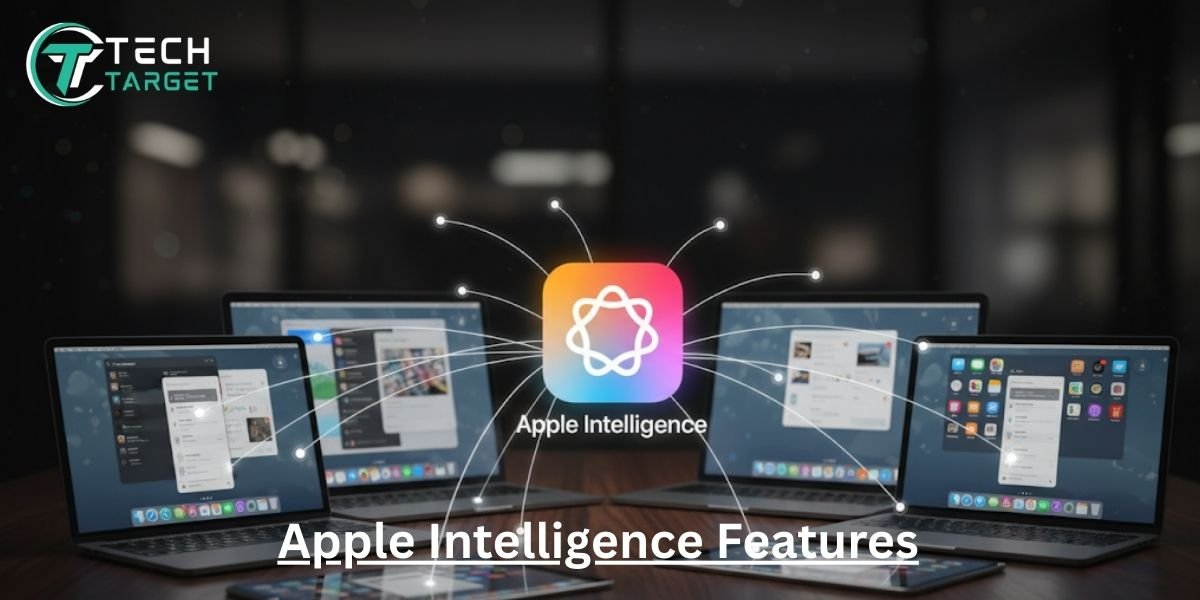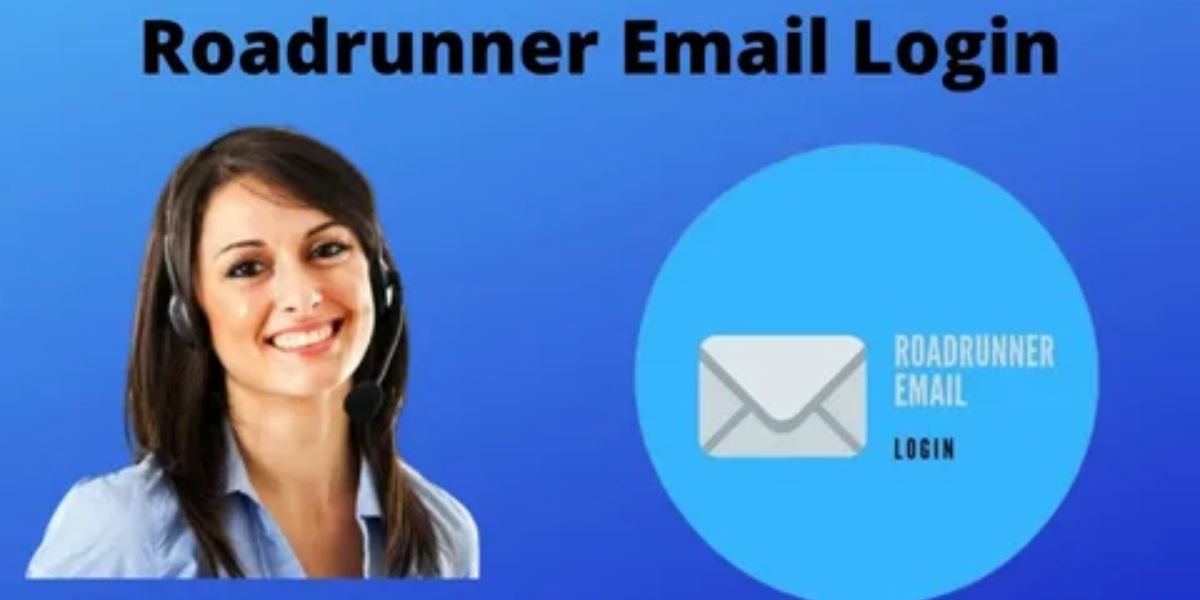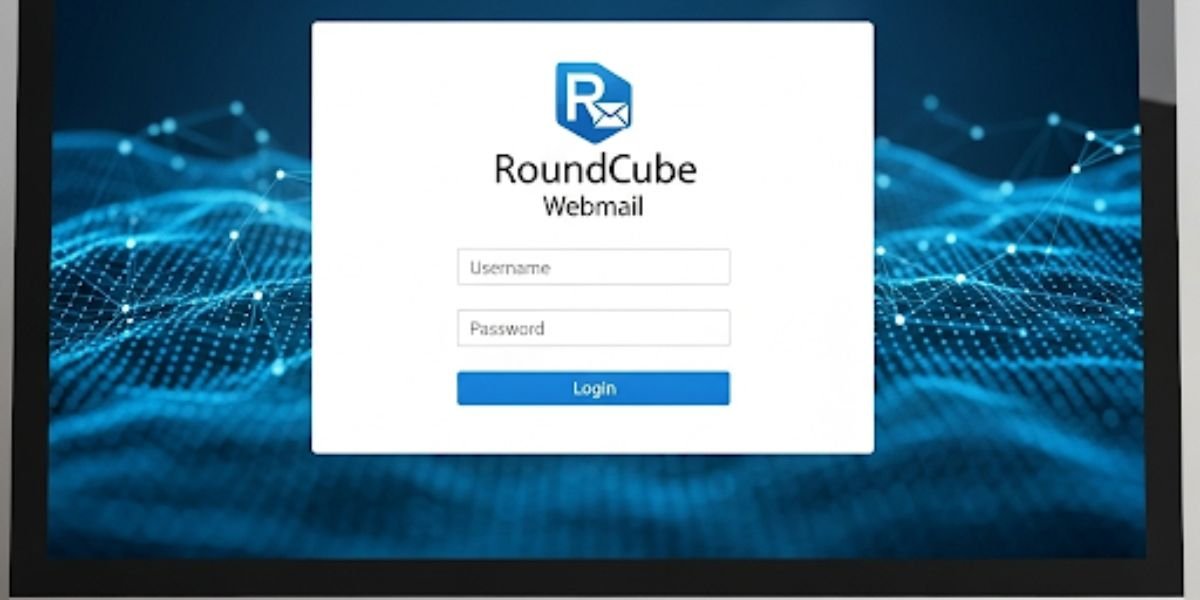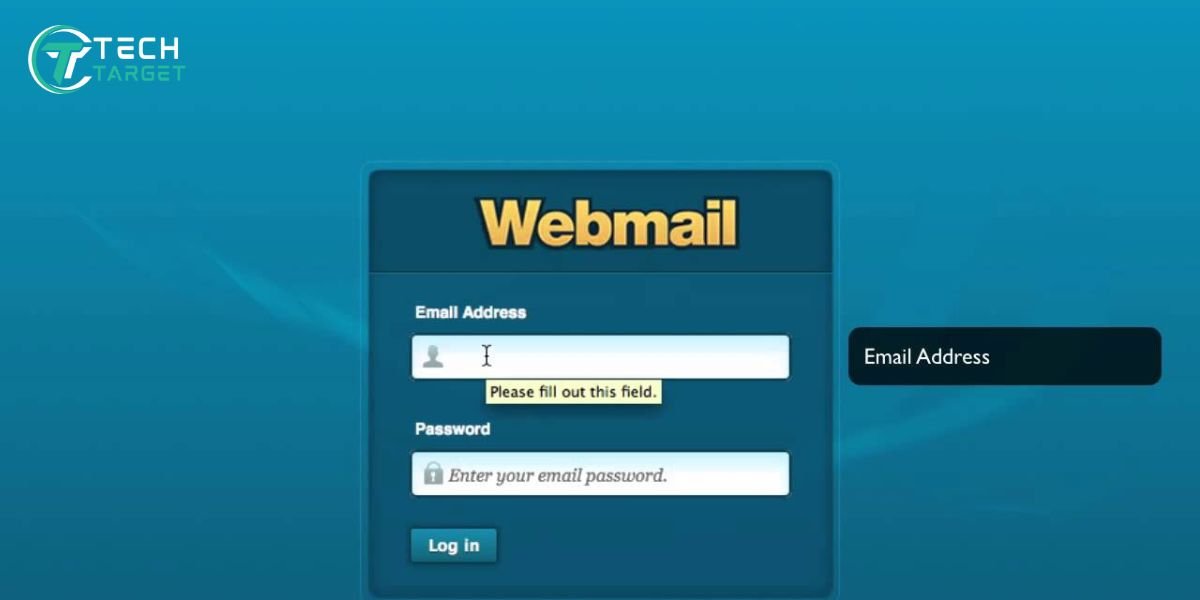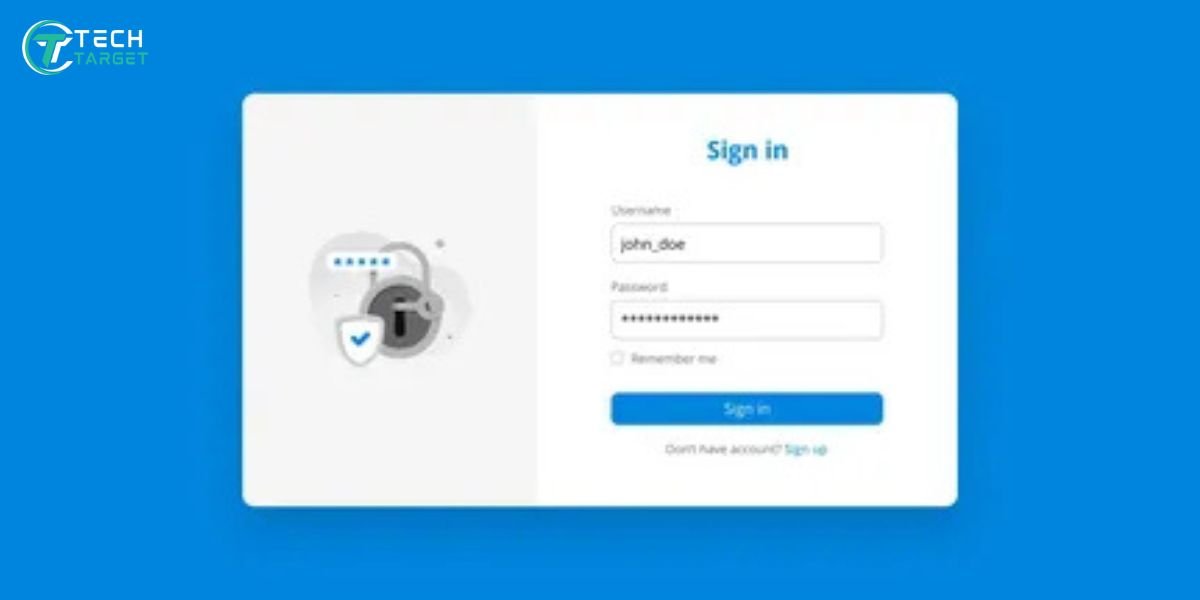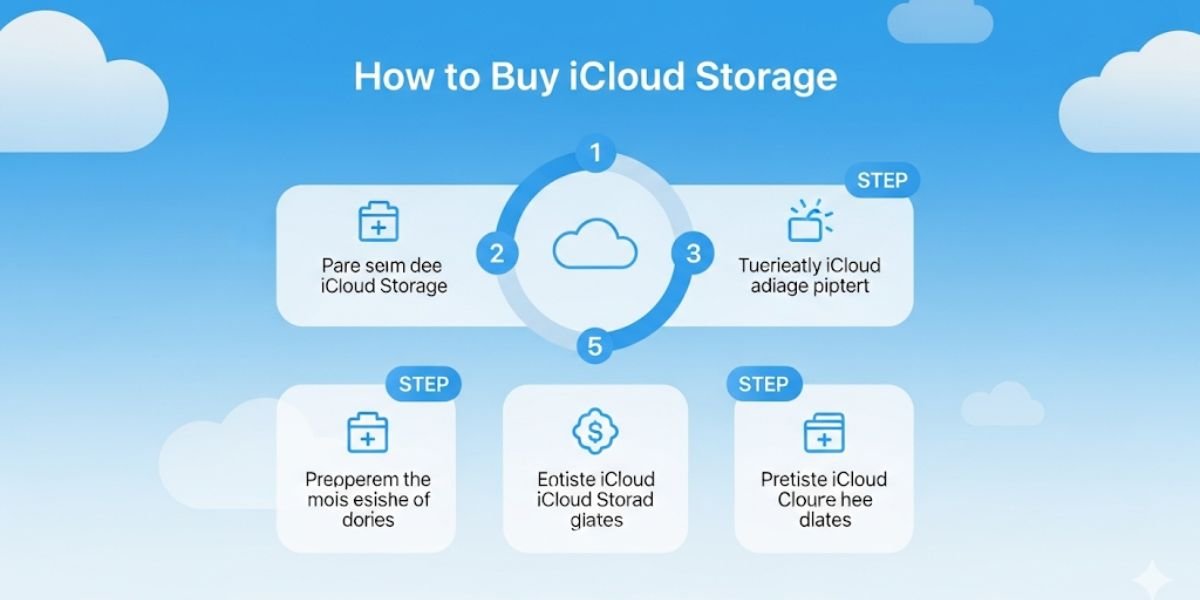Last Updated: September 21, 2025
Think how great it would be when you’re drafting an email and, with a single tap, you can transform a handful of bullet points into a well-structured, professionally toned message. Or consider searching your photo library for “that one picture of my dog wearing a party hat from last summer’s barbecue” and having it appear instantly, without needing a tag.
These are not futuristic concepts; they are everyday tasks made possible with Apple Intelligence. This groundbreaking system is more than just a new feature; it’s a fundamental shift in how your device understands and helps you. Learning how to use apple intelligence is the key to unlocking a new level of productivity and creativity.
What Is Apple Intelligence?
At its core, Apple Intelligence is a personalized, generative AI system that operates on a hybrid model. It leverages the powerful Neural Engines in Apple Silicon to perform most tasks directly on your device, ensuring that your personal data—like messages, photos, and emails—never leaves your hardware. For more complex, knowledge-based tasks that require a larger model, it utilizes a groundbreaking technology called Private Cloud Compute.
Apple Intelligence encrypts your data and sends it to Apple’s secure servers, which are built on Apple Silicon and are designed to process requests temporarily, meaning the data is never stored or logged. This unique approach allows Apple to provide powerful AI capabilities while upholding its long-standing commitment to user privacy.
Expert Tip: Apple Intelligence’s on-device processing and Private Cloud Compute are its most significant differentiators. While competitors’ AI models often require you to send personal data to the cloud for every request, Apple’s system ensures that your most sensitive information stays with you, on your device.
Device Requirements for Apple AI
To run the on-device AI models that power Apple Intelligence, a device needs a powerful Neural Engine, which is a key component of Apple’s custom-built chips. This means that only the latest Apple Silicon-powered devices are compatible.
The following devices meet the requirements:
- iPhone: iPhone 15 Pro, iPhone 15 Pro Max, and all subsequent models with the A17 Pro chip or a later A-series chip.
- iPad: All iPad models with the M1 chip or later, including the iPad Air (M1, M2), and all iPad Pro models from the M1 generation onward.
- Mac: All Mac models with the M1 chip or later, including MacBook Air, MacBook Pro, iMac, Mac mini, and Mac Studio.
Operating System Requirements
Apple Intelligence is deeply integrated into the operating system. You must be running the latest software version to gain access to these features.
- iOS 18.1 or later for iPhone.
- iPadOS 18.1 or later for iPad.
- macOS Sequoia 15.1 or later for Mac.
Supported Languages and Regions
Apple has rolled out Apple Intelligence in a phased approach to ensure the system’s accuracy and performance are finely tuned for each language and region. The initial release was in U.S. English, and it has since expanded to include other languages.
The currently supported languages are:
- English (U.S., UK, Australia, Canada, New Zealand, Singapore)
- French
- German
- Japanese
- Korean
- Simplified Chinese
For European Union Residents
The rollout of Apple Intelligence in the EU has been a complex matter due to the region’s Digital Markets Act (DMA). Apple initially delayed the launch, citing concerns that the DMA’s interoperability requirements could compromise user privacy and data security. However, following extensive dialogue with the European Commission, a solution was found. As a result, Apple Intelligence is now available to most EU residents with iOS 18.4 and macOS 15.1 or later. It is worth noting that some features, such as Live Translation with AirPods, are not yet available in the EU due to ongoing regulatory compliance efforts.
For China Residents
The availability of Apple Intelligence in mainland China is currently restricted due to regional regulations. The features will not work on devices purchased in mainland China. Additionally, if you are traveling to China, the features will not function if your Apple ID’s country or region is set to mainland China. This is an important distinction for users who frequently travel or purchase devices internationally. Apple has not yet announced a timeline for a full launch in this region, but the technology is ready to be enabled once the regulatory environment allows.
How to Get and Turn On Apple Intelligence
Getting access to Apple Intelligence is a simple, integrated process. Once you have a compatible device, you can enable the Apple Intelligence features with just a few taps.
1. Turn On and Set Up
Follow these steps to enable Apple Intelligence on your device:
- Update your device’s software to the latest compatible version.
- Go to Settings > Apple Intelligence & Siri on your device.
- Tap the toggle to enable the feature.
- Wait for the system to download the necessary AI models.
2. Join the Apple Intelligence Waiting List
For early adopters, a waiting list was part of the initial rollout. This was a measure to manage high demand and ensure a stable launch of the private cloud infrastructure. If you encountered this option, you would simply tap to join the list and then wait for a notification confirming your access was ready. For most users today, this step is no longer required.
3. Language Settings
Language settings are crucial for the on-device models to function correctly. Apple Intelligence works best when your device’s primary language is a supported one.
- Go to Settings > General > Language & Region.
- Confirm your device’s language is one of the supported ones.
- If needed, change your language and restart your device.
Note: In the initial beta phases, many users had to join a waiting list. However, with the public release, the feature is now available to all compatible devices that meet the requirements.
How To Use Siri On iPhone?
The biggest change with Apple Intelligence is how you interact with Siri. The old, full-screen orb is gone, replaced by a subtle, glowing halo around the edge of your device, giving you access to a smarter, more capable assistant.
The new Siri is more conversational and retains context from previous requests, so you don’t have to repeat yourself. You can now use a new feature, type to siri, by double-tapping the bottom of the screen to quickly ask a question without speaking aloud.
For complex, knowledge-based queries, Siri can now tap into ChatGPT with your permission, offering a powerful combination of personal context and vast world knowledge. This integration is seamless and doesn’t require a ChatGPT account.
Apple Intelligence KeyFeatures
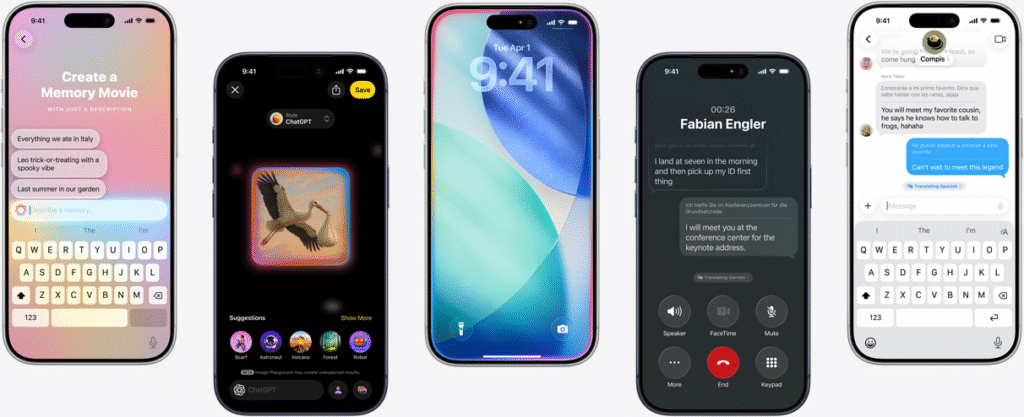
Apple Intelligence integrates directly into your core apps and system functions, making them smarter and more capable. Here is a list of its core features:
- Writing Tools: A system-wide suite to proofread, rewrite, and summarize text with different tones.
- Genmoji: Create custom emojis by typing a simple description.
- Image Playground: Generate fun images from text descriptions in a variety of styles.
- Clean Up in Photos: An AI-powered tool to remove distracting objects or people from images.
- Natural Language Search: Use natural language to search for specific photos and videos in your library.
- Memory Movies: Automatically create video stories from your photos and videos with a narrative and music.
- Summaries & Smart Replies: Get quick summaries of long emails and documents, and generate relevant replies to messages.
How To Use Apple Intelligence Tools
Apple Intelligence doesn’t exist in a single app; it works seamlessly across your device. Here is a detailed guide on how to use apple intelligence with some of its most powerful tools.
1. Writing Tools
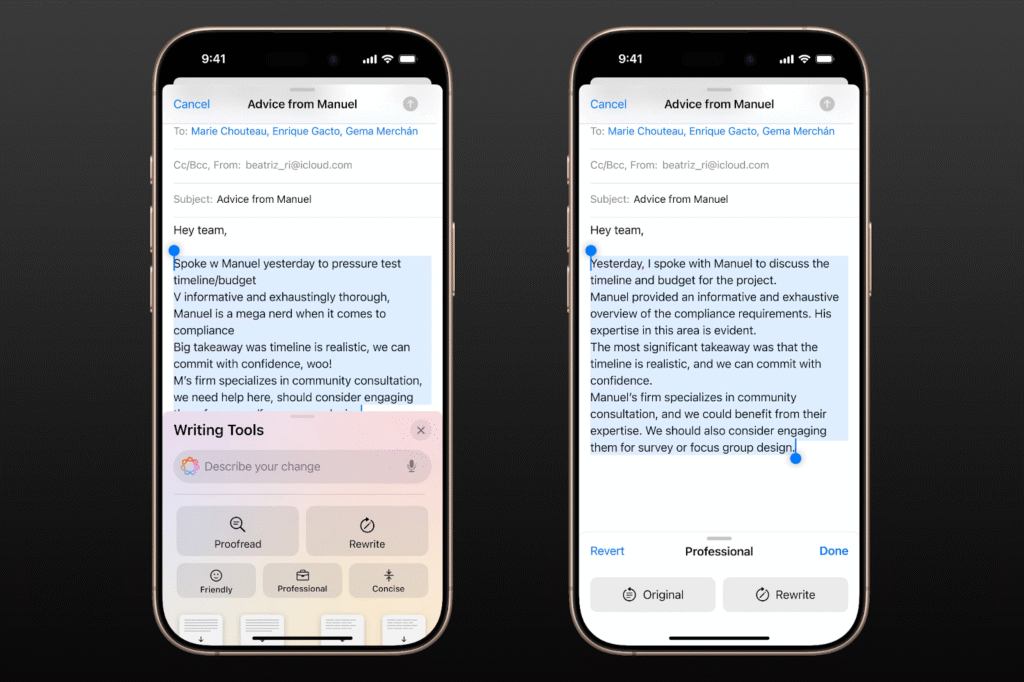
This feature is available in any text field, from Mail and Messages to Notes and Pages.
How to Use:
- In any editable text field, type a few lines or a full paragraph.
- Tap on the text to bring up the context menu. A new Writing Tools option will appear.
- Choose your desired action:
- Proofread: Instantly check for grammar, spelling, and punctuation errors.
- Rewrite: Get different versions of your text with various tones, such as Professional, Friendly, or Concise. You can even describe a custom tone.
- Summarize: Condense long text into a brief overview. You can choose to get the summary as a paragraph or as a list of key points.
2. Clean Up in Photos
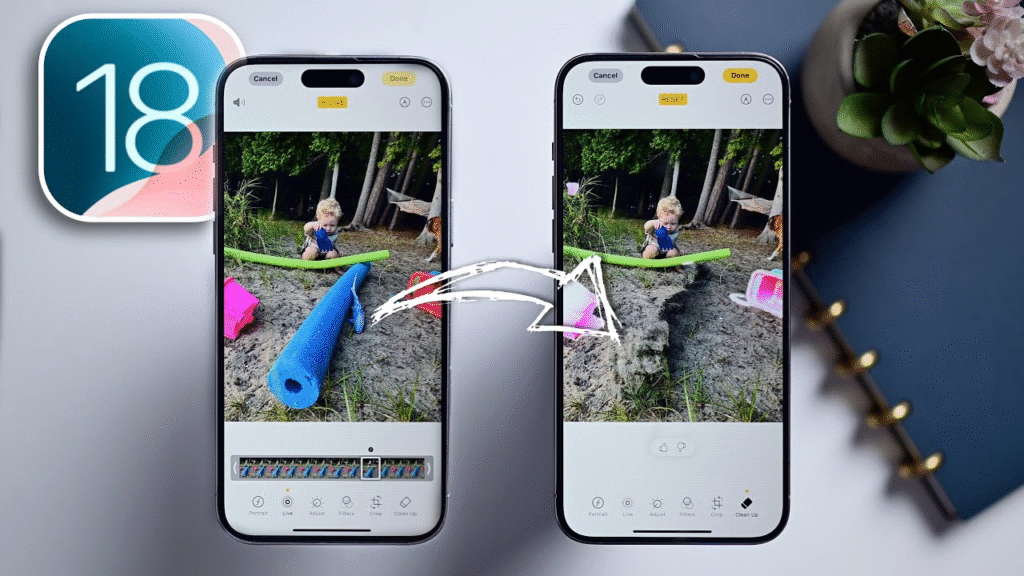
The new apple ai photo editor tool, “Clean Up,” is a powerful addition to the Photos app. It’s perfect for removing unwanted elements from your pictures.
How to Use:
- Open the Photos app and then select an image that you want to edit.
- Tap Edit, then select the Clean Up tool (it looks like a paintbrush).
- Apple Intelligence may automatically identify and highlight distracting objects. You can also manually brush or circle the object you want to remove.
- The system will analyze the image and seamlessly fill the area, making the object disappear.
- Tap Done to save your changes.
Also discover our guide on how to use AI in Photoshop to enhance your editing experience.
3. Using Siri with Apps
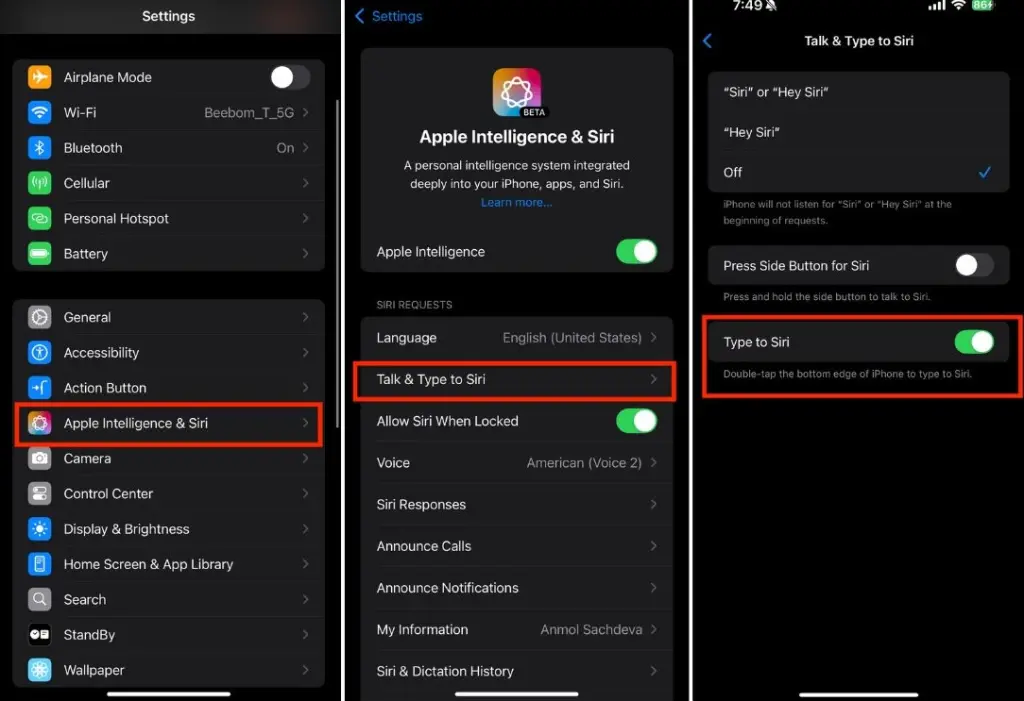
The new Siri can perform more complex, multi-step actions within your apps. For example, you can tell Siri to “Find all the podcast episodes from my friend that I haven’t listened to yet” and it will access the Podcasts app to fulfill the request. You can also use commands like “Send a photo of the Eiffel Tower from my trip last week to my dad in a text message.”
4. Genmoji & Image Playground

These tools put the power of generative AI into your hands for creative expression.
How to Use:
- Open an app like Messages or Notes.
- For Genmoji, tap the emoji icon, then select “Create Genmoji.” Simply type a description like, “A smiling dragon wearing sunglasses.”
- For Image Playground, tap the new image icon in a Messages conversation. Describe the image you want to create (e.g., “a cat dressed as a wizard reading a book”), then choose a style like “Animation” or “Sketch.”
5. Email and Messaging Smart Features
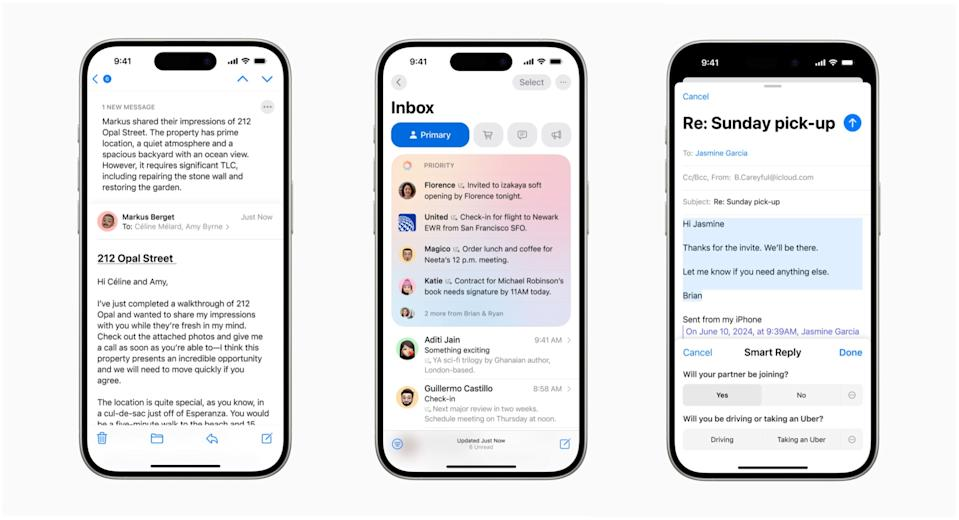
Apple Intelligence works in the background to make communication faster.
How to Use:
- Smart Replies: When you receive a message or email, Apple Intelligence will offer relevant, one-tap replies that you can use.
- Summaries: In a long email thread, a “Summary” button will appear at the top. Tap it to get a quick summary of the entire conversation.
Privacy and Security
Apple has designed this system with privacy as its foundation. The architecture ensures that your personal data is protected, even when using cloud-based AI.
Private Cloud Compute
Private Cloud Compute is a crucial component that allows Apple to provide powerful AI capabilities while maintaining user privacy. When a request is too complex for on-device processing, your data is sent to Apple’s private servers, which are powered by Apple Silicon. These servers are designed to process the request without storing any data and without linking it to your Apple ID. The data is processed ephemerally and then immediately erased, ensuring your personal information is never retained or logged, similar to how AI in fraud detection ensures security without exposing sensitive details.
Visit our cloud computing technology page to explore its role in modern business success.
How to Turn Off Apple Intelligence
If you ever wish to disable these features, the process is simple and transparent. Just follow these steps:
- Open the Settings app.
- Navigate to Apple Intelligence & Siri.
- Tap the toggle to turn the feature off. You can re-enable it at any time.
Final Thoughts On Apple Intelligence Usage
For all Apple users, learning how to use apple intelligence is an essential step to simplify daily tasks. This transformative technology isn’t just about having cool gadgets; it’s about a more personal kind of artificial intelligence (AI) that truly understands you while protecting your privacy like a fortress. With system-wide features like smarter writing tools and a more capable Siri, Apple has created a device that feels intuitive, almost like it’s thinking with you. Ultimately, embracing this technology won’t just make your life easier—it will open up new ways to be creative on your iPhone, iPad, and Mac.
FAQs
What is the difference between Apple Intelligence and ChatGPT?
Apple Intelligence is a personal system that uses on-device and private cloud context. Siri can, with your permission, query ChatGPT for general knowledge, but your private data is never shared with ChatGPT, and you do not need to have a ChatGPT account.
Is Apple Intelligence always on?
No. While it is integrated into the system, you have full control. You can turn the feature on or off at any time via the Settings app, giving you complete control over your experience.
What is Private Cloud Compute?
Private Cloud Compute is Apple’s secure infrastructure that processes complex AI requests. It ensures that your data is not stored or logged on the servers, protecting your privacy by keeping your personal information from being linked to your Apple ID.
Which iPhones are compatible with Apple Intelligence?
Apple Intelligence requires a device with a powerful Neural Engine, such as the A17 Pro chip or later. This means it is available on the iPhone 15 Pro, iPhone 15 Pro Max, and subsequent iPhone models.
How is my privacy protected with Apple Intelligence?
Your privacy is protected through a dual approach: on-device processing for most tasks and Private Cloud Compute for more complex ones. This ensures your personal data is processed either locally or in a secure, ephemeral environment, preventing it from being stored or shared.
What is Genmoji?
Genmoji is a feature of Apple Intelligence that allows you to create unique, custom emojis by simply typing a description of the emoji you want, such as “a panda waving from a rocket ship.”