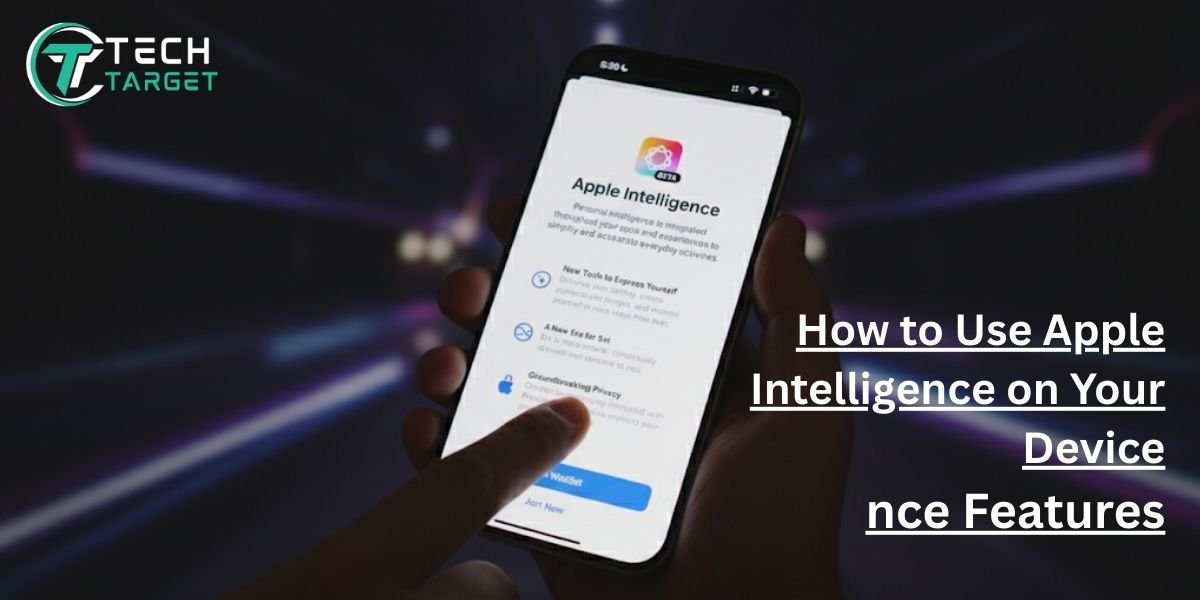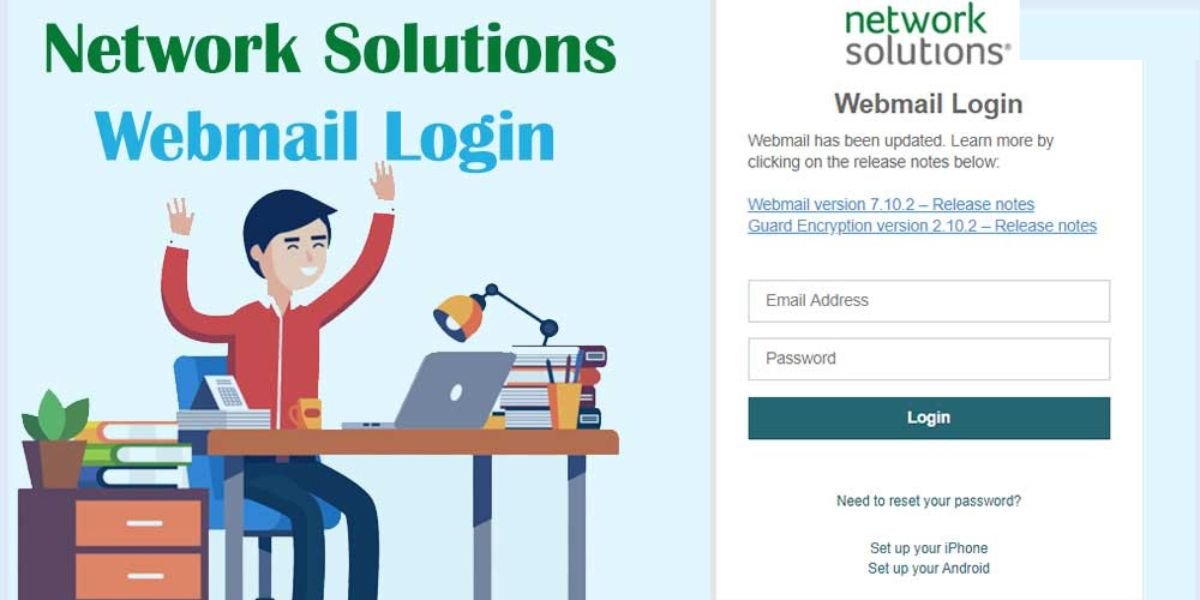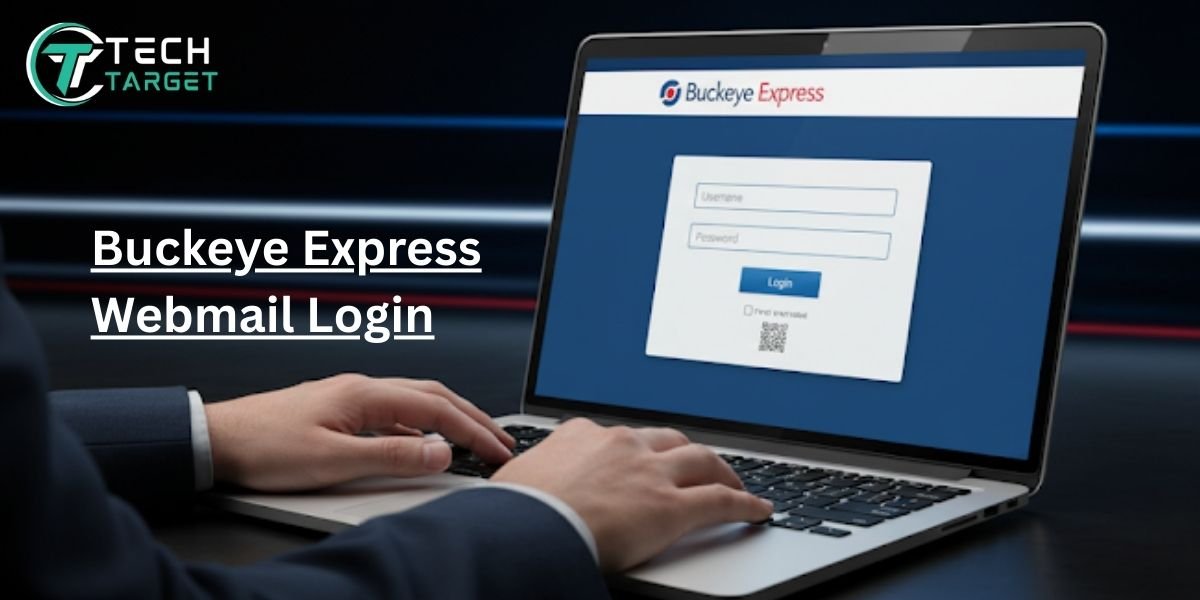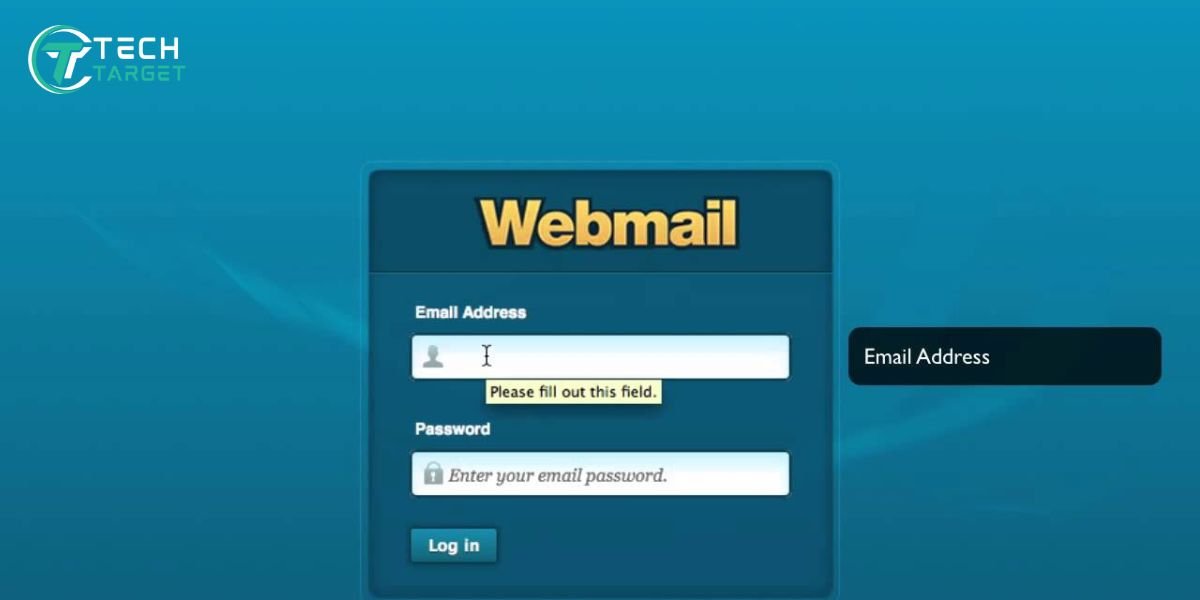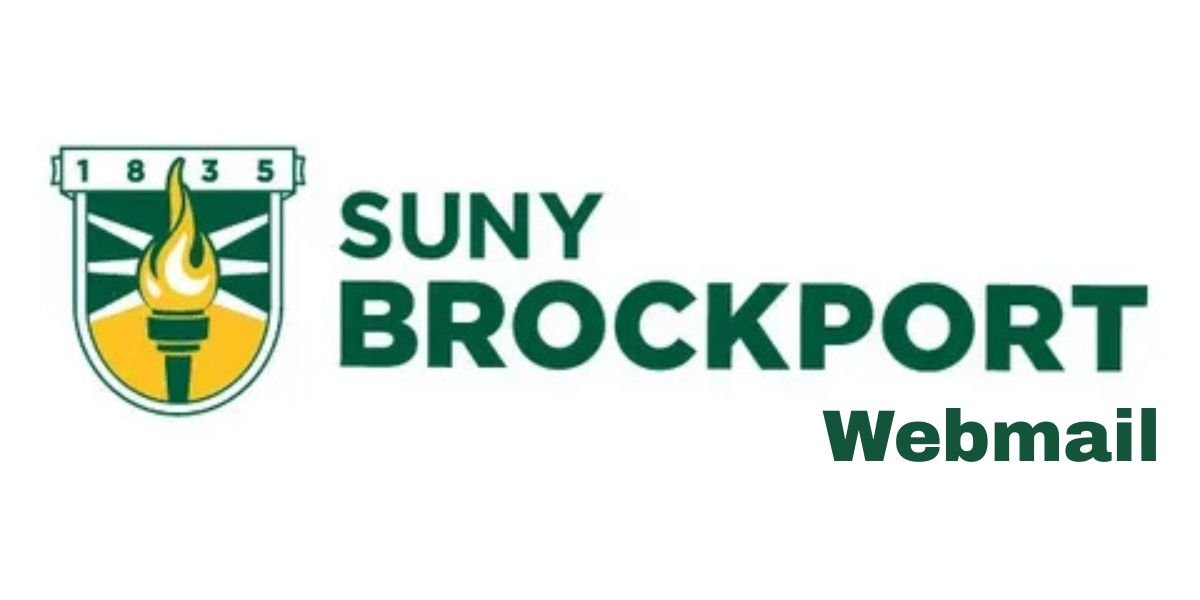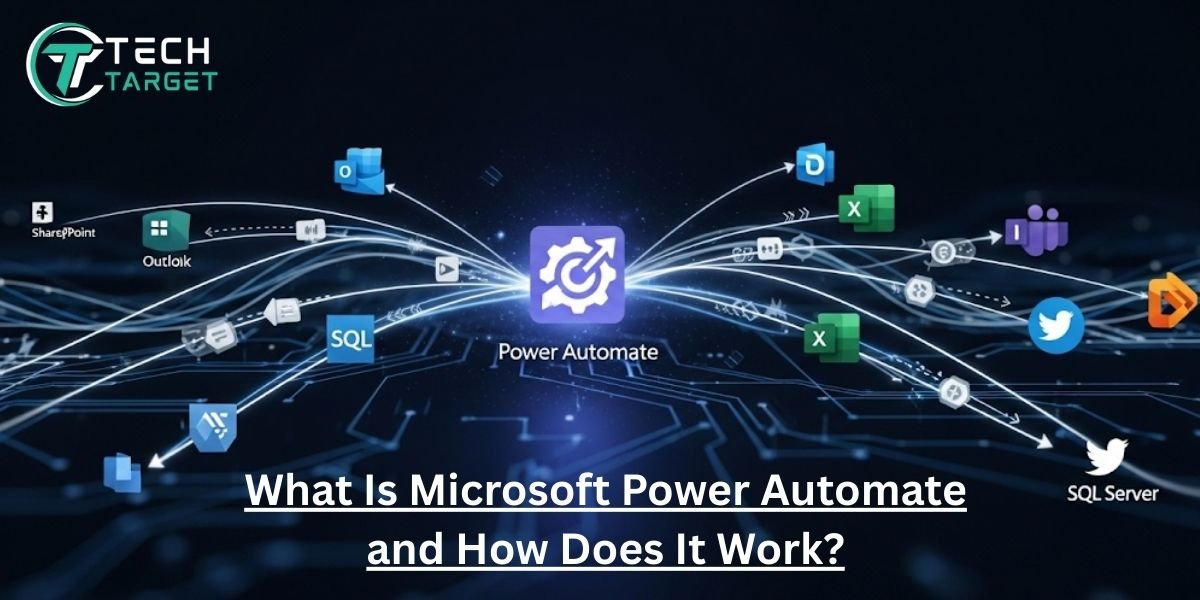Are you constantly battling a flood of emails, wishing your device could understand you better, or struggling to find what you need amidst digital chaos? In our fast-paced world, staying productive and keeping up with information can feel overwhelming. What if your iPhone, iPad, and Mac could not only keep pace but also intelligently anticipate your needs, summarize information instantly, and even draft your messages, all while safeguarding your privacy?
Introducing Apple Intelligence, a powerful suite of personal intelligence features arriving in Fall 2025. This isn’t just a minor update; it’s a revolutionary leap in how you interact with your Apple devices. Designed to seamlessly integrate into your daily routine, Apple Intelligence promises to simplify complex tasks, significantly boost your efficiency, and deliver a truly personalized experience. Unlike many cloud-based AI tools, Apple’s approach prioritizes your privacy by processing personal data securely on your device, ensuring a real-time, tailored, and private digital assistant.
Imagine returning from a trip to an overflowing inbox. Instead of sifting through hundreds of messages, Apple Intelligence can summarize key communications, draft polite replies, and even suggest the perfect time to follow up – all handled effortlessly. Need a unique visual for a text message? Simply describe “a dog riding a skateboard with sunglasses,” and Image Playground creates it instantly. This is artificial intelligence, designed the Apple way: intuitive, powerful, and deeply personal.
Apple Intelligence Features You Can Use Right Now
Apple Intelligence is woven directly into your everyday apps, making its powerful capabilities immediately accessible. Here’s a closer look at the key features expected to roll out with the iOS 18, iPadOS 18, and macOS Sequoia updates in Fall 2025:
- Smart Replies, Email Rewrite, Prioritization: Say goodbye to repetitive typing. Apple Intelligence will offer context-aware quick replies for messages and emails, or effortlessly rewrite your drafts to match any tone – from formal and professional to casual and friendly. Beyond drafting, it intelligently prioritizes your inbox, highlighting urgent messages and neatly organizing less critical ones, ensuring you focus on what truly matters.
- Image Playground & Custom Emojis: Unleash your creativity. Simply describe the image or emoji you envision, and Apple Intelligence will generate it on the fly. Whether it’s “a cat wearing a crown and sunglasses” or a custom emoji representing your mood, these AI-generated visuals can be instantly shared in Messages or across other applications, adding a unique personal touch.
- Memory Recall & Contextual Actions: No more endless searching. Siri, powered by Apple Intelligence, gains a remarkable memory and contextual understanding. Ask a natural language question like, “Find the photo of Sarah and me from last summer’s hike,” or “Show me the spreadsheet I sent to John about the budget last week,” and Siri can instantly retrieve relevant files, photos, or calendar events from your past interactions, saving you valuable time and effort.
Which Apple Devices Support Apple Intelligence?
Before getting started, make sure your device is compatible with Apple Intelligence. Since the feature relies on advanced on-device AI, it needs strong hardware to function smoothly.
iPhones, iPads, and Macs Compatibility List
At launch, Apple Intelligence will be supported on:
- iPhone 15 Pro & iPhone 15 Pro Max
- iPad Pro models (with M1 chip or later)
- MacBook Air, MacBook Pro, iMac (with M1, M2, M3, or newer Apple Silicon chips) Older models won’t have full support because Apple Intelligence relies heavily on fast, local processing.
A17 Pro and M-Series Chips Explained
These advanced AI functions require Apple’s cutting-edge chips. Devices equipped with the A17 Pro chip (found in the iPhone 15 Pro lineup) or any of Apple’s M-series chips (M1, M2, M3, etc., found in compatible iPads and Macs) possess the necessary Neural Engine power and computational efficiency to run Apple Intelligence features seamlessly and privately, directly on your device.
How to Check If Your Device Qualifies
To confirm if your device is ready:
- Navigate to Settings > General > About.
- Look for your device name and the “Chip” information.
- Alternatively, visit Apple’s official support website and check their specific compatibility page for Apple Intelligence.
How to Get Apple Intelligence on Your Device
Wondering how to access Apple Intelligence? Once your device is confirmed compatible, integrating these features into your digital life is straightforward.
Required Software Updates
You must install iOS 18 for iPhone, iPadOS 18 for iPad, or macOS Sequoia for Mac. These major updates are free for supported devices and are typically rolled out by Apple in Fall 2025. To update your device:
- Go to Settings > General > Software Update.
- Tap Download & Install.
- Make sure your device’s battery is at 50% or more. Also, connect it to a reliable Wi-Fi connection before proceeding.
Beta Access or Public Availability
If you can’t wait, you can join the Apple Beta Software Program to test features early. Just go to beta.apple.com and sign in with your Apple ID. Be aware that beta software can be less stable. But if you prefer stability, wait for the public release, which is expected in Fall 2025.
Installing and Checking Feature Availability
Once updated, Apple Intelligence features should appear within your app settings or Siri options. Some features may roll out gradually based on region or language support. Always refer to Apple’s official availability page for the latest updates on specific feature rollouts.
How to Turn On and Activate Apple Intelligence Features
Once your device is updated, enabling Apple Intelligence is simple, putting powerful AI at your fingertips.
Settings Walkthrough (Step-by-Step)
- Open the Settings app.
- Tap on Siri & Search.
- Look for and enable the new Apple Intelligence Features toggle.
- Within apps like Messages, Mail, or Notes, explore their individual settings to activate smart suggestions and writing tools.
- Discover Image Playground within Messages or a dedicated app, depending on your iOS version.
Enabling Smarter Siri and Contextual Tools
The latest enhancements in Siri are closely connected to Apple Intelligence features. To activate:
- Ensure “Use On-Device Intelligence” is enabled under Siri settings.
- Siri can be activated by holding the side button or by saying the phrase “Hey Siri.”
- Experiment with new conversational commands like “Show me files I sent to Sarah last week,” or “Summarize this message.”
Adjusting Permissions and Preferences
Privacy is a central focus in the design of Apple Intelligence. While it works on-device and doesn’t build personal profiles, it still needs permission to access data from apps like Mail or Calendar to provide relevant suggestions. You maintain full control:
- Go to Settings > Privacy & Security > Apple Intelligence.
- Review and adjust data access permissions for individual apps. This ensures you’re always in charge of what information Apple Intelligence can see and use.
Using Apple Intelligence in Your Favorite Apps
The true power of Apple Intelligence lies in its seamless integration across the Apple ecosystem, enhancing the apps you already rely on.
Mail, Notes, Safari, Messages, and More
- Apple Intelligence can help you rewrite your emails directly within the Mail app. Want it more polite, direct, or detailed? Just select the tone you want – it rewrites instantly.
- In Notes, Apple Intelligence can summarize long entries, create quick lists, and even suggest headers for better structure.
- Safari gets smarter, too. When reading articles, it shows concise summaries at the top, so you can quickly grasp the main points and decide if it’s worth your time.
- In Messages, AI can suggest replies based on your style and context. If someone texts, “Can we reschedule?”, they could respond with a suggestion like: “Okay, does 3 PM tomorrow work?” You just tap to send.
Real Examples: Writing, Summarizing, Suggesting
- Email Rewrite: You type “I can’t make it today.” AI offers: “Unfortunately, I won’t be able to attend today’s meeting. Let’s reschedule.”
- Note Summarizing: From a long brainstorm session, AI creates a short bullet list of your main ideas, highlighting key takeaways.
- Safari Summaries: On lengthy blog pages, it shows a quick “too long; didn’t read” summary so you know what the article says before investing your time.
How to Get the Most Out of Each App’s AI
Using Apple Intelligence is intuitive. You don’t need to learn complex commands; simply interact naturally:
- In Notes, use a command like “Summarize this note” or “Create a to-do list from this text.”
- In Mail, highlight text and select the “Rewrite” option, then choose your desired tone.
- In Messages, simply tap on the suggested replies that appear above the keyboard. You don’t need to learn anything new. Just ask, and Apple Intelligence takes care of the rest.
How Apple Intelligence Works with Siri and ChatGPT
Apple is thoughtfully blending its powerful on-device intelligence with external services like ChatGPT, always putting you in control.
Built-in ChatGPT Integration: When and How It Activates
When a query extends beyond Siri’s on-device capabilities – perhaps asking for a complex creative writing prompt or a detailed coding solution – Siri will intuitively ask: “Do you want to use ChatGPT for this?” Once you allow it, Apple Intelligence securely sends the request to ChatGPT. Crucially, no data is shared with ChatGPT without your explicit approval for each request, ensuring your privacy remains paramount.
Upgraded Siri Behaviors and Deeper Awareness
Siri, enhanced by Apple Intelligence, goes beyond voice commands and acts as a smart, context-aware assistant. You can now engage in more natural, conversational interactions:
- “Text Sarah the link I was reading earlier about the new hiking trail.” Siri will intelligently identify the specific “link” and “Sarah” from your recent activity.
- Siri can also follow up intelligently. If you say, “Remind me to follow up,” Siri might ask, “About the email from Jason regarding the project?” demonstrating a deeper understanding of your ongoing tasks.
Privacy-Safe Use of Third-Party Tools
Apple’s commitment to privacy extends to third-party integrations. When Apple Intelligence needs to interact with services like ChatGPT, it leverages Private Cloud Compute. This innovative technology ensures your data is handled with the utmost security: it’s encrypted, processed on Apple’s dedicated, inspectable servers, and critically, Apple does not store your data used in these interactions. Your information stays protected, even when leveraging advanced external AI capabilities.
Is Apple Intelligence Safe? A Look at Privacy and Data Control
Apple has engineered Apple Intelligence with privacy as its cornerstone, addressing a major concern in the AI landscape.
Apple’s Private Cloud Compute Explained
When advanced computational power is required for certain tasks that go beyond your device’s capacity, Apple Intelligence doesn’t send your data to generic cloud providers. Instead, it utilizes Apple’s Private Cloud Compute. These are Apple-designed servers that run only Apple software, and their code is open to independent security experts for inspection. This ensures transparency and prevents third-party data exploitation.
What Stays on Your Device vs. Remote
- On Your Device: Most personal, sensitive tasks like drafting smart replies, summarizing notes, generating quick suggestions, and many Siri improvements are processed locally on your iPhone, iPad, or Mac. Your data never leaves your device for these functions.
- In the cloud (with your permission): Only tasks requiring significant computational power, such as highly complex generative AI requests (like those routed to ChatGPT), are securely sent to Apple’s Private Cloud. Even then, your data is encrypted, processed anonymously, and not stored.
How Apple Protects Your Information
Apple Intelligence is built with the explicit promise that it will not build user profiles or sell your data. Your device generates personalized responses based on your content, not on aggregated marketing data or external tracking. You maintain full control of your AI-related data:
- Access Settings > Privacy & Security > Apple Intelligence.
Here, you can review permissions, understand how your data is being used, and reset your AI data at any time, ensuring total transparency and control.
Troubleshooting Common Issues with Apple Intelligence
While Apple Intelligence is designed for seamless operation, knowing how to troubleshoot common issues can help ensure a smooth experience.
Missing Features or Incompatible Devices
If you don’t see Apple Intelligence features after updating:
- Verify Software Version: Confirm you have installed iOS 18, iPadOS 18, or macOS Sequoia.
- Check Device Compatibility: Ensure your device is equipped with an A17 Pro or M-series chip. Older models will not support these features.
- Software Update Check: Go to Settings > General > Software Update to ensure your system is completely up-to-date.
Steps to Resolve Activation Problems
If your software is updated and your device is compatible, but AI tools still aren’t functioning:
- Restart Your Device: Restarting can usually fix small software issues and restore normal function.
- Check Settings: Navigate to Settings > Siri & Search and confirm that all relevant Apple Intelligence features are toggled “On.”
- Review Privacy Permissions: Go to Settings > Privacy & Security > Apple Intelligence to ensure necessary permissions are granted for apps that utilize AI features.
- Regional Rollout: Be aware that some features may be subject to a phased rollout based on your region or language settings. Check Apple’s official support pages for detailed availability.
Tips for Smoother Performance
To ensure Apple Intelligence operates at peak efficiency:
- Manage Storage: Free up ample storage space on your device. While much processing is on-device, sufficient storage can aid overall system performance.
- Avoid Battery Saver Mode: When actively using AI-intensive features, consider temporarily disabling Low Power Mode, as it can limit processing power.
- Try Rephrasing Voice Commands: If Siri struggles to understand a request, try rephrasing your voice commands more clearly and concisely.
Final Thoughts
Are you tired of feeling like your devices are just tools, rather than intelligent assistants? Apple Intelligence transforms your iPhone, iPad, and Mac into proactive partners, streamlining daily tasks and dramatically enhancing productivity. By bringing powerful, private AI directly to your fingertips – from smart replies and content summaries to a vastly improved Siri – it offers tangible, high-value benefits for anyone seeking to reclaim their time and reduce digital friction.
If you own a compatible iPhone, iPad, or Mac, exploring Apple Intelligence is not just a recommendation, it’s an opportunity to redefine your digital workflow. The setup is intuitive, the features are deeply integrated, and most importantly, Apple’s unwavering commitment to privacy means your data remains yours. As Apple continues to refine and expand its AI system, now is the ideal moment to dive in and experience how Apple Intelligence will fundamentally enhance your daily interactions and help you achieve more with less effort.