Transferring data from an Android device to an iPhone can be accomplished through several methods, depending on your specific needs and whether your iPhone is new or already set up.
1. Using the Move to iOS App (For New or Reset iPhones):
Apple’s “Move to iOS” app facilitates the transfer of data from an Android device to an iPhone during the initial setup process.
Steps:
- Prepare Your Devices:
- Ensure both devices are connected to Wi-Fi and have sufficient battery life.
- On your Android device, download and install the “Move to iOS” app from the Google Play Store.
- Set Up Your iPhone:
- Turn on your new or reset iPhone.
- Proceed through the setup prompts until you reach the “Apps & Data” screen.
- Select “Move Data from Android.”
- Use the Move to iOS App:
- Open the “Move to iOS” app on your Android device.
- Follow the on-screen instructions.
- Enter the code displayed on your iPhone into the Android app.
- Choose the data you wish to transfer, such as contacts, message history, photos, videos, web bookmarks, mail accounts, and calendars.
- Wait for the transfer process to complete before finalizing the setup on your iPhone.
Note: This method requires the iPhone to be in its initial setup state. If your iPhone is already set up, you’ll need to erase it and start over, which will remove any existing data.
2. Transferring Data to an Already Set Up iPhone:
If your iPhone is already set up and you prefer not to reset it, consider the following alternatives:
- Manual Transfer via Computer:
- For Photos and Videos:
- Connect your Android device to a computer and copy the desired photos and videos.
- Disconnect the Android device and connect your iPhone to the computer.
- Use iTunes (on Windows) or Finder (on macOS) to sync the photos and videos to your iPhone.
- For Music and Documents:
- Transfer music and documents from your Android device to the computer.
- Use iTunes or Finder to sync these files to your iPhone.
- For Photos and Videos:
- Cloud Storage Services:
- Upload files from your Android device to a cloud service like Google Drive, Dropbox, or OneDrive.
- Install the corresponding app on your iPhone and download the files.
- Email:
- For smaller files, email them to yourself from the Android device and open the email on your iPhone to download the attachments.
Note: These methods may require manual effort and might not transfer all data types, such as text messages or app data.
3. Third-Party Applications:
Several third-party apps can facilitate data transfer between Android and iPhone devices. Ensure you choose reputable applications to maintain data security.
Additional Considerations:
- Contacts and Calendars:
- Sync your contacts and calendars to your Google account on your Android device.
- Add the same Google account to your iPhone to sync the data.
- Messages:
- Transferring text messages may require specialized third-party tools, as standard methods do not support this.
For a visual guide on transferring data from Android to iPhone, you might find this video helpful:
By selecting the method that best suits your situation, you can successfully transfer your data from an Android device to an iPhone.