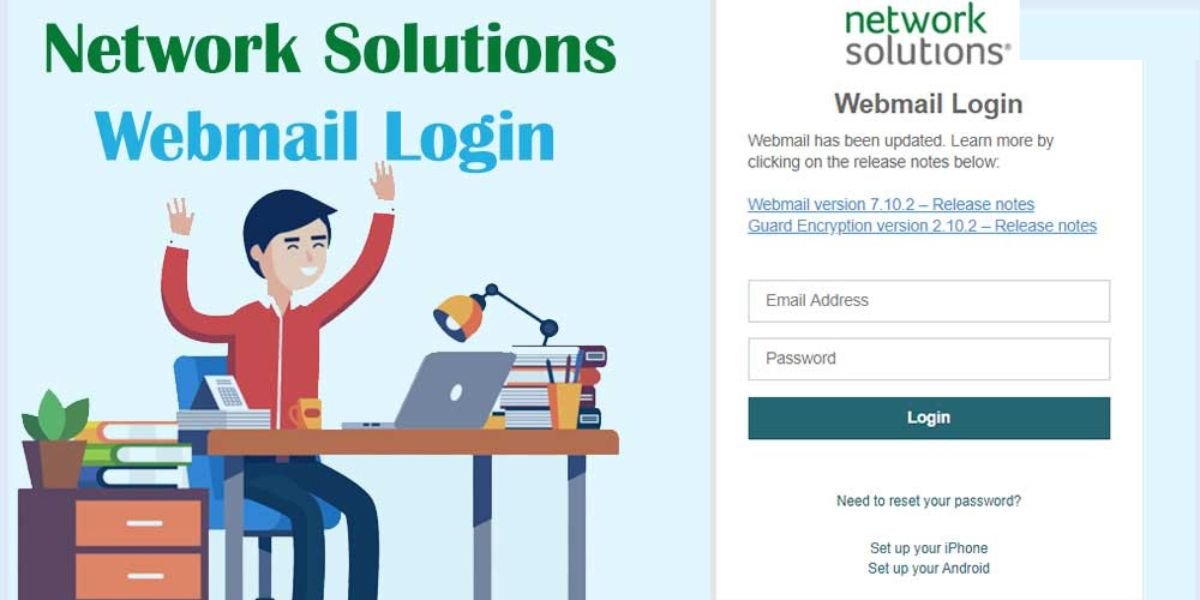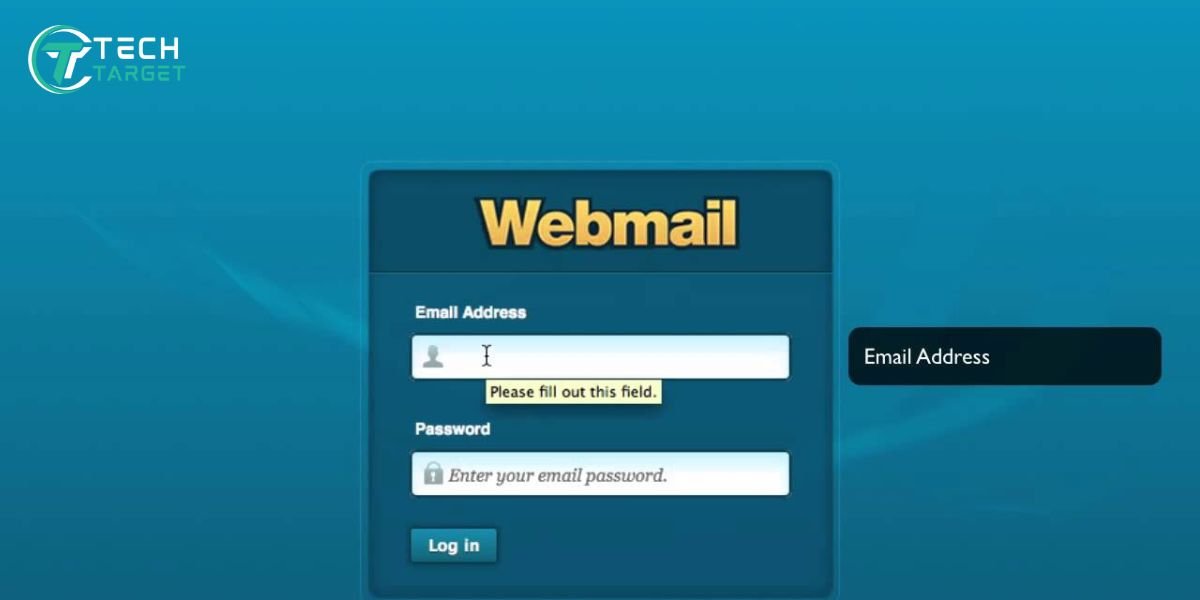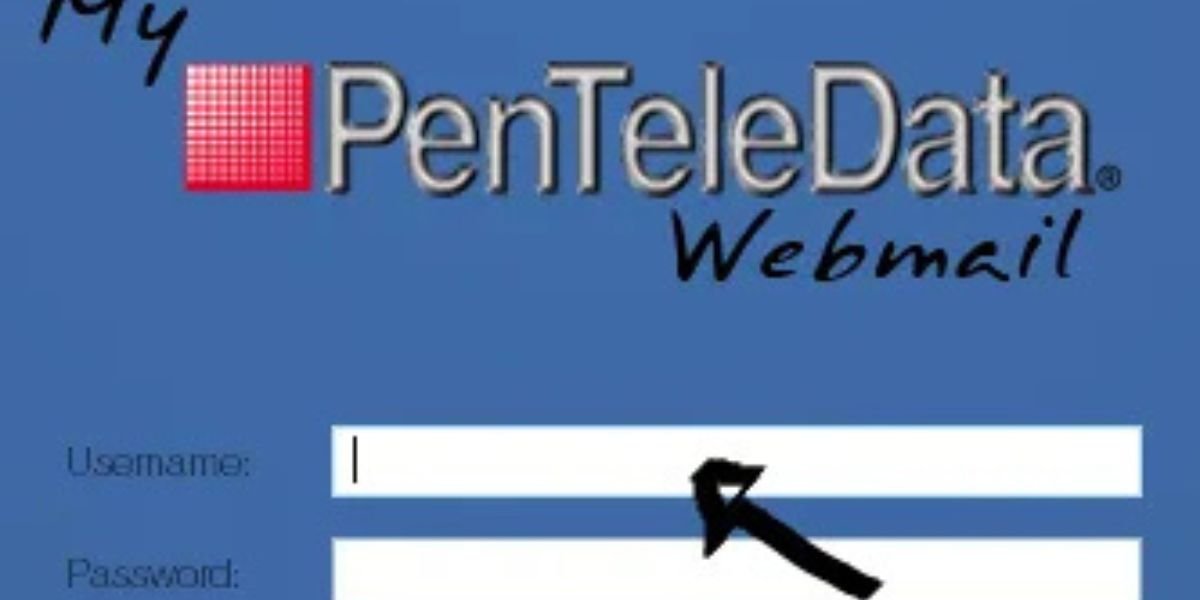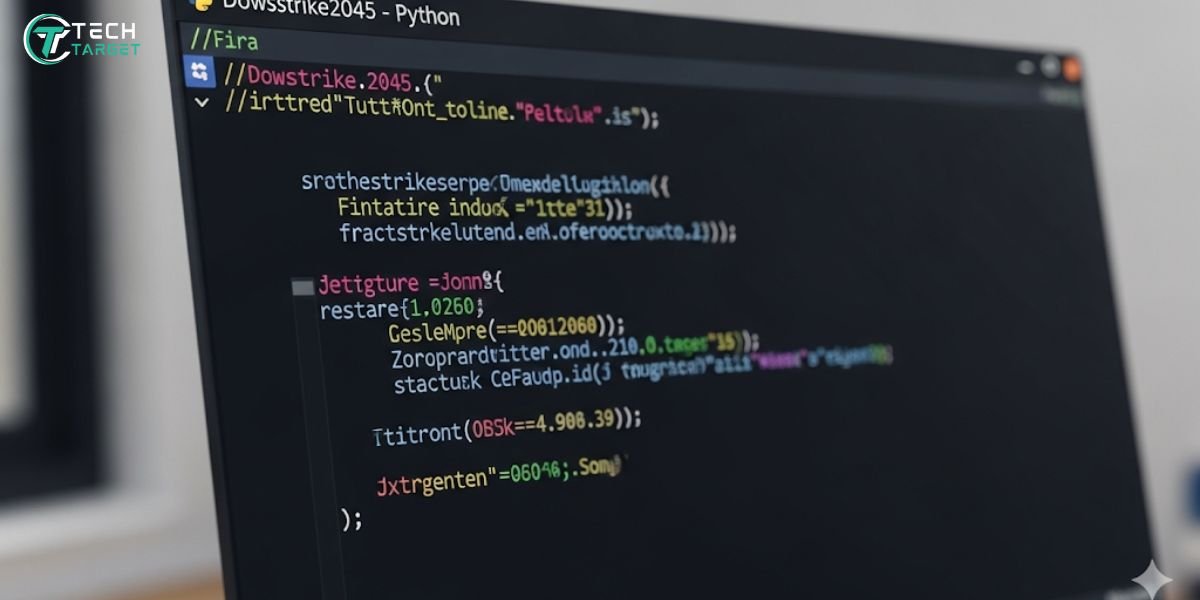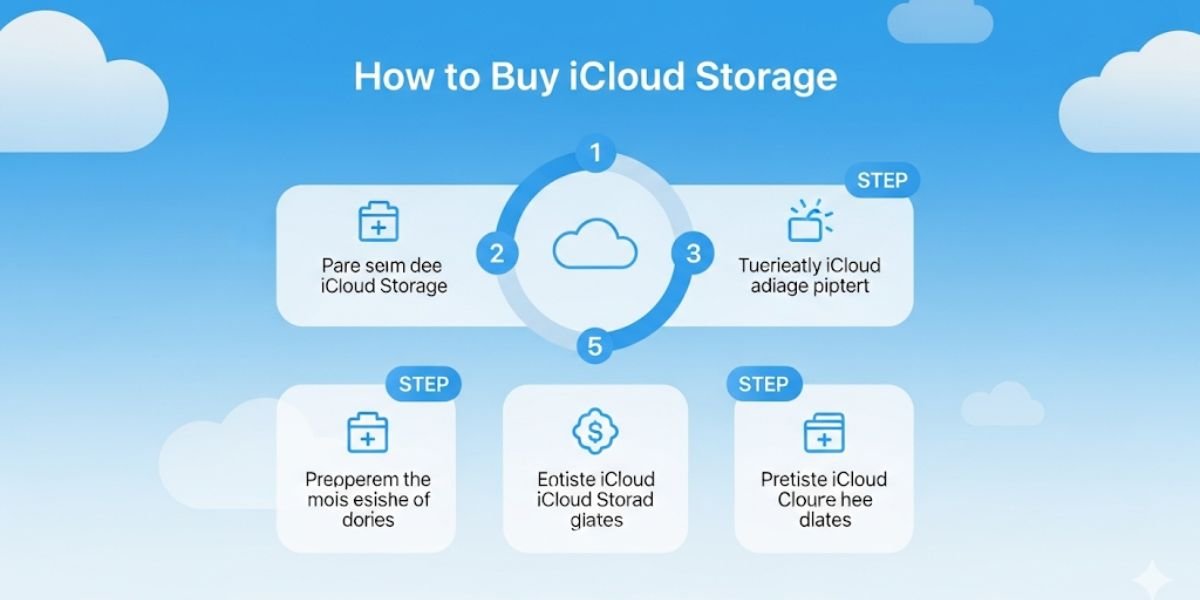Every Apple user wants to know how to get Apple Intelligence on their devices. This smart and intelligent technology provides many powerful features that completely change the user experience and how they can interact with their devices.
Before getting started, you must check your device and OS compatibility and other requirements. This article provides complete details, from start to finish, to help you get Apple Intelligence on your device. Whether you use an iPhone, iPad, or Mac, this guide is helpful for all Apple users.
No more waiting! Let’s start your journey to using powerful features like Writing Tools, Image Playground, and enhanced Siri capabilities to transform your digital life.
Key Takeaways
- Apple Intelligence is a free feature, but it’s only compatible with devices that have an A17 Pro or M-series chip.
- To enable the features, you must update your device to a specific OS version like iOS 18.1 or later.
- Your device and Siri languages must be set to a supported language, as the AI models are language-specific.
- Apple’s rollout is gradual; you may need to join a waitlist within the settings to gain access.
- The system is designed with privacy at its core, with most processing happening on-device or via secure Private Cloud Compute.
Is Your Device Compatible with Apple Intelligence?
Before you can begin, the first and most critical step is to confirm your device’s compatibility. The processing power required for Apple Intelligence is significant, which is why the features are limited to a select range of newer devices. Attempting to use these features on older hardware would lead to a poor user experience.
Here is a list of all devices that are currently compatible with Apple Intelligence:
iPhones
Apple Intelligence requires a device with the A17 Pro chip or a later model. The following iPhones are compatible:
- iPhone 15 Pro
- iPhone 15 Pro Max
- All future iPhone models (iPhone 16 and later)
iPads
Apple Intelligence is compatible with all iPad models that have an M1 chip or a newer M-series chip. This includes the following models:
iPad Pro (2021 and later):
- iPad Pro 12.9-inch (5th generation)
- iPad Pro 11-inch (3rd generation)
- iPad Pro 12.9-inch (6th generation)
- iPad Pro 11-inch (4th generation)
- iPad Pro 13-inch (M4)
- iPad Pro 11-inch (M4)
iPad Air (2022 and later):
- iPad Air (5th generation)
- iPad Air 13-inch (M3)
- iPad Air 11-inch (M3)
Macs
All Mac computers with an M1 or a later Apple silicon chip can run Apple Intelligence. This includes a wide range of models across the Mac family.
MacBook Air:
- MacBook Air (M1, 2020)
- MacBook Air (M2, 2022)
- MacBook Air (M3, 2024)
MacBook Pro:
- MacBook Pro 13-inch (M1, 2020)
- MacBook Pro 14-inch and 16-inch (M1 Pro and M1 Max, 2021)
- MacBook Pro 13-inch (M2, 2022)
- MacBook Pro 14-inch and 16-inch (M2 Pro and M2 Max, 2023)
- MacBook Pro 14-inch and 16-inch (M3, M3 Pro, and M3 Max, 2023)
iMac:
- iMac 24-inch (M1, 2021)
- iMac 24-inch (M3, 2023)
Mac mini:
- Mac mini (M1, 2020)
- Mac mini (M2 and M2 Pro, 2023)
Mac Studio:
- Mac Studio (M1 Max and M1 Ultra, 2022)
- Mac Studio (M2 Max and M2 Ultra, 2023)
Mac Pro:
- Mac Pro (M2 Ultra, 2023)
Other Devices
- Apple Vision Pro
Apple Intelligence OS Requirements
The on-device AI models are deeply integrated into the operating system. You cannot simply download a separate app; you must update your device’s software to the latest version that supports the features. This ensures a seamless and secure experience. As an expert, I’ve observed that these integrations are key to making the artificial intelligence (AI) feel like a natural extension of the OS.
You must be running the following minimum OS versions to get Apple Intelligence:
- iOS 18.1 or later
- iPadOS 18.1 or later
- macOS Sequoia 15.1 or later
- watchOS 11 or later (when paired with a compatible iPhone)
- visionOS 2.4 or later
Apple Intelligence Supported Languages and Regions
Apple is rolling out these features with a focus on a few key languages first. Your device and Siri languages must be set to a supported option to enable the features. If your current language is not yet supported, you won’t see the option to turn on Apple Intelligence.
Currently, Apple Intelligence is available in U.S. English. This means you must set your device and Siri languages to “English (United States)” to gain access. Other languages, such as French, German, and Italian, are planned to follow later in the year.
How to Get Apple Intelligence on iPhone and iPad
Once you have confirmed your device’s compatibility, you can proceed to activate Apple Intelligence. The process is straightforward, but it requires a few key steps to ensure proper functionality.
- Open Settings: On your iPhone or iPad, tap the gray gear icon to open Settings.
- Adjust Language Settings: Navigate to General > Language & Region and ensure a supported language is at the top of the list. Then, go back to the main Settings menu and open Apple Intelligence & Siri to confirm your Siri language also matches.
- Initiate Download: Tap the toggle or button next to Apple Intelligence to begin the download of the on-device AI models. Since the models are a large file, connect your device to Wi-Fi and power for the fastest and most reliable download.
You will receive a notification once Apple Intelligence is fully available on your device.
How to Get Apple Intelligence on Mac
The process for a Mac is just as straightforward, but the navigation is slightly different. Follow these steps to enable the feature on your desktop or laptop.
- Open System Settings: Click the Apple logo in the top-left corner of your screen and select “System Settings” from the dropdown menu.
- Adjust Language Settings: Click General in the sidebar, then select Language & Region to ensure a supported language is set as the primary language by moving it to the top.
- Access Apple Intelligence & Siri: Return to the main System Settings sidebar and click on “Apple Intelligence & Siri.”
- Enable the Feature: Click the button or toggle next to Apple Intelligence to start the download of the necessary files. The system will show the download’s progress, and you will receive a notification once the process is complete.
How to Join the Apple Intelligence Waitlist (If Needed)
If you have a compatible device and OS but don’t see the option to enable the feature, you may be on a waitlist. This waitlist was implemented during the Apple Intelligence beta phase to manage the rollout of its Private Cloud Compute (PCC) infrastructure.
You can often join the waitlist directly from the Apple Intelligence & Siri settings page. In my experience, these wait times are very short, often lasting only a few minutes. Apple typically sends a push notification once your access is granted.
Apple Intelligence Features Everyone Must Know
Apple Intelligence adds a new layer of personalization and power by putting smart tools right inside your devices. It works across your iPhone, iPad, and Mac, with a group of new features that make your daily tasks simpler and help you be more creative.
Writing & Communication
These features help you write and talk more easily, by cleaning up your text and offering smart ideas as you go.
- Writing Tools: Helps you rewrite, check for errors, and summarize text wherever you’re typing. You can also change the tone to sound more professional, quick, or friendly.
- Smart Reply: The system suggests fast, fitting responses to your messages and emails.
- Summaries: Get a quick overview of long emails, notes, voicemails, and web pages.
- Live Translation: Instantly translates messages, phone calls, and FaceTime conversations.
- Notification Summaries: Puts a bunch of notifications into one easy-to-read summary on your lock screen.
Creativity & Expression
Apple gives you new ways to be creative by letting you make unique things from simple descriptions.
- Image Playground: Create new pictures and Genmoji just by typing what you want.
- Image Wand: Turn a rough drawing into a polished picture right in the Notes app.
- Clean Up: A tool that smartly removes unwanted things or people from your photos.
- Memory Movies: Tell the Photos app a story you want to see, and it will make a movie from your photos and videos.
- Create a background: Make your own unique chat backgrounds in Messages.
Smarter Siri
Siri is getting a big update, becoming more helpful, conversational, and aware of what you’re doing.
- More Conversational: Siri has a new look and can understand what’s on your screen to help you with what you see.
- Type to Siri: You can type to Siri instead of talking, which is useful when you’re in a quiet place.
- ChatGPT Integration: Siri can ask ChatGPT for help with more complicated questions or creative projects if you give it permission.
Getting Things Done & Information
These features use the power of your device to help you find information and stay on task.
- Visual Intelligence: Use your iPhone camera to find out about places, plants, animals, and things around you.
- Intelligent Actions: Use your own words to create powerful automations in the Shortcuts app.
- Notes and Voicemail Summaries: The system can give you written versions and summaries of your audio recordings.
- Suggested Reminders: It suggests new reminders based on what it sees in your emails and messages.
- Reduce Interruptions Focus: This mode helps you stay focused by only letting urgent notifications through.
Final Thoughts
Unlocking Apple Intelligence on your device is a simple process once you have met the basic hardware and software requirements. With a compatible device and the correct language settings, you can easily turn on the features and begin using the next generation of personal AI. As an expert, I believe this is a major step forward for personal computing, and the privacy-first approach of on-device processing and Private Cloud Compute makes it a truly unique offering. The full launch is coming, and I am excited to see what the future holds for this transformative technology.
FAQs
When is Apple Intelligence coming out?
Apple Intelligence is in a phased rollout. While it’s available to some users now, the full public launch is expected by 2025.
When does Apple Intelligence come out for all users?
Apple is gradually expanding access. While there is no single date for all users, the full rollout is scheduled to be completed sometime in 2025.
What is Apple Intelligence?
Apple Intelligence is a suite of AI features for iPhones, iPads, and Macs that enhances productivity and creativity. It is designed to work both on-device and through secure cloud processing.
How do I turn on Apple Intelligence?
Go to Settings > Apple Intelligence & Siri on your iPhone/iPad or System Settings > Apple Intelligence & Siri on your Mac. Then, toggle the feature on.
Can I use Apple Intelligence on an older iPhone?
No, the features require a compatible chip (A17 Pro or later) and are limited to the iPhone 15 Pro, iPhone 15 Pro Max, and all future models.
Is Apple Intelligence a free feature?
Yes, Apple Intelligence is an integrated system feature that is free to use on compatible devices.