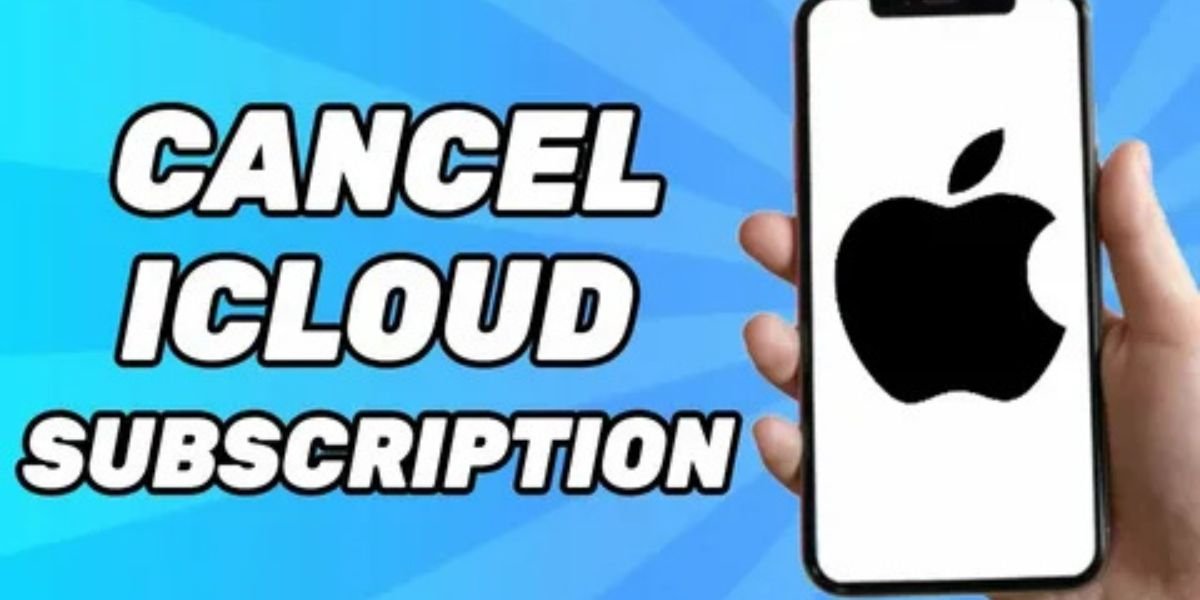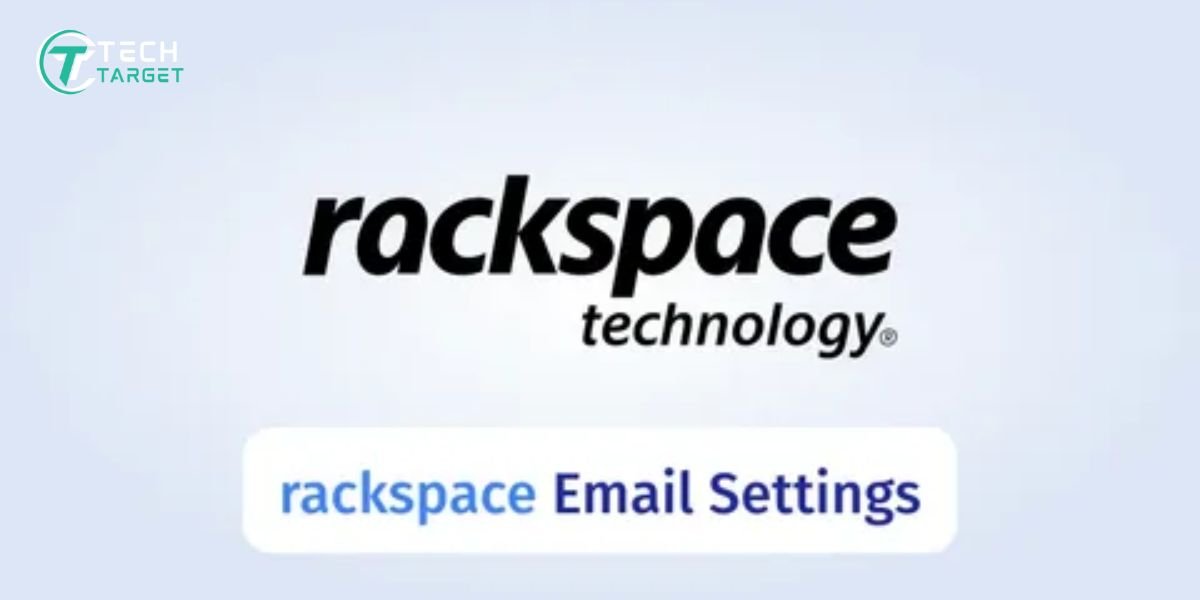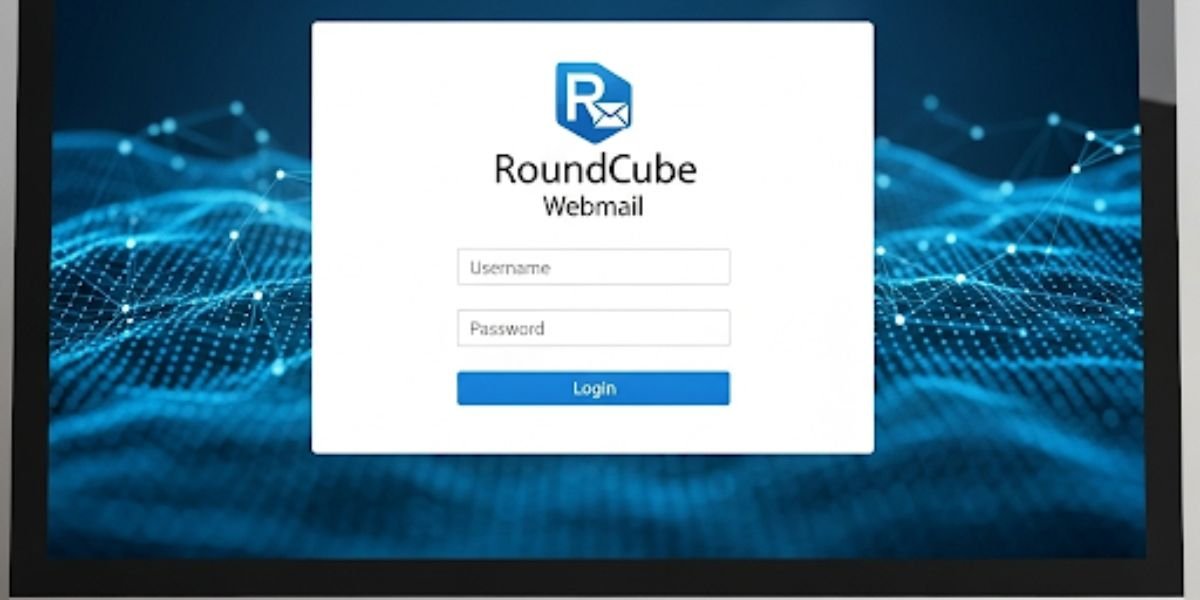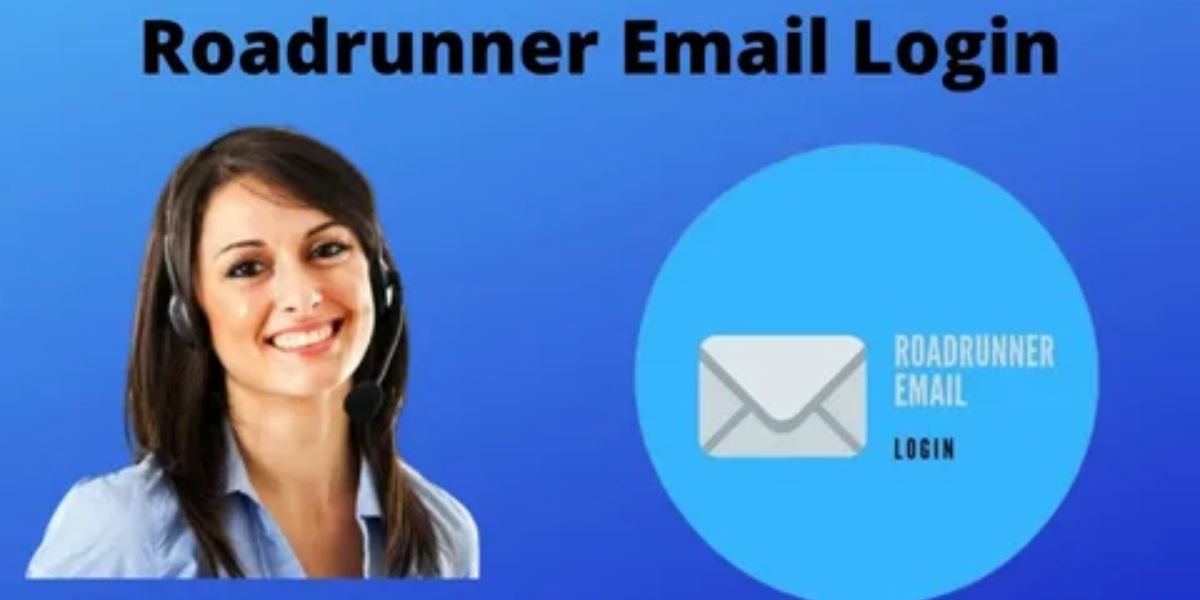Hey there! Ever signed up for extra iCloud storage and now you’re thinking, “Hmm, maybe I don’t need all this space anymore?” Or perhaps you’re just looking to save a few bucks. Whatever your reason, understanding how to cancel or go back to the free iCloud storage plan is important. If you don’t do it right, you could accidentally lose your precious photos, videos, and other important stuff.
This guide will walk you through three simple ways to cancel your iCloud storage plan. We’ll make sure you know what to expect and how to keep your data safe. Let’s get started!
Pre-Cancellation Considerations: A Little Heads-Up
Before you hit that cancel button, let’s think for a moment about what happens next. When you cancel or downgrade your iCloud storage, you’re going from having extra digital space to the basic free plan, which only gives you 5GB. That might not be enough if you’ve been storing lots of photos or backing up your whole iPhone.
So, before you cancel, it’s a really good idea to back up everything important that’s currently in your iCloud. You may transfer your photos and videos to a computer or an external drive for safekeeping. For other data, you might need to manage what’s being stored in iCloud settings.
Also, keep in mind when your current billing cycle ends. If you cancel in the middle of a month, you’ll likely still have the extra storage until the end of that period, but you won’t be charged again. Knowing this helps you plan things out so you don’t lose access to your files unexpectedly. Billing details are typically available within your Apple account settings.
Method 1: Canceling iCloud Storage Plan on Your iPhone or iPad
If you have an iPhone or iPad, this is probably the easiest way to buy iCloud storage or cancel it. Follow these steps if your device is running iOS 17 or an older version:
- Open the Settings app. Just tap on the gray gear icon on your home screen.
- Tap your name at the top. Your Apple ID appears at the top section of the Settings menu. Tap on it.
- Select iCloud, then Manage Account Storage. On the next screen, tap “iCloud.” Then, look for and tap “Manage Account Storage.”
- Tap Change Storage Plan, then Downgrade Options. You’ll see your current storage plan. Tap “Change Storage Plan.” On the next screen, you might need to scroll down to see “Downgrade Options.” Tap that.
- Enter your Apple ID password if asked. For security, Apple might ask you to type in your Apple ID password again.
- Choose the Free 5GB plan and tap Confirm. You’ll see a list of storage options. Select the “Free 5GB” plan. A pop-up will ask if you’re sure – tap “Downgrade” or “Confirm.”
Important Note: If your iPhone or iPad has a newer software version, like iOS 18.4 or later (if that’s out by the time someone reads this!), the steps might look a little different. Apple sometimes moves things around in the Settings app. If you can’t find these exact steps, just look for sections related to your Apple ID, iCloud, and managing your storage. You should still be able to find an option to change your storage plan.
Method 2: Canceling iCloud Storage Plan on Your Mac
If you’re more of a Mac person, you can also change your iCloud storage plan right from your computer. Here’s how to do it if your Mac is running macOS Sonoma or an earlier version:
- Select the Apple menu in the top-left corner of your screen and go to System Settings. (If you’re using an older version of macOS, this option may appear as System Preferences instead.)
- Select Apple ID, then iCloud. Within System Settings, select your Apple ID, then choose iCloud from the sidebar or top menu.
- Click Manage, then Change Storage Plan. You’ll see a bar showing how much iCloud storage you’re using. Click the “Manage” button. In the window that pops up, you should see an option like “Change Storage Plan.” Click on that.
- Choose Downgrade Options, then enter your Apple ID password when requested. You might need to click “Downgrade Options” again. Apple may prompt you to re-enter your Apple ID password for confirmation.
- Select the Free 5GB plan and click Confirm. You’ll see the different storage plans. Choose the “Free 5GB” option and then click “Done” or “Confirm” to save your changes.
Just like with iPhones and iPads, if you have a very new version of macOS, the exact wording or layout in the System Settings might be slightly different. Just look for the sections related to your Apple ID and iCloud to find the storage management options.
Method 3: Canceling iCloud Storage Plan on a Windows PC
Believe it or not, you can even manage your iCloud storage if you have a Windows computer! You’ll need to have iCloud for Windows installed on your PC. If it’s not installed, you can get it from Apple’s official site. Here’s how to cancel your plan via iCloud for Windows:
- Open the iCloud for Windows application. You can usually find it in your Start Menu by searching for “iCloud.”
- Click on Storage. Once iCloud for Windows is open, you’ll see different iCloud features. Click on the “Storage” button.
- Select Change Storage Plan, then Downgrade Options. A new window will pop up showing your current storage. Find and select the button labeled Change Storage Plan. On the next screen, you should see “Downgrade Options.” Click on that.
- Enter your Apple ID password when prompted. To ensure security, Apple may request your Apple ID password.
- Choose the Free 5GB plan and click Confirm. You’ll see the different storage plans. Select the “Free 5GB” option and then click “Apply” or “Confirm” to save your changes.
What Happens After Cancellation: The Nitty-Gritty
Okay, so you’ve canceled your extra iCloud storage. What happens next? Well, you’ll go back to the free 5GB plan. If you’re using more than 5GB of storage at the time of cancellation, things get a little tricky.
Apple usually gives you a little bit of time to get your storage under the 5GB limit. They’ll likely send you notifications letting you know that you have too much data stored. If you don’t reduce your storage within a certain timeframe, Apple might stop syncing new photos, videos, and other data to iCloud. In some cases, if you go way over the limit and don’t do anything about it, Apple might eventually delete some of your stored data to get things back under the 5GB limit. You definitely don’t want that to happen!
So, after you cancel, it’s super important to manage your data right away. Delete any large files you don’t need in iCloud, like old backups of devices you no longer use or videos you’ve already saved elsewhere. Make sure your important photos and videos are backed up safely on your computer or another storage service.
Troubleshooting Common Issues: When Things Go Wrong
Sometimes, canceling your iCloud storage isn’t as smooth as it should be. These are some typical problems you could encounter:
- Unable to downgrade due to storage usage: If you’re using way more than 5GB of storage, Apple might not let you downgrade until you reduce your usage. You’ll need to delete files in iCloud until your storage is below the free limit before you can switch plans.
- The downgrade Options button is unresponsive: This is less common, but sometimes there might be a temporary glitch. Try closing the Settings app (on iPhone/iPad) or System Settings/iCloud for Windows and then trying again. Ensure your internet connection is steady and reliable. If it’s still not working, try logging out of your Apple ID and then logging back in before trying to change your storage plan.
If you’ve tried these steps and you’re still having trouble canceling your iCloud storage, the best thing to do is to contact Apple Support directly. They have experts who can help you figure out what’s going on and guide you through the process. You can usually find their contact information on the Apple Support website.
Taking Control of Your iCloud Storage
So, there you have it! Three straightforward ways to cancel or downgrade your iCloud storage plan, whether you’re using an iPhone, iPad, Mac, or even a Windows PC. Remember, the most important thing before you make any changes is to think about your data and make sure everything important is safely backed up somewhere else.
It’s also a good idea to regularly check how much iCloud storage you’re using. You might find that the free 5GB is enough after all, or maybe your needs have changed, and you need to adjust your plan again in the future. By understanding these steps, you’re in control of your iCloud storage and can make the best choices for your needs and your wallet!