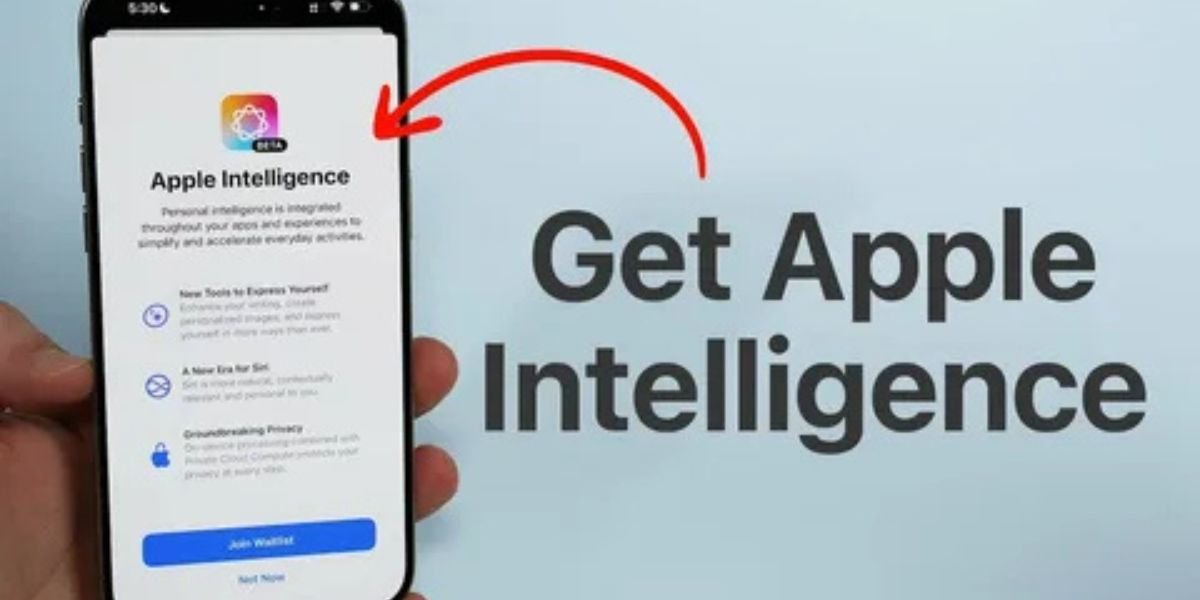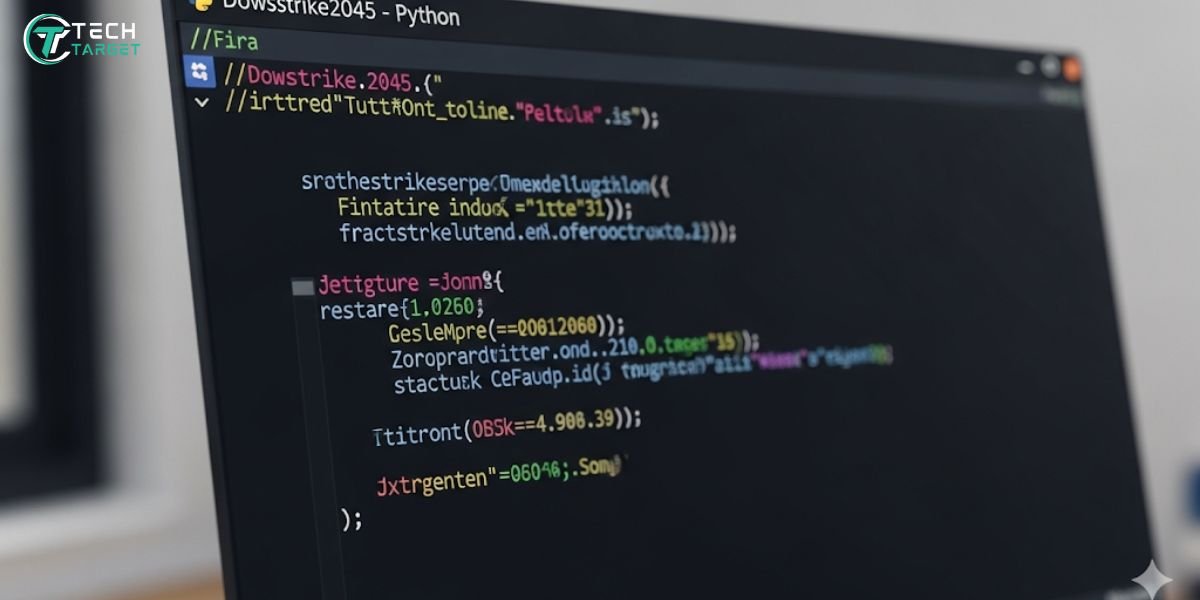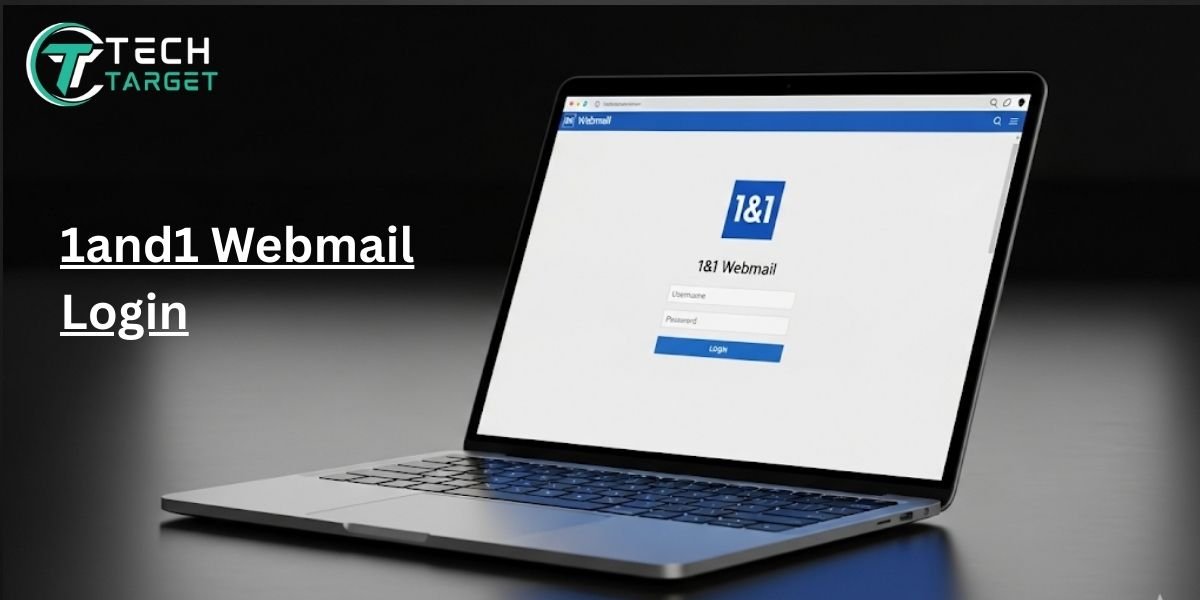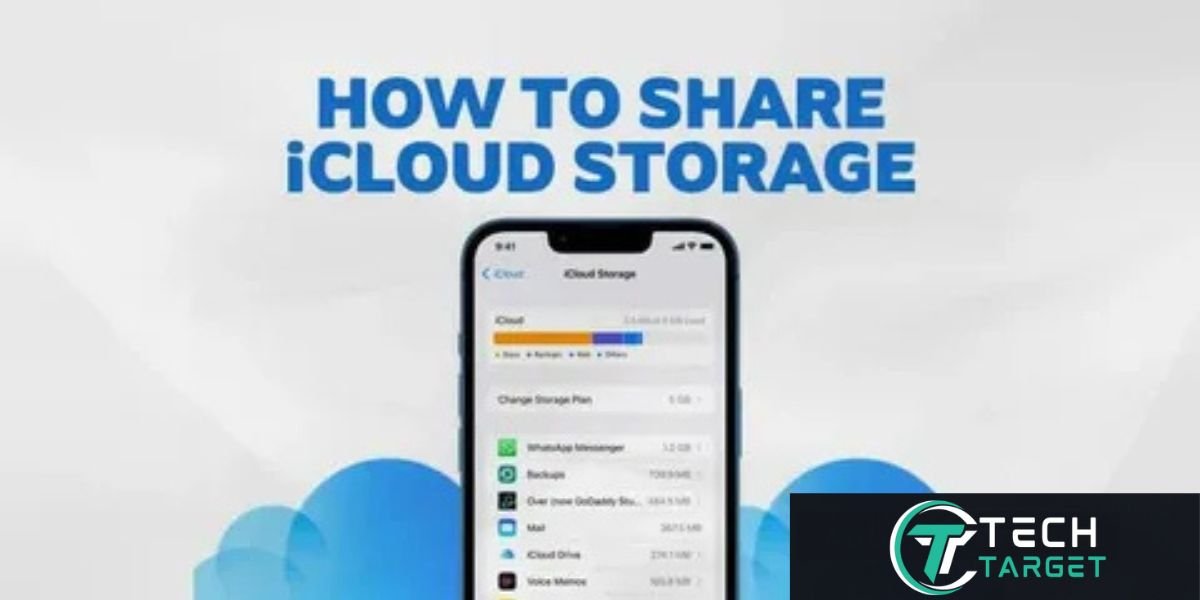With the release of iOS 18, Apple has introduced one of its most powerful features to date: Apple Intelligence. Designed to make your iPhone smarter, more intuitive, and incredibly helpful, Apple Intelligence combines advanced on-device AI with Siri to give you a next-level user experience.
But how to activate Apple Intelligence on your iPhone? Whether you’re a casual user or a productivity enthusiast, this step-by-step guide will walk you through everything you need to know.
What Is Apple Intelligence? (And Why It Matters)
Apple Intelligence is Apple’s latest AI system integrated directly into iOS 18, iPadOS 18, and macOS Sequoia. Unlike traditional assistants or AI apps, Apple Intelligence is deeply embedded in your device, enhancing how you write, create, communicate, and search across apps.
🔹 Key Features Include:
- Smart Writing Tools: Rewrite, summarize, or proofread texts system-wide.
- Siri Upgrades: Ask more natural, contextual, and detailed queries.
- Genmoji: Create custom emojis with just a description.
- Image Playground: Generate images instantly using AI.
- On-Device Privacy: Your data stays secure and private. Thanks to Apple’s privacy-first approach.
Whether you’re writing emails, searching photos, or customizing emojis, Apple Intelligence brings contextual, private, and powerful AI directly to your iPhone.
Device Compatibility: Is Your iPhone Supported?
Before you get too excited, make sure your iPhone is eligible for Apple Intelligence.
Apple Intelligence is only available on:
- iPhone 15 Pro
- iPhone 15 Pro Max
- And newer models (with Apple Silicon chips, such as A17 Pro or later)
Older devices, including the iPhone 15 and below, unfortunately, do not support Apple Intelligence due to hardware limitations.
How to Check Your iPhone Model:
- Go to Settings > General > About
- Look under Model Name to confirm
Update to iOS 18
To turn on Apple Intelligence, your iPhone must be running iOS 18 or later.
Here’s how to update:
- Open Settings
- Tap General
- Select Software Update
- If iOS 18 is available, tap Download and Install
- Make sure your iPhone is connected to Wi-Fi and at least 50% charged
Pro Tip: Back up your iPhone to iCloud before installing any major update.
Set Up or Enable Siri (If Not Already)
Apple Intelligence works hand-in-hand with the all-new Siri, so Siri must be active on your device.
To enable Siri:
- Go to Settings > Siri & Search
- You need to enable listening for “Hey Siri” (or “Siri”, depending on your preference)
- Also, enable the Press Side Button for Siri
You may be prompted to set up voice recognition if you haven’t already.
How to Activate Apple Intelligence?
Once you’re on iOS 18 and Siri is active, you’re ready to know how to activate Apple Intelligence.
Step-by-Step Activation:
- Open Settings
- Scroll down and tap Apple Intelligence
- Tap Enable Apple Intelligence
- Accept the terms and conditions
- Follow on-screen prompts to customize your AI experience (e.g., writing suggestions, image generation, etc.)
If you’re setting up a new iPhone with iOS 18, you might see an Apple Intelligence setup screen during initial configuration.
Customize Apple Intelligence Features
Apple allows you to fine-tune your AI experience:
Writing Tools:
- Auto-summarize emails, messages, or documents
- Rewrite text in different tones (professional, friendly, concise)
Smart Reply:
- Use context-aware reply suggestions in Mail, Messages, and third-party apps
Image Playground:
- Create visuals from text prompts in apps like Notes, Messages, or standalone image editors
Genmoji:
- Type a phrase like “a confused cat in space” to create a unique emoji instantly
Siri Personalization:
- Siri now remembers context and offers follow-up interactions
- Customize Siri’s tone, voice, and capabilities in Settings > Siri & Search
Test Apple Intelligence in Action
Now that it’s active, here are a few things you can try:
- Ask Siri: “What meetings do I have this week?” or “Summarize my unread emails.”
- In Messages: Tap a suggested reply or ask it to rephrase your message.
- In Notes: Highlight text and select Summarize or Rewrite.
- Image Playground: Try generating an image from text like “sunset over futuristic city skyline”.
- Create a Genmoji: Tap the emoji icon and create a custom emoji using a short description.
Troubleshooting Tips (If It’s Not Working)
If you don’t see Apple Intelligence options, try the following:
Common Fixes:
- Confirm you’re using a supported device (iPhone 15 Pro or newer)
- Check that you’ve updated to iOS 18 or later
- Restart your iPhone after updating
- Make sure Siri is enabled
- Go to Settings > General > Language & Region — set to English (U.S.)
- Check Restrictions/Screen Time Settings that may block AI features
Concluding Thoughts!
Activating Apple Intelligence is one of the best ways to unlock the full potential of your iPhone. With just a few setup steps of how to activate Apple Intelligence, you gain access to smarter writing tools, enhanced Siri functionality, custom AI-generated images, and intelligent system-wide assistance, all while keeping your data secure and private.
If you’re using an iPhone 15 Pro or newer with iOS 18, there’s no reason to wait. Get started today and experience what Apple calls “AI, the Apple way.”
FAQs
Q: Is Apple Intelligence free?
Yes, Apple Intelligence is included for free with iOS 18 on supported devices.
Q: Can I use Apple Intelligence offline?
Some features may require cloud processing, but many tools are powered by on-device AI, ensuring speed and privacy.
Q: Is Apple Intelligence available worldwide?
Initially, features may be available in English (U.S.) only, but Apple plans to expand language and region support soon.