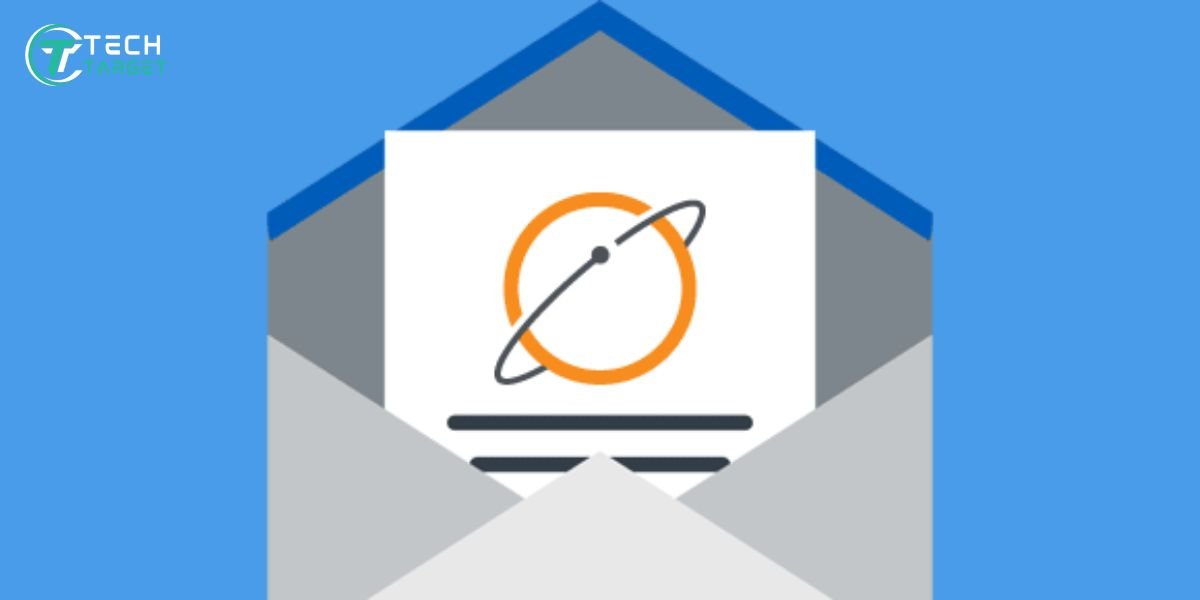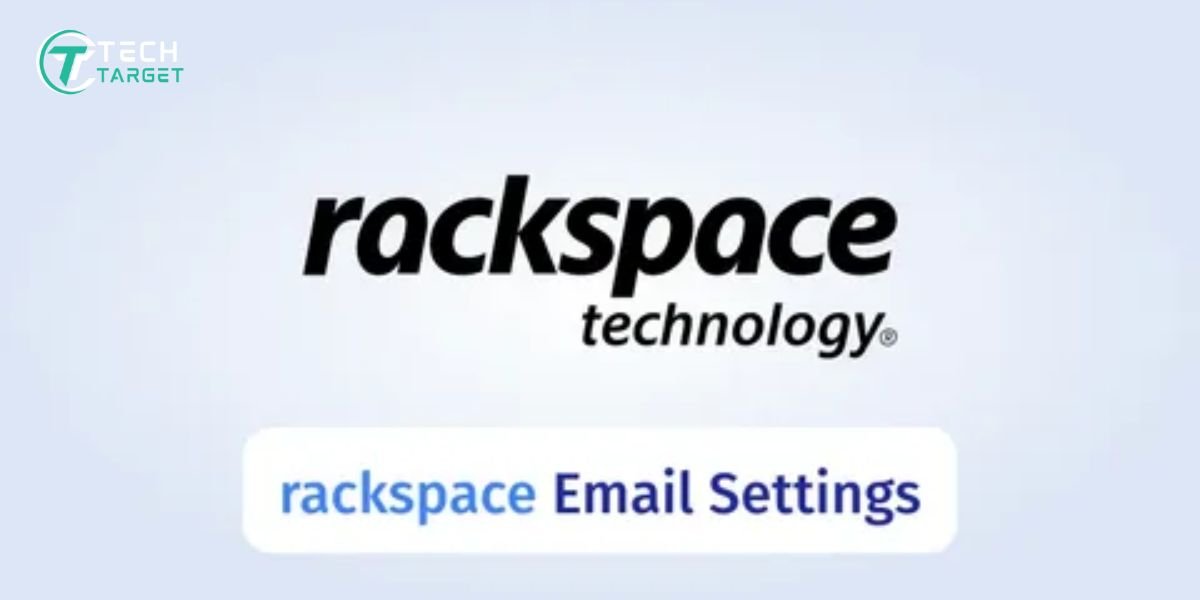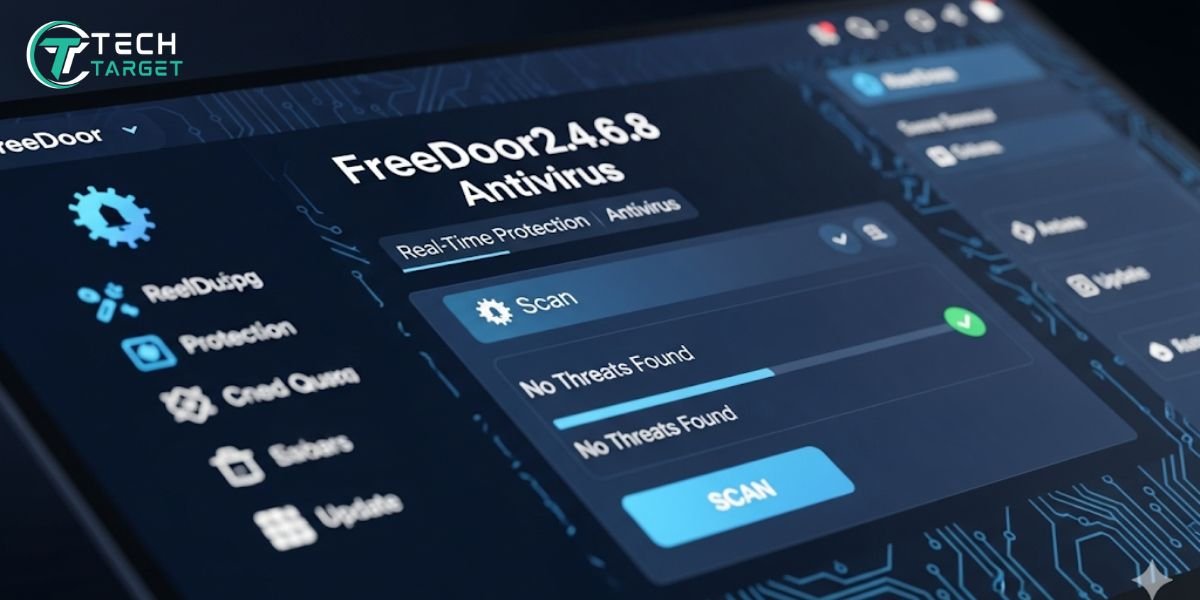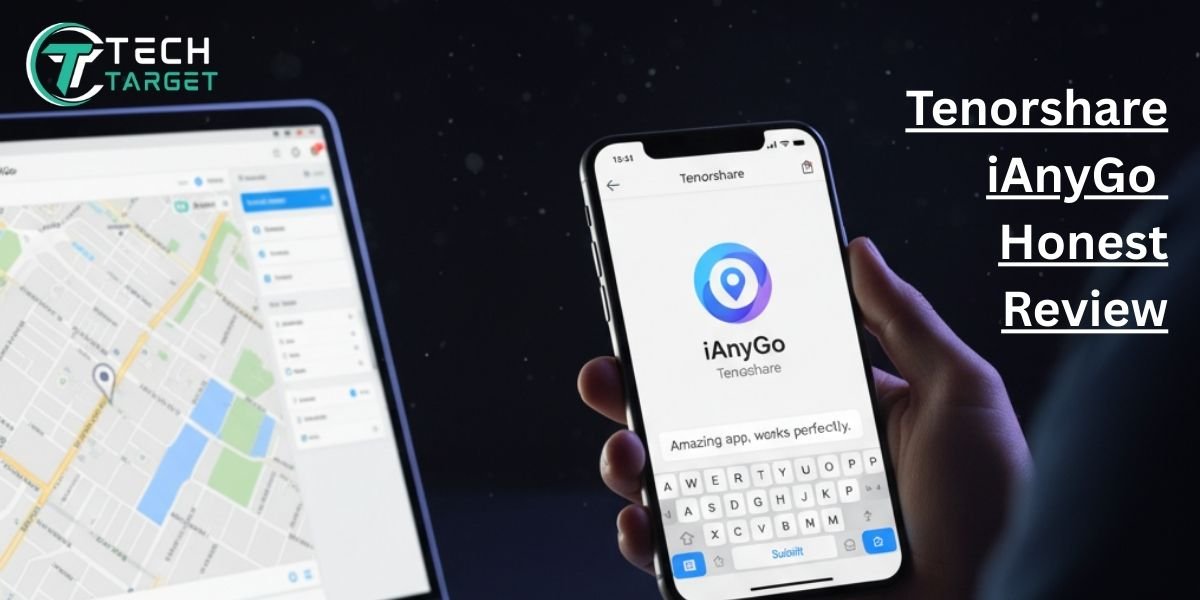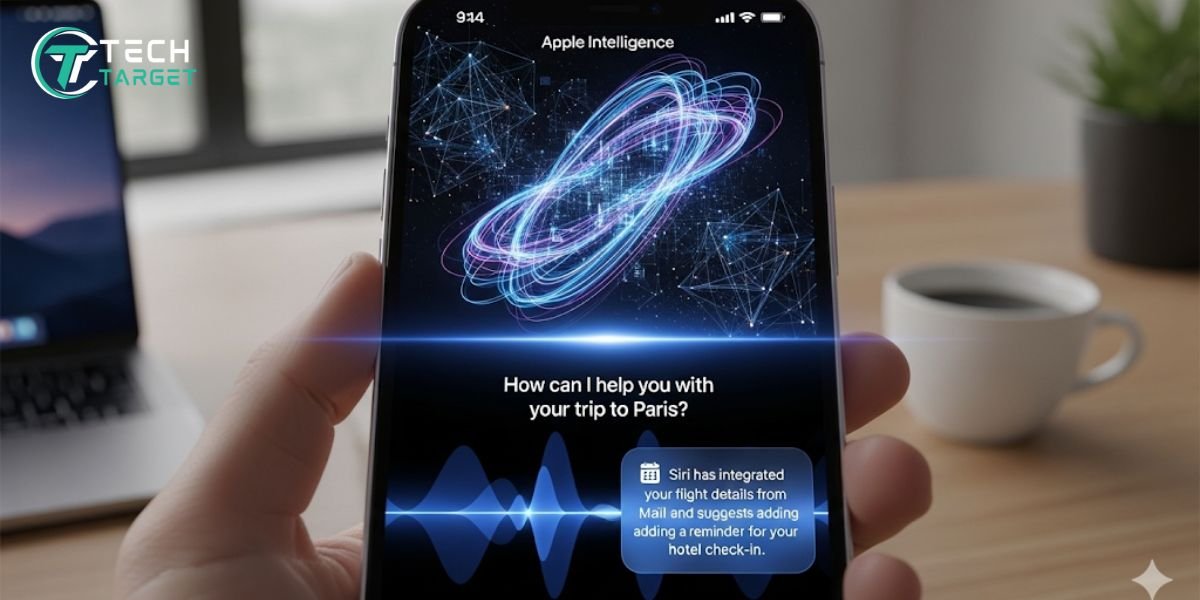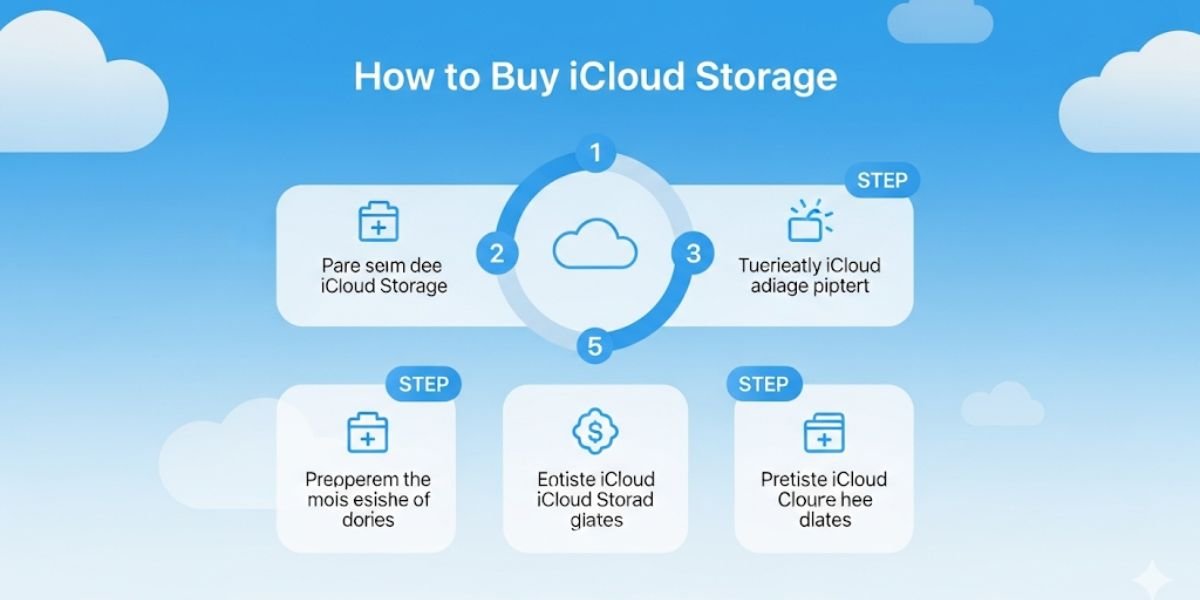The EarthLink Webmail Mobile App is more than just a digital mailbox—it’s a gateway to consistent, secure, and mobile-first communication for both individuals and businesses. As email continues to serve as the backbone of professional and personal correspondence, EarthLink provides a streamlined, cloud-based experience tailored for users who demand on-the-go accessibility without compromising control or security.
In today’s mobile-driven world, users expect to check, reply, and manage their inboxes anywhere—on a commute, between meetings, or while traveling. The EarthLink Webmail Mobile App offers a simple yet powerful way to keep your email synced smoothly across all your devices.
Whether you’re using an iPhone, an Android tablet, or integrating EarthLink into third-party apps like Gmail or iOS Mail, this article offers a comprehensive guide to help you install, configure, and use the app with maximum efficiency.
Getting Started with the EarthLink Mobile App
Availability on iOS and Android
The EarthLink Webmail experience on mobile is powered by the MyEarthLink App, available on both the Apple App Store and Google Play Store. Compatibility extends across a wide range of devices, ensuring that users with even mid-range smartphones can access full email functionalities without lag or glitches.
- iOS: Works with iOS 11.0 or newer and supports iPhone, iPad, and iPod touch screen devices.
- Android: Compatible with Android 7.0 and above.
Downloading and Installing the App
- For iOS (iPhone): Open the App Store on your iPhone. In the search bar, type “myEarthLink” (this is the official app). Look for the EarthLink logo and tap “Get” to download and install the application.
- For Android: Open the Google Play Store app on your Android phone. Search for “myEarthLink.” Find the official EarthLink application and tap “Install.”
Logging in with your EarthLink credentials
Once the app is installed, open it. The app will ask you to enter your EarthLink login email and password to proceed. Ensure you’re using the same credentials you use to access your EarthLink webmail on a computer. Tap “Log In,” and you’re ready to go!
Navigating the User Interface
Once you’re logged in, the EarthLink Webmail Mobile App welcomes you with a clean, intuitive interface built for efficiency.
Layout and Design
The design is straightforward, making it easy for both new and experienced users to navigate. The main screen offers quick access to your mailbox and other essential tools.
- Menu Bar: Usually located at the bottom or side, it gives quick access to major folders and settings.
- Top Navigation: Use the search bar to find emails quickly or access settings from the gear icon.
Accessing Different Email Sections
Here’s a quick breakdown of the primary folders:
- Inbox: All new and incoming emails.
- Sent: Emails you’ve successfully sent.
- Drafts: Messages you’ve started but haven’t sent yet.
- Spam: Automatically filtered junk or promotional emails.
- Trash: Recently deleted messages that can still be recovered for a short time.
You can tap on any folder to open and scroll through its contents. Swipe gestures make it easy to delete email address, move, or mark messages as read/unread.
Customization Options
You can tailor your viewing experience using built-in settings:
- Themes: Switch between light and dark modes for visual comfort.
- Text Size: Adjust font size for better readability.
- Notification Settings: Choose when and how you get alerts about new messages.
- Sort Options: Organize emails by date, sender, or subject.
These personalization features help you create a more comfortable and productive email environment.
Setting Up EarthLink Email on Mobile Devices
If you’d rather use your phone’s built-in email app instead of the EarthLink app, you can still configure your EarthLink email easily and without any hassle. Here’s how.
For iOS Devices (Mail App)
Using Apple’s built-in Mail app, you can access EarthLink Webmail with ease:
1. Go to Settings > Mail > Accounts > Add Account > Other.
2. Tap on Add Mail Account.
3. Enter the following:
- Name: Your full name
- Email: yourname@earthlink.net
- Password: Your EarthLink password
- Description: EarthLink Mail
4. Choose IMAP as the account type.
5. Enter the server settings:
- Incoming Mail Server:
- Host Name: imap.earthlink.net
- Username: your full email address
- Password: your email password
- Outgoing Mail Server:
- Host Name: smtpauth.earthlink.net
- Username: your full email address
- Password: your email password
6. Tap Next and wait for the settings to verify.
7. Save and exit. Your mail will start syncing immediately.
For Android Devices (Gmail App)
To use EarthLink with the Gmail app:
1. Open Gmail and tap the menu in the top-left corner.
2. Scroll down and navigate to Settings > Add Account > Other.
3. Provide your complete EarthLink email address and tap Next.
4. Select IMAP when prompted for the account type.
5. Input the following:
- Incoming Server Settings:
- Server: imap.earthlink.net
- Port: 143
- Security Type: None or STARTTLS
- Outgoing Server Settings:
- SMTP Server: smtpauth.earthlink.net
- Port: 587
- Security Type: STARTTLS
6. Enter your login credentials again.
7. Complete the account setup by confirming sync settings.
Your EarthLink email will now be available in your Gmail app, just like any other account.
Manual Configuration (For Other Email Apps)
If you use apps like Outlook, BlueMail, or ProtonMail, the setup is similar. Here are the essential configuration details:
1. IMAP (Incoming Server):
- Server: imap.earthlink.net
- Port: 143
- Security: STARTTLS (if available)
2. SMTP (Outgoing Server):
- Server: smtpauth.earthlink.net
- Port: 587
- Security: STARTTLS
3. Username: Your full EarthLink email address
4. Password: Your EarthLink password
Be sure to enable authentication for the outgoing server, which is required for sending mail.
Advanced Features and Hidden Functionalities
Beyond the basics, the EarthLink Webmail Mobile App and integrated setups might offer features to boost your productivity:
- Keyboard shortcuts for enhanced productivity: While primarily a desktop feature, some advanced mobile email apps or tablet interfaces might offer keyboard shortcuts if you use an external keyboard.
- Integration with the built-in calendar for event scheduling: Many mobile email apps can automatically detect dates and times in your emails, allowing you to quickly create calendar events.
- Setting up and managing email signatures: Personalize your outgoing emails by creating and managing email signatures directly within the app or your device’s mail settings.
- Configuring auto-reply and vacation messages: If you’re going to be away, you can often set up automatic replies to inform senders. Look for this option in the app’s settings or your webmail interface.
Security and Privacy Settings
Protecting your email is crucial. Here’s how the EarthLink Webmail Mobile App and associated setups handle security:
- Enabling two-factor authentication (2FA) for added security: While the availability depends on EarthLink’s offerings, enabling 2FA adds an extra layer of protection to your account. Check your EarthLink account settings online to see if this is an option.
- Understanding spam and virus protection mechanisms: EarthLink likely has server-side spam and virus filters in place. The mobile app will reflect these protections by placing suspicious emails in your “Spam” folder.
- Managing blocked senders and safe sender lists: You can usually manage these lists either through the mobile app (if the feature is available) or via the webmail interface on a computer.
Syncing Across Multiple Devices
Stay seamlessly connected across all your devices:
- Ensuring consistent email access on various devices: By using IMAP (Internet Message Access Protocol), EarthLink ensures that your emails are synchronized across all devices where you’ve set up your account. When you read, delete, or send an email on your phone, those changes are reflected on your tablet and computer.
- Setting up EarthLink email on native mail apps (iOS Mail, Android Gmail): As detailed earlier, setting up your EarthLink email on these native apps ensures consistent syncing.
- IMAP and SMTP settings for manual configuration: Remember the server details provided earlier are key to ensuring proper synchronization across different email clients.
Troubleshooting Common Issues
Encountering hiccups is sometimes inevitable. Here’s how to tackle common problems:
- Resolving login problems and password resets: If you’re having trouble logging in, double-check your email address and password. If you’ve forgotten your password, use the “Forgot Password” option on the earthlink login email page or within the EarthLink Webmail Mobile App. Follow the on-screen instructions to reset it.
- Dealing with sync errors and missing emails: Ensure your internet connection is stable. Force-close and reopen the email app. Verify that your IMAP settings are correct. If emails are consistently missing, check your Spam and Trash folders.
- Contacting EarthLink support for unresolved issues: If you’ve tried troubleshooting steps and are still facing problems, don’t hesitate to reach out to EarthLink’s customer support for assistance. You can usually find their contact information on the EarthLink website.
Tips for Maximizing Productivity
Get the most out of your mobile email experience:
- Utilizing labels and filters effectively: Many email apps allow you to create labels or folders to organize your emails. Use filters to automatically sort incoming messages based on sender or keywords.
- Regularly cleaning up the inbox to maintain organization: Delete or archive emails you no longer need to keep your inbox clutter-free and improve performance.
- Staying updated with app updates and new features: Ensure your EarthLink Webmail Mobile App is always updated to the latest version to benefit from bug fixes, security enhancements, and new functionalities.
Conclusion
The EarthLink Webmail Mobile App and the ability to configure your EarthLink email on your mobile devices provide a powerful way to stay connected and manage your communications effectively, no matter where you are. By understanding its features and following the “how-to” steps outlined in this guide, you can unlock seamless email access and boost your productivity. So go ahead, explore the functionalities, personalize your settings, and embrace the convenience of having your what is earthlink email account right at your fingertips. Happy emailing!
Learn More: