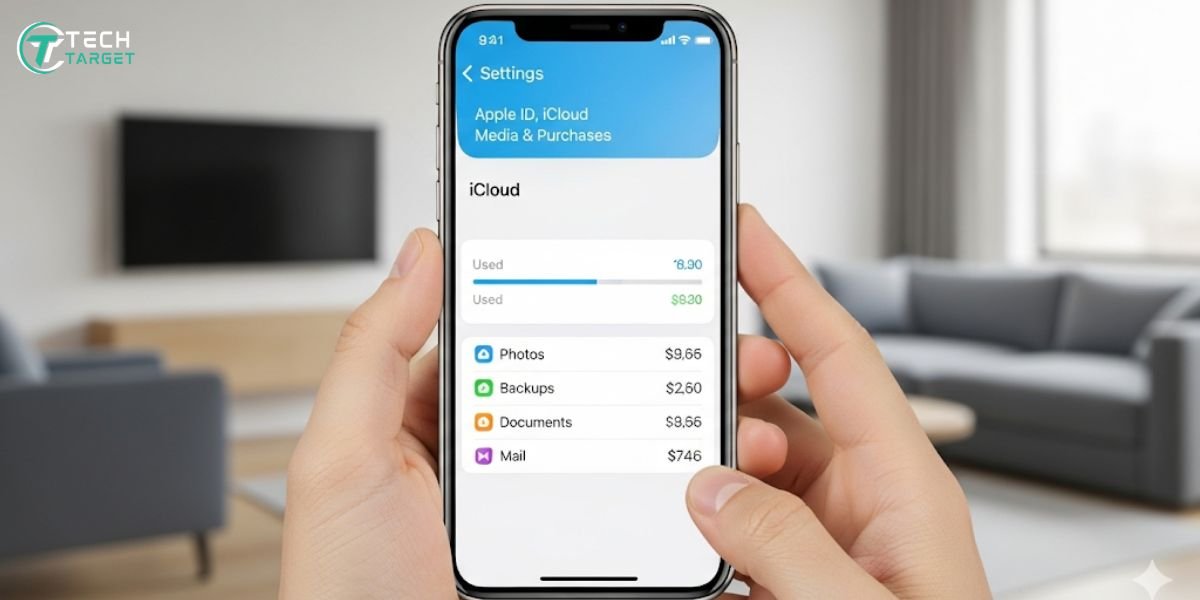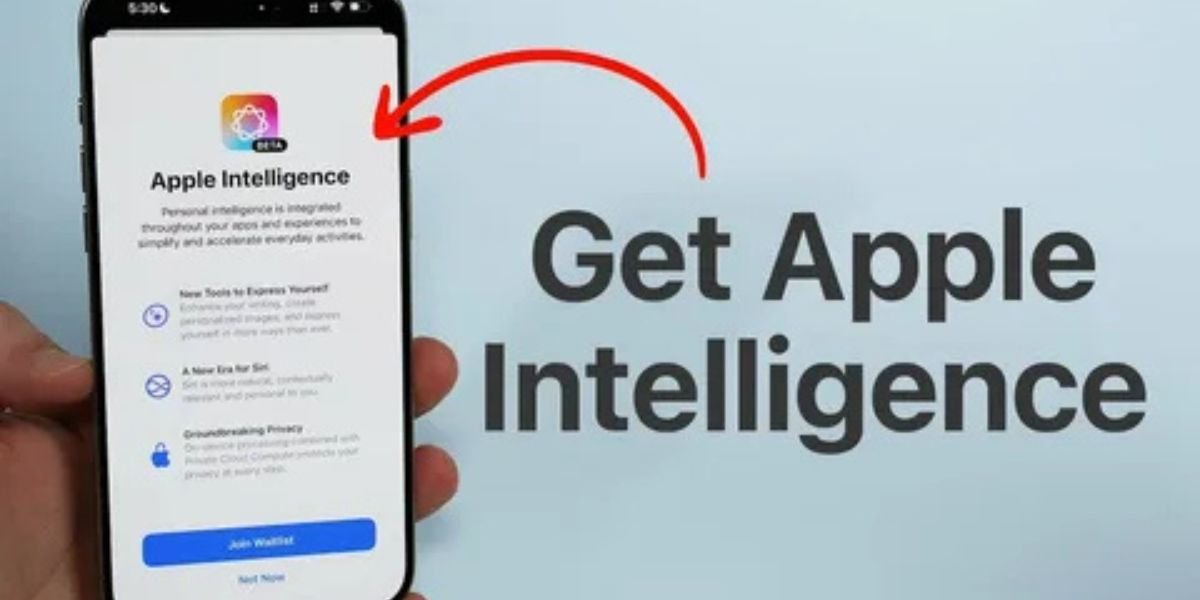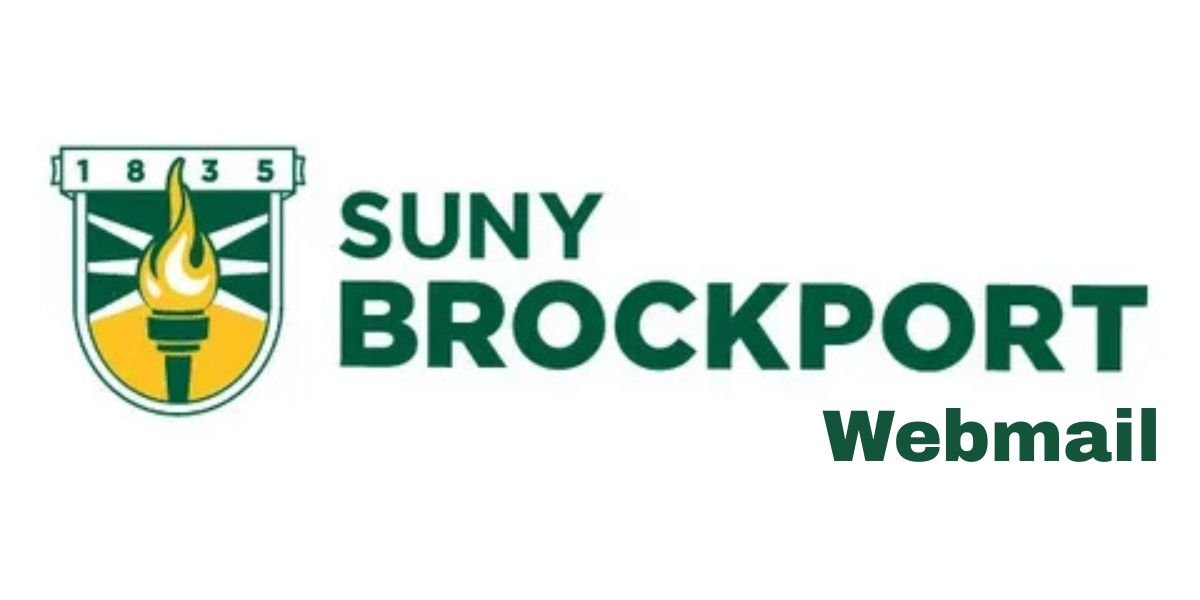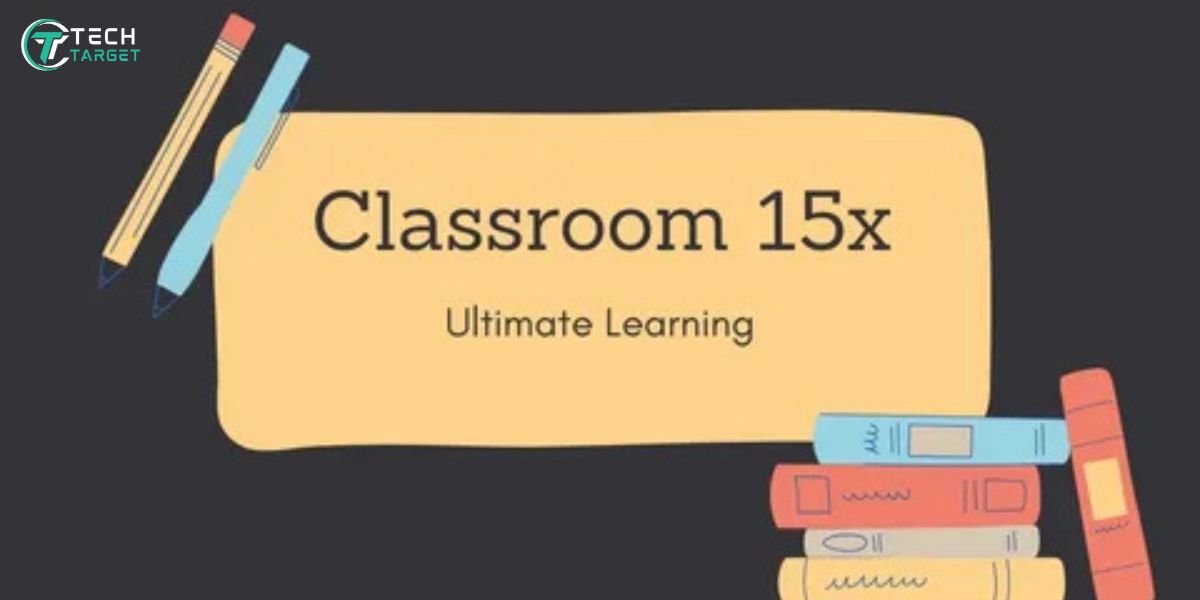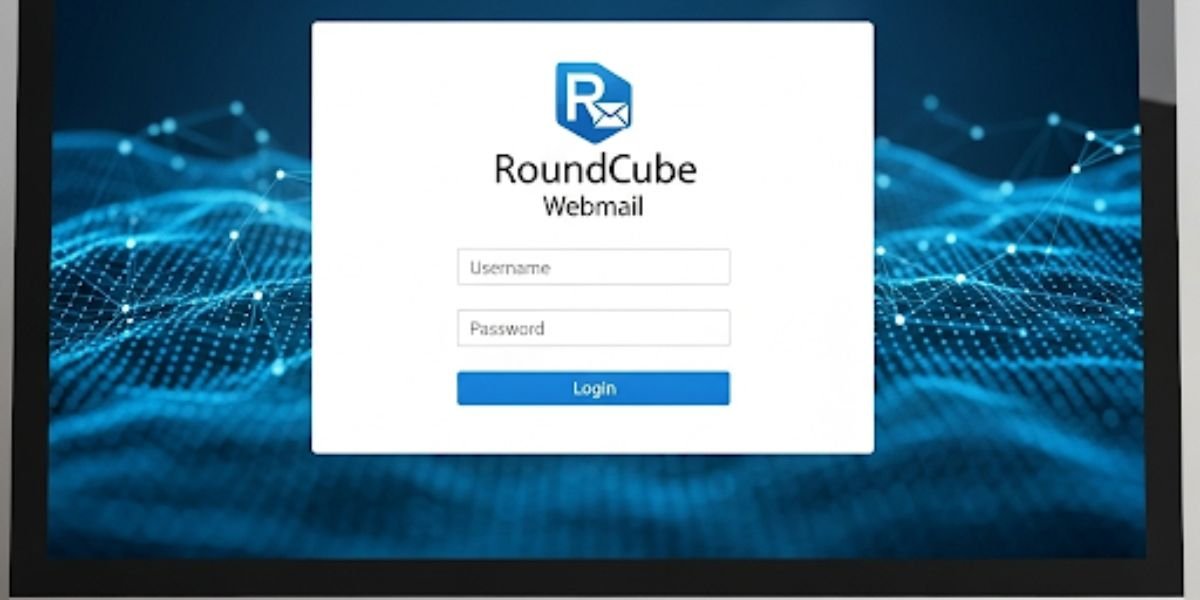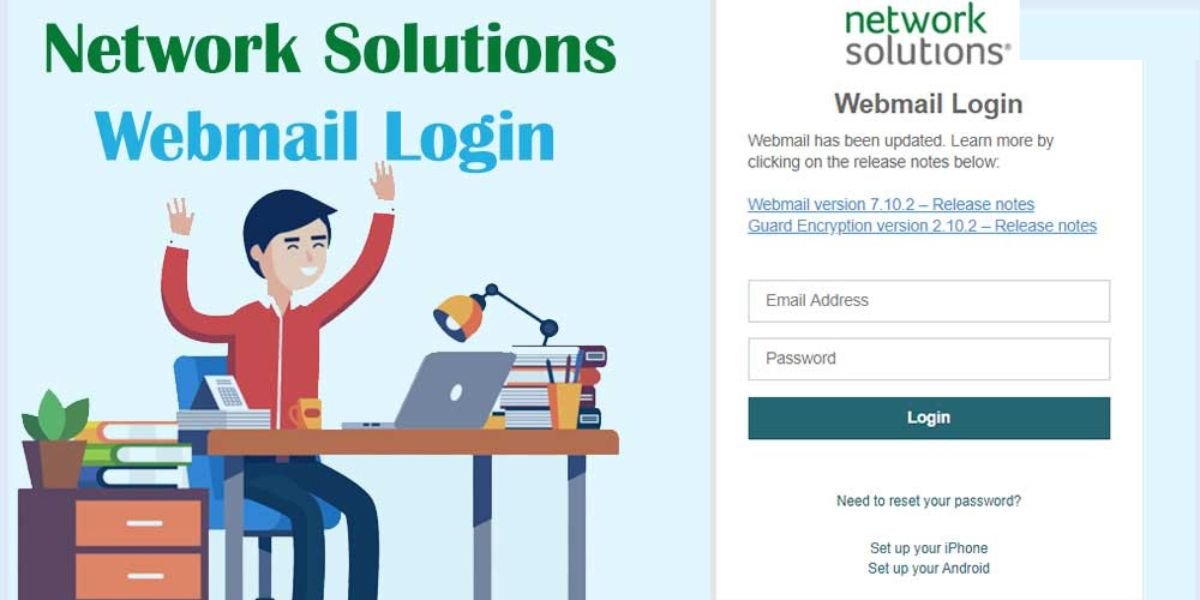What Is iCloud Storage and Why It Matters?
Ever feel like your digital life – your photos, videos, important documents – is scattered all over the place? That’s where iCloud Storage comes in handy. Think of it as your secure digital attic in the sky, provided by Apple. It keeps copies of your precious data safe and sound, so you don’t have to worry if your iPhone takes a swim or your iPad decides to play hide-and-seek. Knowing how to check iCloud storage is super important because it helps you understand how much space you have left for more memories and important stuff.
Overview of iCloud Services
iCloud isn’t just about storage; it’s like a helpful assistant for all your Apple devices. It seamlessly syncs your contacts, calendars, notes, and even your browser bookmarks across your iPhone, iPad, and Mac. This means if you add a new contact on your phone, it magically appears on your computer too! iCloud also plays a vital role in backing up your devices, so if anything goes wrong, you can easily get your data back.
What iCloud Storage Includes
When you use iCloud, the storage space you get is used for a bunch of different things. It’s not just a giant folder where everything gets dumped. Instead, it smartly organizes various types of data:
- Device Backups: These are like safety nets for your iPhone and iPad. They contain copies of almost everything on your device, from your apps and photos to your settings.
- Photos and Videos: If you use iCloud Photos, every picture and video you snap gets stored in the cloud, making them accessible on all your Apple devices and saving space on your phone.
- iCloud Drive: This is like a digital filing cabinet where you can store any type of file – documents, presentations, PDFs, and more – and access them from any of your devices.
- Mail: If you use an iCloud email address, your emails and attachments live in your iCloud storage.
- App Data: Many apps save their settings and data to iCloud, so when you use the same app on a different device, everything is just as you left it.
- Messages in iCloud: This keeps all your text messages and iMessages synced across your devices.
iCloud Free Plan vs Paid Plans
Apple grants each new user 5GB of complimentary iCloud storage when they create an account. For many people who don’t take a lot of photos or videos, this might be enough. However, if you have multiple Apple devices or love taking pictures, you might quickly find yourself running out of space. That’s where the paid plans, called iCloud+, come in. These offer much more storage, along with extra features like Private Relay (for more private browsing) and Hide My Email (to keep your real email address private).
How to Check iCloud Storage on iPhone or iPad
It’s super easy to check iCloud storage right from your iPhone or iPad. Here’s how:
Step-by-Step Instructions
- Launch the Settings app on your iPhone or iPad—it’s represented by a gear icon.
- Select your name displayed at the top of the Settings screen.
- Select iCloud.
- At the top, a bar graph appears indicating how much iCloud storage is in use and what’s occupying the space. Underneath the chart, your total iCloud storage and available space will be shown.
To enhance your experience with iPhone, we recommend reading our article on what is Apple Intelligence is and how to get Apple Intelligence on your iPhone.
What Each Storage Category Means (Photos, Backups, Mail, etc.)
Tapping on the storage bar or the “Manage Storage” option gives you a detailed breakdown of what’s using your iCloud space.
- Photos: Shows how much of your storage is occupied by the iCloud Photos library.
- Backups: Here you can see the backups of your different Apple devices.
- iCloud Drive: This shows the files you’ve saved in your iCloud Drive.
- Mail: This indicates the storage used by your iCloud emails and attachments.
- Apps Using iCloud: This section lists apps that are storing data in your iCloud and how much space each is using. You can often manage or delete this data from within the app itself or in this settings section.
- Messages: Displays how much iCloud storage your saved messages are consuming.
How to Check iCloud Storage on Mac
If you’re working on your Mac, you can also easily check iCloud storage there.
macOS Ventura or Later
- Click the Apple icon positioned in the top-left corner of your screen. It looks like an Apple logo.
- Choose System Settings.
- Click on [Your Name] at the top of the sidebar.
- Select iCloud.
- At the top, you’ll see a visual bar representing how your iCloud space is being used. Click Manage… for more details.
macOS Monterey or Earlier
- Select the Apple menu found in the top-left section of your display.
- Choose System Preferences.
- Click on Apple ID.
- Select iCloud in the sidebar.
- You’ll see a visual representation of your iCloud storage usage. Click Manage… for a detailed breakdown.
How to Check iCloud Storage on a Windows PC
Even if you’re using a Windows PC, you can still check iCloud storage if you have iCloud for Windows installed.
Using iCloud for Windows App
- Open the iCloud for Windows app on your PC. It’s typically located within your Start Menu.
- You’ll see an overview of your iCloud features. At the bottom, you’ll find a storage indicator showing how much space is being used.
- Click on Manage… next to the storage bar for more details on what’s taking up space.
What You Can See and Manage
Through the iCloud for Windows app, you can see how much storage each category (like iCloud Drive, Photos, and Backups) is using. You can also manage some aspects, like deleting shared albums or removing files from iCloud Drive. However, for more in-depth management, you’ll likely need to use an Apple device or iCloud.com.
How to Check iCloud Storage Online via iCloud.com
You can also check iCloud storage from any web browser by going to the iCloud website.
Signing in and Accessing Storage
- Open your web browser and go to iCloud.com.
- Sign in with your Apple ID and password.
- Once you’re logged in, click on Account Settings. This is generally located beneath your name at the upper-right of the screen.
- This section provides an overview of your iCloud usage, much like the display on your Apple devices.
Limitations of Web-Based View
While iCloud.com lets you see your storage usage, it doesn’t offer the same level of detailed management as the Settings app on your iPhone or iPad, or System Settings/Preferences on your Mac. For example, you can’t delete device backups directly from iCloud.com.
Understanding What’s Taking Up Your iCloud Storage
Once you know how to see what’s in my cloud, the next step is understanding why your storage might be filling up.
Detailed Breakdown of Storage Categories
As mentioned earlier, your storage is used by various things. High-quality photos and videos often consume a large portion of your available storage. Device backups can also be quite large, especially if you haven’t cleared out old ones. Files in your iCloud Drive and app data can also contribute to your storage usage.
iCloud Backup Contents Explained
When your iPhone or iPad backs up to iCloud, it typically includes:
- App data (but not the apps themselves, as those can be redownloaded from the App Store)
- Device settings
- Home screen and app organization
- Messages (if you don’t have Messages in iCloud enabled)
- Photos and videos (if you’re not using iCloud Photos)
- Records of your purchases, including apps, music, books, TV shows, and movies
- Ringtones
- Visual Voicemail password
- Health app data
- HomeKit configuration
Tools or Settings to Analyze Storage Usage
The “Manage Storage” feature on your iPhone, iPad, or Mac helps you pinpoint what’s using up your iCloud storage. It breaks down usage by app and feature, allowing you to see exactly where your storage is going.
How to Manage and Free Up iCloud Storage Space
Running out of iCloud storage can be a headache. Try the following methods to organize and clear out storage:
Delete Old Backups
Old backups of devices you no longer use can take up a lot of space. Within “Manage Storage,” you have the option to pick a backup and remove it. Be careful when deleting backups, as you won’t be able to restore your device from them afterward.
Optimize Photos & Videos
If you’re using iCloud Photos, you can choose to “Optimize iPhone/iPad Storage.” This keeps smaller, device-optimized versions of your photos and videos on your phone while the full-resolution originals are stored in iCloud.
You might enjoy our blog that explores the role of Generative AI in Photoshop.
Manage App Data & Documents
Go through the list of apps using iCloud storage in the “Manage Storage” section. If there’s an app with a lot of data you don’t need, you might be able to delete it from there. For iCloud Drive, review your files and folders and delete anything you no longer need.
Use ‘Family Sharing’ with iCloud+
With an iCloud+ subscription, you may be eligible to share iCloud storage space with family via Family Sharing. This can be a more cost-effective way to get more storage for everyone.
What Happens When You Exceed Your iCloud Storage Limit?
Ignoring those “iCloud Storage Full” notifications can lead to some frustrating issues.
Immediate Consequences on Syncing and Backups
When your iCloud storage is full, new photos and videos won’t upload to iCloud, your devices won’t back up, and syncing between your devices might stop working. This means your latest data won’t be safe in the cloud, and changes you make on one device might not appear on others.
Options to Resolve: Clean-Up or Upgrade
You have two main options when your iCloud storage is full:
- Clean up: Follow the steps above to delete old backups, optimize photos, and remove unnecessary files to free up space.
- Upgrade: If you consistently need more storage, consider upgrading to an iCloud+ plan that offers more space.
iCloud Storage vs iPhone/iPad/Mac Storage
It’s easy to get confused between iCloud storage and the storage on your actual devices.
Key Differences Users Often Confuse
- iCloud Storage: This is cloud-based storage managed by Apple. It keeps your data safe in the cloud and synced across your devices.
- iPhone/iPad/Mac Storage: This is the physical storage space on your device where your apps, operating system, and local files are stored.
How to Distinguish Between the Two
Imagine your device’s storage like a personal file drawer and iCloud as an off-site storage facility. Your local storage holds the things you’re actively using on that specific device, while iCloud keeps copies safe and accessible from all your connected devices.
How to Upgrade Your iCloud Storage Plan
Upgrading your iCloud storage is simple if you find you need additional space.
Steps for iOS, macOS, and Web
- iPhone or iPad: Open Settings, tap your name, then go to iCloud > Manage Storage or iCloud Storage > Upgrade to iCloud+. Follow the on-screen instructions to choose a plan and payment method.
- Mac: Click the Apple menu, choose System Settings or Preferences, select your name, then iCloud > Manage, and pick Change Storage Plan. Follow the prompts.
- Web (iCloud.com): Sign in to iCloud.com, go to Account Settings, and click “Manage” under the Storage section. An upgrade option for your storage plan should be visible there.
Overview of Pricing Tiers and Value
Apple offers various iCloud+ plans with different storage amounts at different price points. Consider how much data you typically store and how many devices you have when choosing a plan. Often, the paid plans offer good value for the extra peace of mind and convenience they provide.
Frequently Asked Questions
Can I disable iCloud without losing data?
Yes, you can disable iCloud on a specific device. However, if you do, the data on that device will no longer sync with iCloud, and any data that was only stored in iCloud might not be accessible on that device. To avoid losing data, make sure you have copies of important files stored locally or backed up elsewhere before disabling iCloud.
What if I stop paying for iCloud?
If you stop paying for your iCloud+ plan, your storage will revert to the free 5GB limit. If the amount of data you have in iCloud exceeds 5GB, iCloud will stop syncing new information, and your devices might not back up. Apple usually gives you some time to reduce your storage or upgrade again before deleting your data, but it’s best to stay within the free limit or continue with a paid plan.
Can I share iCloud storage with family?
iCloud+ allows you to share your storage space with as many as five family members using Family Sharing. Each person will have their private storage, but it all comes out of the shared pool.