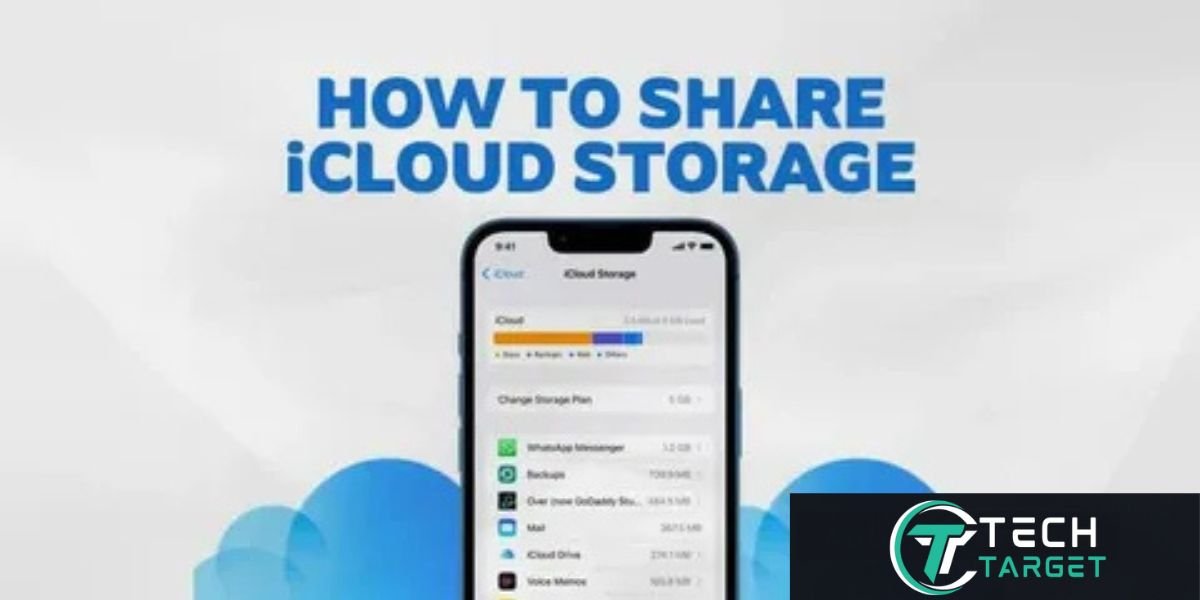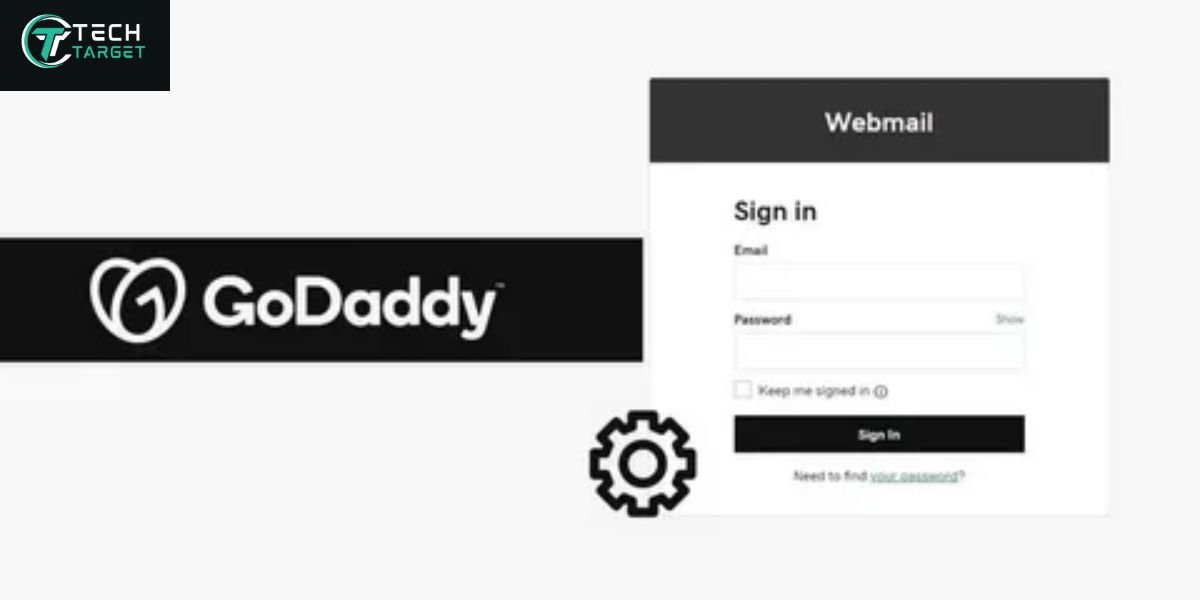Hey there, digital families! Let’s face it, in today’s world, our photos, videos, and important files are like treasured toys in a sandbox. Wouldn’t it be easier if everyone in the family had enough space in that sandbox without constantly bumping into each other or running out of room? That’s the magic of sharing your iCloud storage.
Think of this guide as your friendly tech whisperer, here to walk you through the simple steps of setting up and managing this shared digital space on your iPhones, iPads, and Macs. We’ll ditch the confusing jargon and focus on making it crystal clear, so you can spend less time managing storage and more time enjoying your digital memories together.
Unpacking iCloud Family Sharing: Your All-Access Digital Pass
Apple’s Family Sharing isn’t just about storage; it’s like creating a digital all-access pass for your closest crew. It allows up to six family members to link their Apple IDs and share a bunch of cool stuff, with iCloud storage being a real standout.
What’s the Big Deal About Family Sharing?
Imagine a family movie night where everyone’s Apple TV+ subscription is covered, or a new game your kid wants that the whole family can enjoy without buying iCloud Storate it multiple times. That’s the power of Family Sharing. And when it comes to iCloud, it means everyone can benefit from a larger storage pool, preventing those dreaded “iCloud Storage Full” notifications.
Who Gets a Seat at the Table?
Each family member needs their own Apple ID – it’s their unique key to the Apple ecosystem. To ensure smooth sharing, iPhones and iPads should be running iOS 8 or later, and Macs should be on macOS Yosemite or later. Think of it as needing the right software to speak the same digital language.
The Golden Ticket: An iCloud+ Plan
To unlock the storage sharing magic, you’ll need an iCloud+ plan with either 200GB or 2TB of space. The basic free 5GB plan is like a starter kit – great for essentials but not for sharing a whole family’s digital life.
Your Digital Fortress: Privacy Matters
Here’s a sigh of relief: even though you’re all contributing to the same storage pot, your actual files–your photos, your documents, your backups–remain as private as your diary. Family Sharing for iCloud storage is about sharing space, not sharing access to your digital world. It’s like having separate lockers in a shared gym.
Setting Up Your iPhone or iPad as the Family Hub
Your iPhone or iPad often becomes the central hub for your digital life, so setting up Family Sharing there is usually the easiest starting point:
- Tap the Settings Icon: That familiar gray gear on your home screen – give it a tap.
- Your Name is the Key: At the very top, you’ll see your Apple ID profile. Tap your name.
- Find Your Family: Scroll down a bit until you see “Family Sharing.” Tap it, and then tap “Set Up Your Family.” Think of this as starting your family’s digital tree.
- Follow the Friendly Prompts: Apple will guide you through adding family members step by step. It’s like filling out a simple form.
Sending Out the Invitations
Add family members by entering their email or mobile number. These invites will pop up in their Messages app or inbox.
Once they receive it, all they need to do is tap and accept to join your digital family circle. It’s as simple as accepting a friend request online.
Who’s in Charge? The Organizer
Whoever initiates Family Sharing is assigned the role of family organizer. They manage the shared services and can also set up parental controls for younger family members, like managing their screen time or app purchases. Think of it as being the leader managing your family’s shared digital access.
Bringing Your Mac into the Family Fold
If your Mac is a central part of your family’s tech setup, here’s how to include it in your Family Sharing:
- Click the Apple Menu, then System Settings: That little Apple icon in the top-left corner – click it, then choose “System Settings” (or “System Preferences” on older Macs).
- Your Name, Then Family Sharing: Select your name at the top of the System Settings screen, then choose “Family Sharing”.
- Click “Set Up Family” and follow the steps shown on your screen: Just as you would on an iPhone or iPad, to send invitations.
After connecting your family, you can view and manage their profiles in the Family Sharing section on your Mac. You can also assign roles and adjust permissions, ensuring everyone has the right level of access.
Sharing the iCloud+ Goodness: Unleashing the Shared Storage
Now for the part we’ve all been waiting for – sharing that precious iCloud+ storage so everyone has room to breathe:
On Your iPhone or iPad
- Head back to Settings, tap your name, then Family Sharing.
- Look for iCloud+ in the list of shared features and tap it.
- Follow the simple prompts to share your current iCloud+ plan with your family. It’s like flipping a switch to turn on shared access.
On Your Mac
- Open System Settings, then click on Family.
- Find Subscriptions and click on it, then select iCloud+.
- An option will appear allowing you to share your storage plan with family members. Click it and follow the instructions.
Once you’ve done this, all your family members will automatically start drawing from the shared pool of storage. You can keep an eye on how much space each person is using in your iCloud settings. If your digital sandbox starts getting full, the family organizer can easily upgrade the storage plan. If you realize your storage exceeds your needs, you have the option to reduce your plan.
Remember this key point: sharing iCloud+ storage is about sharing the amount of space, not sharing access to each other’s files. Your photos, videos, documents – they all stay in your own private digital vault.
Managing Your Family’s Digital Ecosystem
As the family organizer, you have a few extra tools to keep your digital household in order:
Adding or Saying Goodbye to Members
Need to invite a new cousin to the digital family gathering or remove someone who’s no longer part of the inner circle? You can easily do this in the Family Sharing settings on any of your Apple devices. Just tap or click on their name, and you’ll see options to invite or remove.
Passing the Baton: Changing the Organizer
If the original organizer needs to hand over the reins, you can transfer the organizer role to another adult in the family through the Family Sharing settings. It’s like a digital changing of the guard.
Choosing What to Share
Besides iCloud storage, you can also manage other Apple services you’re sharing, like Apple Music, Apple TV+, or even app store purchases. You can pick and choose which services are shared within the Family Sharing settings.
Troubleshooting Common Hiccups: Getting Back on Track
Even with the best intentions, sometimes things don’t go perfectly. Here are a few common snags you might encounter and how to address them:
Where’s My Invite? (Invitation Not Received)
The first thing to check is the spelling of the email address or phone number. A tiny typo can send the invite into the digital abyss. You can also try resending the invitation from the Family Sharing settings.
Why Isn’t the Storage Sharing? (Storage Not Sharing Properly)
Double-check that your iCloud+ plan is active and that you have enough storage available. Then, go into your Family Sharing settings and make sure you’ve toggled the switch to share your iCloud+ plan. It’s easy to miss this step!
Help! I Can’t See the Shared Storage! (Member Unable to Access Shared Storage)
The first thing the family member should do is make sure they’ve accepted the invitation to the Family Sharing group. Also, ensure their device meets the minimum requirements (iOS 8+/macOS Yosemite+) and that their software is up to date. Sometimes, a simple restart of their device can also do the trick.
Smart Sharing: Best Practices for a Smooth Experience
To ensure your family’s shared iCloud storage works like a well-oiled machine, here are a few tips for smooth sailing:
Keep an Eye on the Meter (Regularly Monitor Storage Usage)
Encourage everyone to be mindful of their storage use. The family organizer should periodically check iCloud storage breakdown in the iCloud settings to ensure you’re not nearing your limit.
Share the Knowledge (Educate Family Members)
Take a few minutes to explain to everyone how the shared storage works and that their files remain private. Doing so helps avoid misunderstandings and keeps everyone at ease.
Mind Your Digital Belongings (Maintain Privacy)
Remind everyone that while the space is shared, their data isn’t. Encourage them to manage their backups and be mindful of what they’re storing in iCloud.
Wrapping Up: Enjoying Your Shared Digital Space
Setting up and managing shared iCloud storage with your family is a simple yet powerful way to streamline your digital lives. It ensures everyone has the space they need for their precious memories and important files, all while keeping your digital worlds private.
So, take the plunge! Set up Family Sharing and unlock the benefits of shared iCloud+ storage. It’s a small step towards a more organized and connected digital family experience.