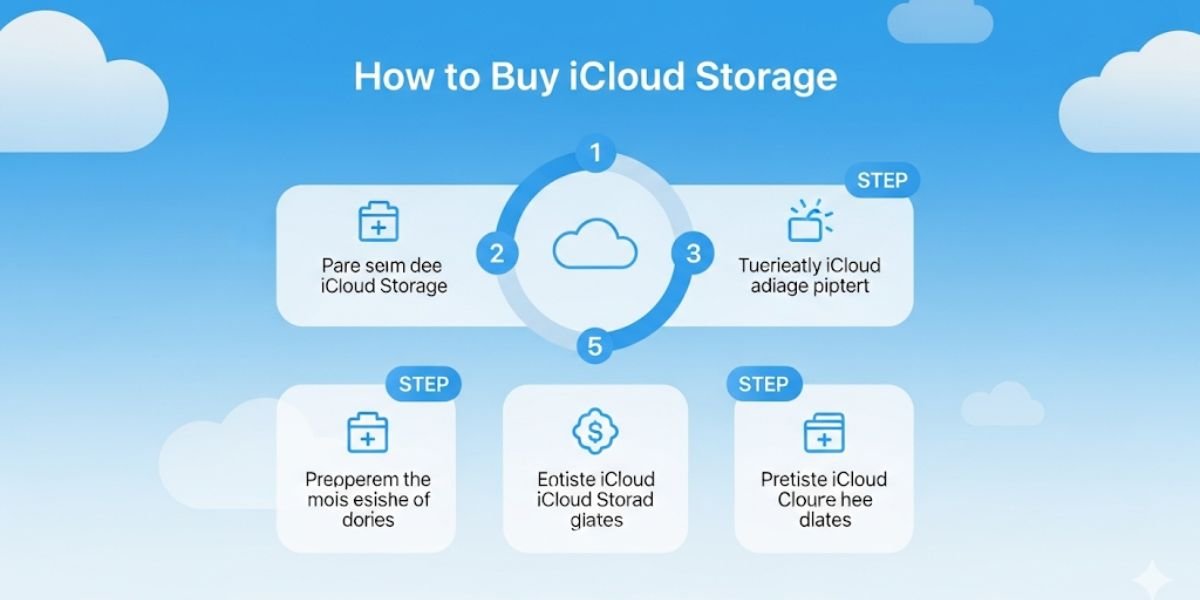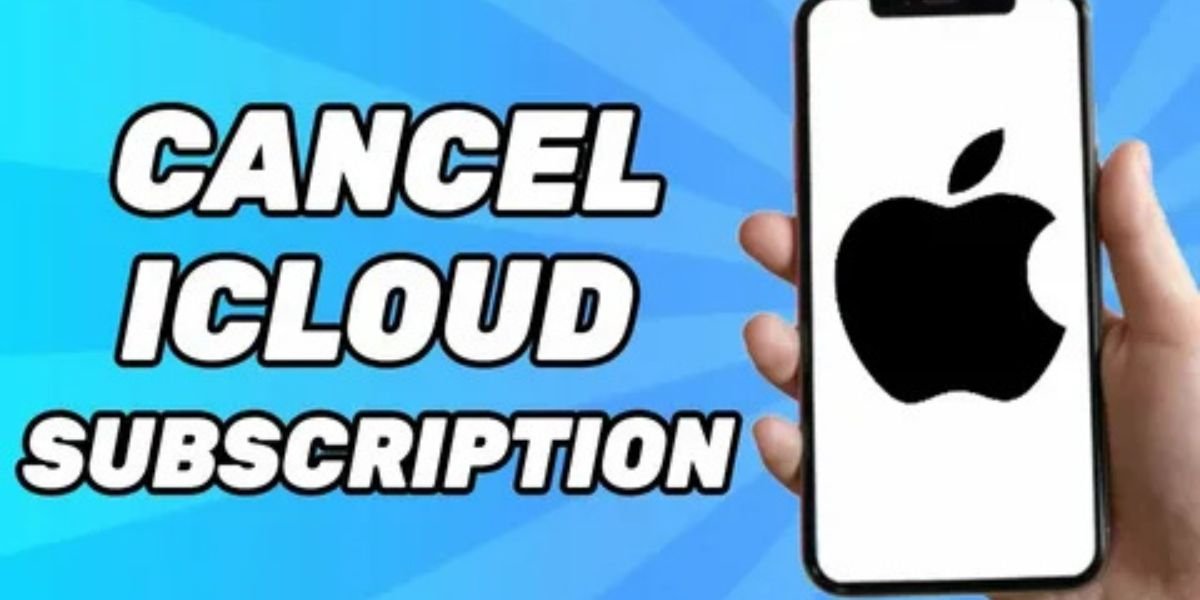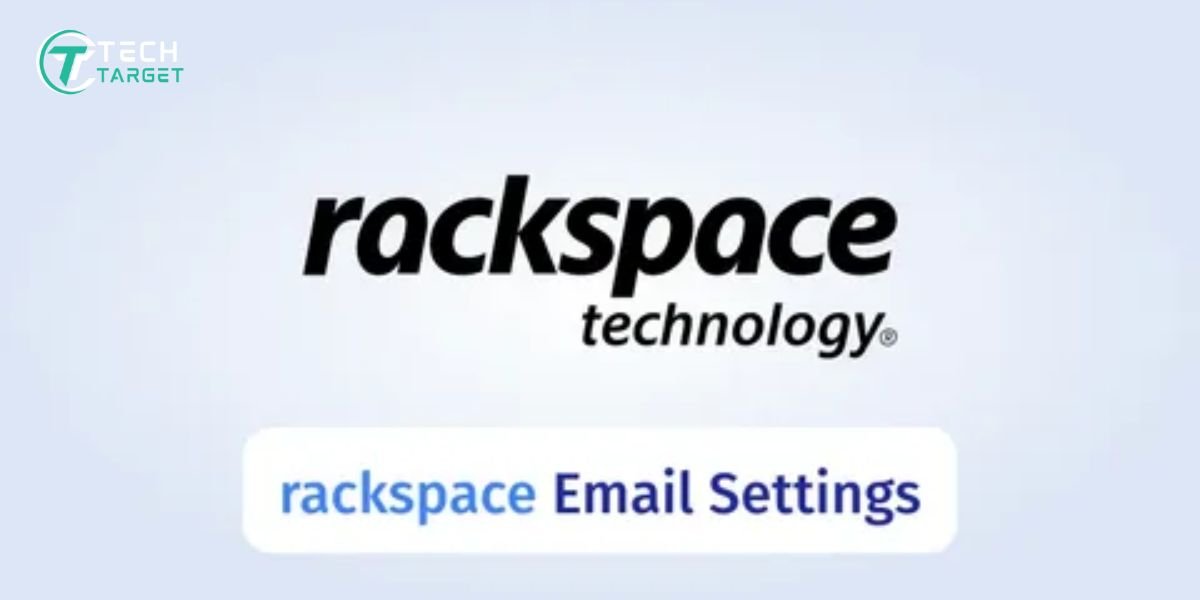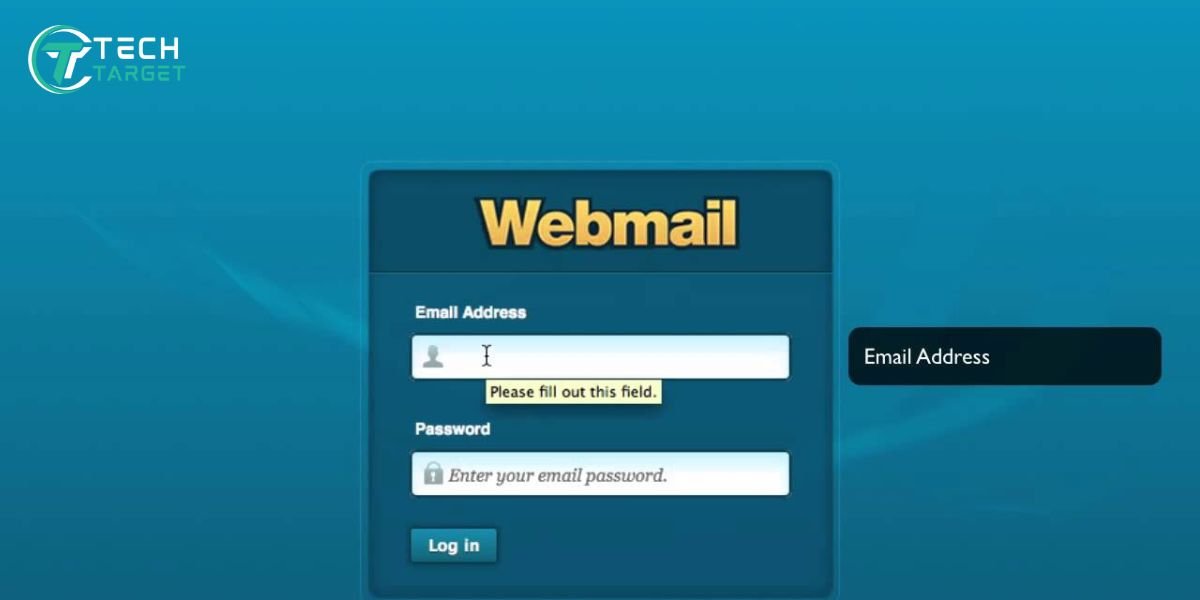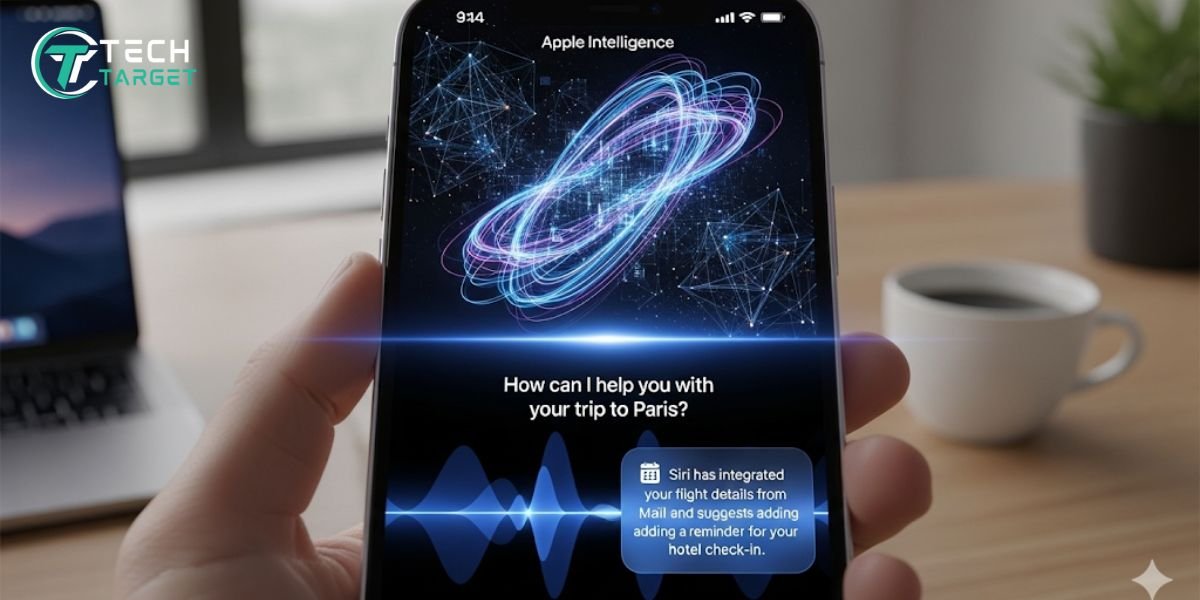Why You’re Running Out of iCloud Space (And How to Fix It)
That little “Storage Almost Full” message popping up on your iPhone again? You’re certainly not alone in encountering this issue. These days, our iPhones, iPads, and Macs are like little powerhouses, snapping super clear photos, shooting HD videos, backing up all our memories, keeping track of our chats, and holding tons of app data. All that cool stuff needs a place to live, and that’s where iCloud comes in.
This guide is your friendly, step-by-step helper for figuring out how to buy iCloud storage on all your Apple gadgets. We’ll walk through the simple instructions, explain the different storage plans you can choose from, and even give you some smart tips for managing your space after you upgrade. Let’s get you more room in the cloud!
Understanding iCloud Storage and Upgrade Options (2025 Update)
Think of iCloud as your safe digital locker in the sky.
What iCloud Stores
It’s where Apple keeps copies of your important stuff, like all those precious photos and videos, complete backups of your iPhone and iPad so you don’t lose everything if something happens, and it helps keep your contacts, calendars, and even messages synced up across all your Apple devices.
Default Free Plan Limitations
Upon setting up your Apple device, you’ll receive 5GB of free iCloud storage. Back in the day, that might have been enough for a little while. But in 2025, with bigger photos, longer videos, and more apps than ever, that 5GB can fill up faster than you think.
Benefits of Upgrading
When you upgrade iCloud storage, you get a bunch of cool perks. First, you won’t have to worry about those annoying “Storage Full” warnings. Your photos and videos will automatically back up, so they’re safe even if your phone takes a swim. Plus, everything stays synced smoothly between your iPhone, iPad, and Mac. And if you use iCloud Drive, your important documents will have a secure home in the cloud too.
iCloud+ Storage Plans and Pricing Breakdown
Apple has a few different storage plans, now called iCloud+, so you can pick the one that fits your needs and your wallet.
- Storage Tiers Explained: You’ve got options like 50GB, which is great for a little extra room. Then there’s 200GB, a good sweet spot for families or lots of photos and videos. And for the real storage power users, there’s 2TB. Apple offers Apple One, a service that combines iCloud+ with other features such as Apple Music and Apple TV+.
- iCloud+ Features: Besides just more space, iCloud+ comes with some neat extras. Private Relay helps keep your browsing more private. Hide My Email lets you create random email addresses to use when signing up for things online, so your real email stays secret. And if you have HomeKit security cameras, HomeKit Secure Video lets you store recordings in iCloud.
- Monthly vs Annual Billing: You can usually pay for your iCloud+ storage every month, or you can often save a little money by paying for a whole year upfront. It’s worth checking both options to see what makes the most sense for you.
- Family Sharing Benefits: If you choose the 200GB or 2TB plan, you can share iCloud storage with up to five other family members. That way, everyone in the family gets more space, and you only pay once!
How to Buy iCloud Storage on iPhone and iPad
Looking to expand storage on your iPhone or iPad? It’s pretty easy!
Step-by-step instructions with updated iOS/iPadOS interface
Start by launching the Settings app on your iPhone or iPad. Next, select your name at the top (this is your Apple ID). On the next screen, tap iCloud. You’ll see a bar showing how much storage you’re using. Tap Manage Storage (or you might see iCloud+ directly). Then, you’ll see an option that says Buy More Storage or Upgrade. Tap that.
How to choose and confirm a plan
You’ll see the different storage plans and their prices. Pick the one you want and tap on it. You may be asked to input your Apple ID password to proceed. If you have Apple Pay set up, you can often use that for a quick purchase. You can also manage your billing info and update your payment method in your Apple ID settings.
How to Buy iCloud Storage on Mac
Getting more iCloud space on your Mac is just as straightforward.
- Step-by-step using macOS Ventura/Sonoma interface: Click on the Apple Menu (the Apple logo in the top-left corner of your screen). After that, select System Settings (for the latest macOS version) or System Preferences (if using an older version), and click on your Apple ID at the top. In the sidebar, click iCloud. You’ll see a bar showing your storage. Click Manage or Storage. Then, you’ll see an option to Change Storage Plan or Buy More Storage. Click that.
- Choose a plan and subscribe: Just like on your iPhone or iPad, you’ll see the different plans and prices. Select the option you prefer and click Upgrade or Subscribe. You may need to provide your Apple ID password for verification.
After the Purchase: Manage and Optimize Your Storage
Okay, you’ve got more space! Now, let’s make sure you’re using it wisely.
Check Storage Usage
To check iCloud Storage on your iPhone or iPad, go to Settings → [Your Name] → iCloud → iCloud+ or Manage Storage. On your Mac, go to Apple Menu → System Settings (or System Preferences) → [Your Name] → iCloud. You’ll see a breakdown of what’s taking up the most space.
Free Up Space:
- Delete outdated device backups: Old backups of devices you don’t use anymore can eat up space. You can manage these in the iCloud storage settings.
- Manage Photos/Videos with “Optimize Storage” on: In your iPhone or iPad Photos settings, turn on “Optimize iPhone Storage.” This keeps smaller versions of your photos on your device and the full-resolution ones in iCloud.
- Delete large files from iCloud Drive or Mail: Get rid of any big files you don’t need in your iCloud Drive or large attachments in your Mail app.
Smart Tips
- Enable “Optimize iPhone Storage” in Photos: We mentioned this, but it’s a big space saver!
- Review and remove large Mail attachments: Go through your Mail app and delete emails with big attachments you no longer need.
- Use “Review iCloud Usage” suggestions (new in 2025 iOS): In the iCloud storage settings on your iPhone or iPad, Apple might give you suggestions on things you can delete to free up space.
Fix Issues: If You Can’t Buy or Increase iCloud Storage
Sometimes, buying more storage doesn’t go as planned. Below are some typical problems along with their solutions:
Common Issues
- Payment method errors: Your credit card might be expired, or there might be a billing issue with your Apple ID.
- Region or Apple ID limitations: Sometimes, your region settings or an issue with your Apple ID can prevent purchases.
- Purchase button is inactive: You may not currently have the option to increase storage.
Fixes
- Update Apple ID billing info: Go to Settings → [Your Name] → Payment & Shipping on your iPhone or iPad, or Apple Menu → System Settings (or System Preferences) → [Your Name] → Payment & Shipping on your Mac and make sure your information is up-to-date.
- Reboot your device or look for software updates: A quick restart can often resolve short-term system issues. Also, make sure your iPhone, iPad, and Mac are running the latest software.
- Contact Apple Support via iCloud Settings: If you’re still having trouble, you can often contact Apple Support directly through the iCloud settings on your device.
Final Thoughts
Upgrading your iCloud storage in 2025 is a quick and often affordable way to make sure your precious photos, important backups, and essential data are safe and easily accessible across all your Apple devices. By following the simple steps we’ve outlined for your iPhone, iPad, and Mac, you can say goodbye to those “Storage Almost Full” warnings and enjoy the peace of mind that comes with having enough space for your digital life. So go ahead, get that extra storage you need, and keep your Apple world running smoothly!
Frequently Asked Questions
Can I downgrade iCloud storage later?
Yes, you can usually downgrade your storage plan if you find you don’t need as much space. Just go to the same storage management settings.
What happens if I cancel my subscription?
If you cancel, your storage will go back down to the free 5GB. If you’re using more than that, your data won’t be deleted right away, but new things won’t back up, and iCloud might stop syncing.
Will I lose data if I stop paying?
Apple usually gives you a grace period, but if you consistently use more than the free 5GB and don’t pay, they might eventually delete your data. It’s important to either pay for enough storage or manage your usage within the free tier.
Is iCloud+ necessary if I use Apple One?
If your Apple One plan includes enough iCloud storage for your needs, you don’t need to buy more separately. Check the details of your Apple One plan.
Can I switch between monthly and annual payments?
Yes, you can usually switch between monthly and annual billing in your Apple ID subscription settings.