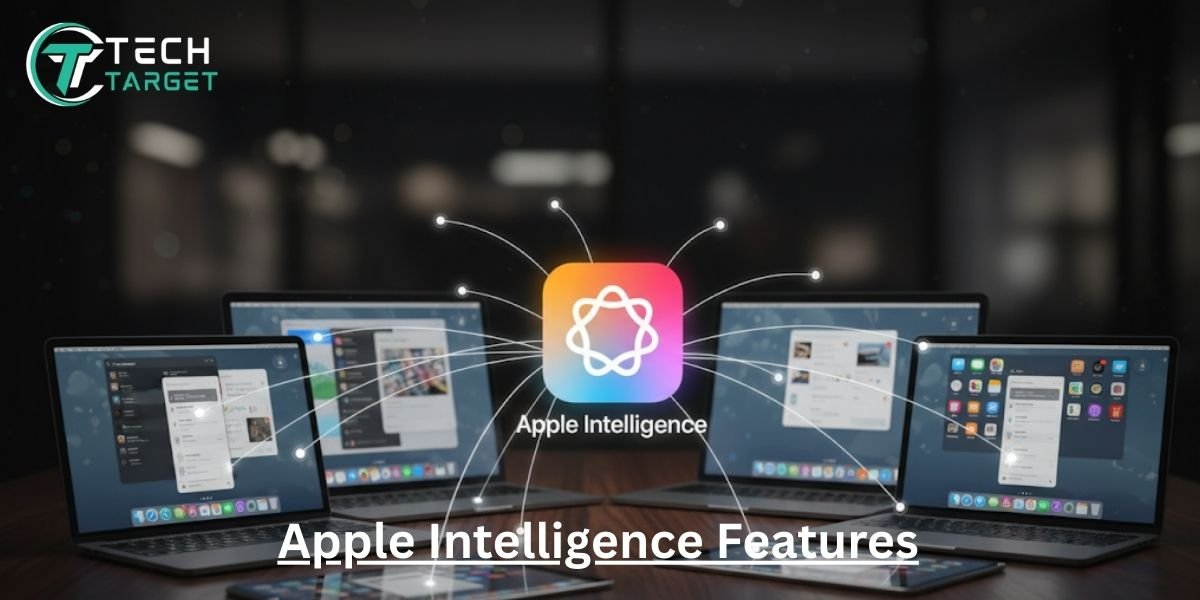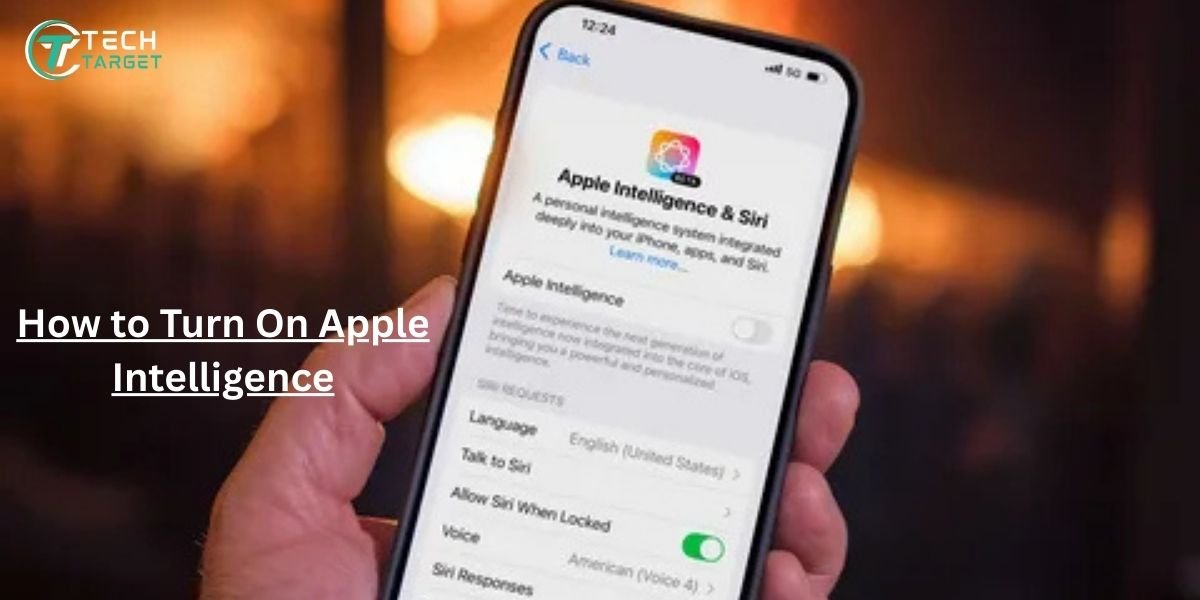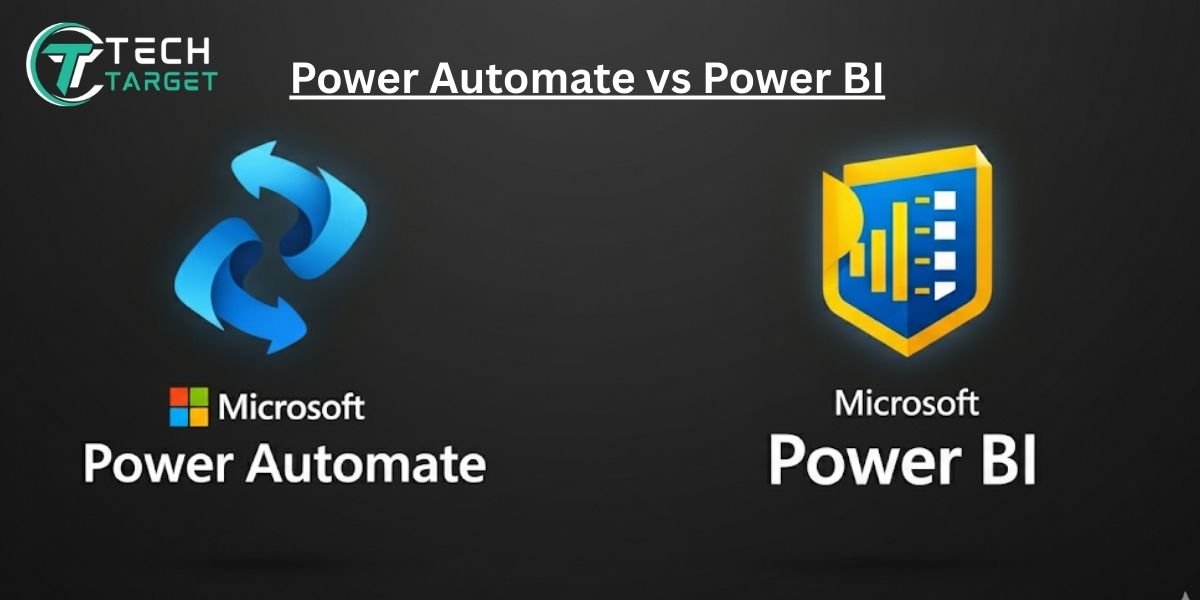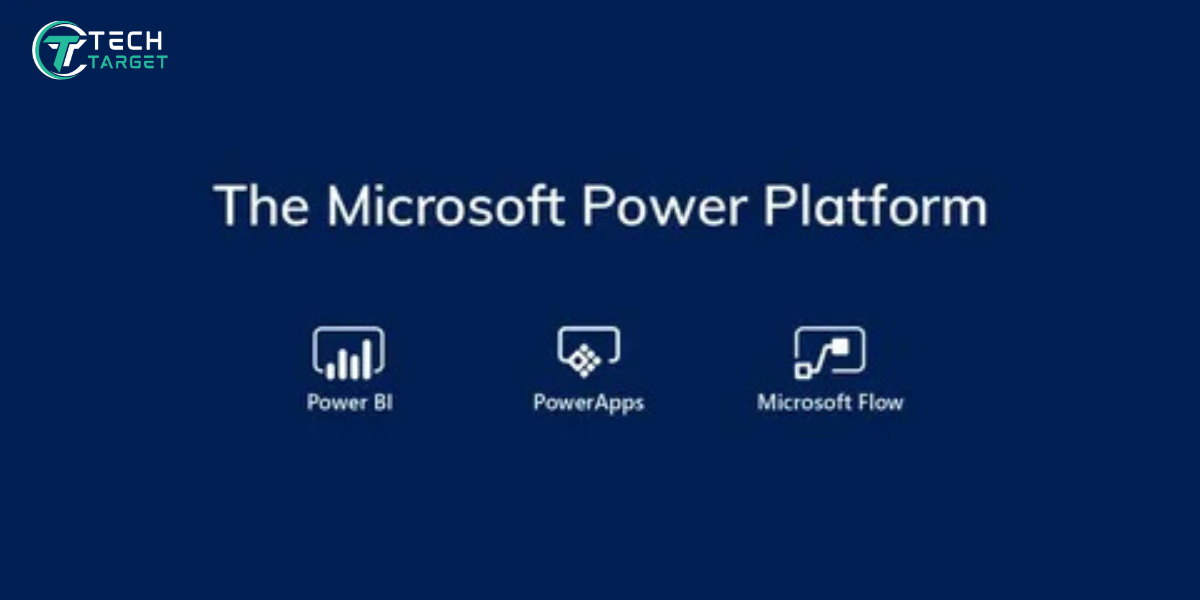Have you ever wanted to check your email no matter what phone, tablet, or computer you’re using? Well, if you have Consolidated Communications Webmail, you’re in luck! It’s like having your email follow you around. In today’s world, being able to get to your emails easily is super important. This guide will show you simple steps to set up and use your Consolidated webmail on all your gadgets. Get ready to learn how easy it is!
What is Consolidated Communications Webmail?
Think of webmail like your email living on the internet instead of just one computer. With regular email, sometimes called email clients like Outlook or Apple Mail, your emails are mostly stored on that specific device. But Consolidated Communications Webmail lets you see your emails from any device that has internet.
Lots of people who have their internet service with Consolidated Communications use this webmail. It’s handy because you don’t need to install any special programs. Just open a web browser, and you’re good to go!
You can always log in to your Consolidated Communications email through their official website here: webmail.mycci.net
Pre-Requisites Before Setup
Before beginning, make sure you have a few necessary items ready. First, make sure you have a working internet connection – you can’t check online email without it! You’ll also need your Consolidated email address (e.g. username@hickorytech.net) and the password you use to log in.
Sometimes, if you’re setting up your email on a special app (like on your phone), it might ask for something called IMAP, POP3, and SMTP settings. Don’t worry too much about these for now, but it’s good to know they exist.
One super important thing is to keep your email safe. Always choose a strong password that’s hard for others to guess. Also, be careful when using public Wi-Fi in places like coffee shops, as it might not be as secure as your home internet.
Accessing Webmail from Any Desktop Browser
Logging into your Consolidated webmail from a computer is a breeze! Just follow these simple steps using your favorite browser like Chrome, Firefox, Safari, or Edge:
- Open your web browser.
- Type in the Consolidated Communications webmail address: https://webmail.mycci.net and press Enter.
- You’ll see a login page. Type your Consolidated email address in the first box.
- Then, type your password in the second box.
- Click the “Login” button.
If you use webmail often on a certain computer, you can save the page as a bookmark or create a shortcut on your desktop. This makes it even quicker to get to your email next time.
When you’re done checking your email, especially if you’re on a public computer, make sure to log out properly. Look for a “Logout” or “Sign Out” button, usually in the corner of the page. This keeps your email safe!
Setting Up Webmail on iPhone (iOS)
You can also easily get your Consolidated email on your iPhone using the built-in Mail app. Here’s how:
- Open the “Settings” app on your iPhone.
- Scroll down and tap on “Mail.”
- Tap on “Accounts.”
- Tap on “Add Account.”
- Choose “Other.”
- Under “Mail,” tap “Add Mail Account.”
- Now, you’ll need to enter your name, your full Consolidated email address, your password, and a description (like “Consolidated Email”). Tap “Next.”
- On the next screen, make sure “IMAP” is selected. You’ll be required to input both the incoming and outgoing mail server information. These are usually:
- Incoming Mail Server (IMAP): mail.consolidated.net
- Outgoing Mail Server (SMTP): mail.consolidated.net
- For both the incoming and outgoing servers, use your Consolidated email address as the username, and provide your password when prompted.
- Tap “Save.”
Your iPhone will then try to connect to the Consolidated Communications server to make sure everything is set up correctly. If it works, you’ll see your new account in the Mail app! You can send yourself a test email to be sure you can send and receive messages.
Setting Up Webmail on Android Devices
If you have an Android phone, you can use the Gmail app or your phone’s built-in email app to access your Consolidated webmail. Follow these steps to set it up in the Gmail app:
- Open the Gmail app on your Android smartphone or tablet.
- Tap on your profile picture in the top right corner.
- Tap on “Add another account.”
- Choose “Other.”
- Type in your complete Consolidated email address and select “Next.”
- Choose “IMAP” as the account type.
- You’ll be prompted to input the incoming server configuration. Provide the following:
- Server: mail.consolidated.net
- Port: 993
- Security type: SSL/TLS
- Tap “Next.”
- Now, enter the outgoing server settings:
- SMTP server: mail.consolidated.net
- Port: 465
- Security type: SSL/TLS
- Require sign-in: Make sure this is checked.
- Username: Your full Consolidated email address
- Password: Your email password
- Tap “Next.”
You might be asked how often you want your phone to check for new emails (sync frequency). Choose what works best for you and tap “Next.” You can also give your account a name. Tap “Next” again, and you’re all set!
Using Outlook and Other Email Clients
If you like using email programs like Microsoft Outlook or Mozilla Thunderbird on your computer, you can also set up your Consolidated Communications email there. In most cases, you’ll have to manually configure the IMAP and SMTP settings.
Here are the key settings you’ll likely need:
Incoming Mail (IMAP):
- Server: mail.consolidated.net
- Port: 993
- Encryption: SSL/TLS
Outgoing Mail (SMTP):
- Server: mail.consolidated.net
- Port: 465
- Encryption: SSL/TLS
- Authentication: Requires authentication (use your email address and password)
Sometimes, you might have trouble getting it to work. Double-check that you’ve typed everything correctly, especially the server names and ports. Make sure SSL/TLS encryption is selected. Most email programs also let you choose how often your folders sync. Pick a setting that keeps your email updated without using too much computer power.
Consolidated Communications Webmail Settings
Once you’re logged into your Consolidated webmail through a browser, you can change how it looks and works. You can usually change the layout of your inbox to see your emails in different ways.
It’s also helpful to create folders to organize your emails, set up filters to automatically sort incoming messages, and add labels to quickly see what an email is about.
You can also set up a signature that will automatically appear at the end of every email you send. If you’re going to be away for a while, you can set up an auto-reply message to let people know.
Most webmail services also have a way to manage spam (junk mail) and create a list of safe senders so you don’t miss important emails. Take some time to explore these settings to make your email experience better!
Troubleshooting Common Issues
Sometimes, things don’t go as planned. Below are some typical issues along with ways to resolve them:
- Forgotten Password: Most webmail services have a “Forgot Password” link on the login page. Click it and follow the instructions, which usually involve answering security questions or getting a reset link in another email.
- Login Issues: Make sure you’re using the correct webmail address (webmail.mycci.net). Occasionally, outdated cookies or cached files in your browser may lead to issues. Delete your browser’s cached data and cookies, then try signing in again.
- Emails Not Syncing or Appearing: If you’re using an email app on your phone or computer, double-check your IMAP and SMTP settings to make sure they are correct (see the sections above). Also, make sure your internet connection is stable.
- Need More Help? If you’re still having trouble, the best thing to do is contact Consolidated Communications email support. They are able to offer personalized assistance related to your account.
Tips for Efficient Email Management
To make the most of your Consolidated webmail, here are a few helpful tips:
- Archive Old Emails: Instead of deleting emails you might need later, archive them. This keeps your inbox cleaner but still lets you find them if you need them.
- Organize with Folders and Filters: Create folders for different topics or projects. Set up filters to automatically move certain emails into these folders so you don’t have to do it manually.
- Manage Storage: If you’re getting warnings that your mailbox is full, try deleting large attachments or old emails you no longer need.
- Use Search Effectively: Most webmail has a search bar. Learn how to use it to quickly find specific emails by sender, subject, or keywords.
Conclusion
Setting up and accessing your Consolidated Communications Webmail on any device doesn’t have to be complicated. Following these basic steps helps ensure you remain connected to your email no matter where you are. Whether you’re using a desktop computer, iPhone, or Android device, webmail offers great flexibility. Remember to practice safe email habits to keep your account secure. Now you’re all set to manage your emails like a pro!
Learn More:
FAQs
Can I use Consolidated Webmail on multiple devices?
Yes! That’s one of the great things about webmail. Access is available from any device equipped with a web browser.
How secure is my email?
Consolidated Communications has security measures in place, but it’s also important for you to do your part by using a strong password and being careful about suspicious emails.
Is there a mobile app available?
As of now, Consolidated Communications primarily uses webmail, which works well on mobile browsers. They may or may not have a dedicated app, so it’s best to check their website for the latest information.
What to do if the webmail is down?
Sometimes, like any online service, webmail might have temporary issues. Check the Consolidated Communications website for any announcements. If there are no announcements, try again later. If the problem continues, contact their customer support.